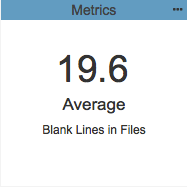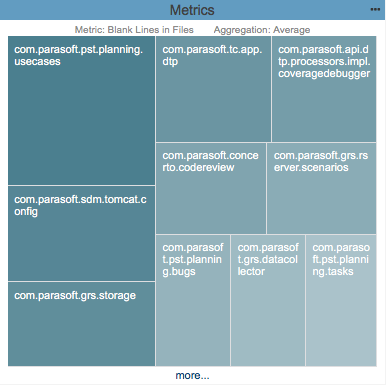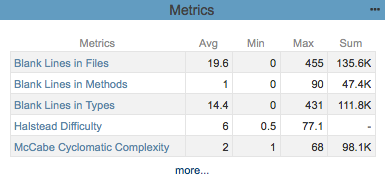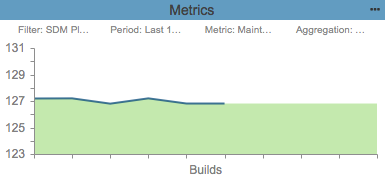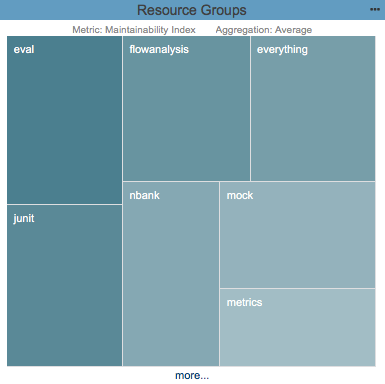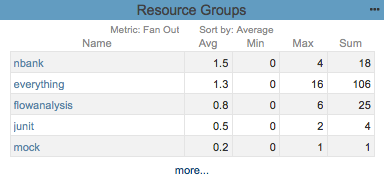In this section:
About Metrics Storage
Metrics widgets can show metrics data for the selected build in your filter. Metrics data, however, consume substantial storage. In order to preserve space, DTP keeps ten historical builds from a filter with metrics by default. The metric data for older builds in the filter will be removed during regular database pruning. If you choose a pruned build when configuring widget settings, the following message is displayed:
''No data available. Target build does not have details data."
See Configuring Data Retention Settings for instructions on customizing metrics storage settings.
Metrics - Summary
This widget provides the metrics score for the specified build. It also displays the selected metric and aggregation.
Widget Configuration
| Title | Enter a new title to replace the default title that appears on the dashboard. |
|---|---|
| Filter | Choose Dashboard Settings to use the dashboard filter or choose a filter from the menu. |
| Target Build | Choose Dashboard Settings or a specific build from the menu. If you choose Dashboard Settings, the target build will be inherited from the dashboard (see Configuring Dashboard Settings). |
| Metric | Choose a metric from each menu to add the metric to the table. |
| Aggregation | Choose the aggregation value type from the drop-down menu. |
Actions
Click on the widget to open the Single Metric Overview Report.
Custom Dashboard Properties
You can add this widget to your custom dashboards by specifying the following properties in the dashboard definition JSON file (see Custom Dashboard Templates for details):
"name": "metrics", "type": "native", "uuid": "b59078d3-1328-4bbf-a853-bb2b754f3ce0"
Metrics - Top 10 Tree Map
This widget shows the ten modules with the highest aggregation values for a metric for the specified build. The module with the highest value appears in the largest tile and has the deepest color. The smallest, lightest colored tile has the lowest aggregation value.
Widget Configuration
| Title | Enter a new title to replace the default title that appears on the dashboard. |
|---|---|
| Filter | Choose Dashboard Settings to use the dashboard filter or choose a filter from the menu. |
| Target Build | Choose Dashboard Settings or a specific build from the menu. If you choose Dashboard Settings, the target build will be inherited from the dashboard (see Configuring Dashboard Settings). |
| Metric | Choose a metric from each menu to add the metric to the table. |
| Aggregation | Choose the aggregation value type from the menu. |
Actions
Mouse over a tile to view the full module name and actual aggregation value.
Click on a tile to open the metrics explorer view filtered by the module. See Metrics Explorer.
Click the more... link to open the Single Metric Overview report. See Single Metric Overview Report.
Custom Dashboard Properties
You can add this widget to your custom dashboards by specifying the following properties in the dashboard definition JSON file (see Custom Dashboard Templates for details):
"name": "metrics", "type": "native", "uuid": "d3a88710-9886-46bb-bbbe-9802bdb10494"
Metrics - Top 5 Table
This widget shows a table of aggregation values for average, min, max, and sum of five metrics for the specified build.
Widget Configuration
| Title | Enter a new title to replace the default title that appears on the dashboard. |
|---|---|
| Filter | Choose Dashboard Settings to use the dashboard filter or choose a filter from the menu. |
| Target Build | Choose Dashboard Settings or a specific build from the menu. If you choose Dashboard Settings, the target build will be inherited from the dashboard (see Configuring Dashboard Settings). |
| Metric (1-5) | Choose a metric from each menu to add the metric to the table. |
Actions
Click on a value in the table to open the Single Metric Overview report for that metric. See Single Metric Overview Report.
Click the more... link to open the Metrics Overview report. See Metrics Overview Report.
Custom Dashboard Properties
You can add this widget to your custom dashboards by specifying the following properties in the dashboard definition JSON file (see Custom Dashboard Templates for details):
"name": "metrics", "type": "native", "uuid": "08d38db4-751d-406a-9468-414afebee1f4"
Metrics - Trend
This widget shows the change in metric value from build to build over the specified period. It includes a shaded area and a line to represent the data. Gaps in the line represent builds within the selected period that do not have metric information. Also see Using Build Administration for information about data within a build.
Widget Configuration
| Title | Enter a new title to replace the default title that appears on the dashboard. |
|---|---|
| Filter | Choose Dashboard Settings to use the dashboard filter or choose a filter from the menu. |
| Period | Choose Dashboard Settings to use the dashboard date range or choose a period from the menu. If you choose Dashboard Settings, the period will be inherited from the dashboard (see Configuring Dashboard Settings). |
| Metric | Choose a metric from each menu to add the metric to the table. |
| Aggregation | Choose the aggregation value type from the menu. |
Actions
Mouse over a data point for the specific metric value and build associated with the data point.
Click on the widget to open the Metric Trend report for the metric in an overlay. Click on a value in the report to open the Single Metric Overview report. See Single Metric Overview Report.
Custom Dashboard Properties
You can add this widget to your custom dashboards by specifying the following properties in the dashboard definition JSON file (see Custom Dashboard Templates for details):
"name": "metrics", "type": "native", "uuid": "78fc326e-bbb8-4e19-b7f5-942f32da6298"
Resource Groups - Top 10 Tree Map
This widget shows up to ten resource groups with the highest values for the selected metric. Larger, darker tiles have a higher metric value. See Associating Resource Groups with Filters for information about resource groups.
This widget requires a DTP Enterprise license.
Contact your Parasoft representative for additional information.
Widget Configuration
| Title | Enter a new title to replace the default title that appears on the dashboard. |
|---|---|
| Filter | Choose Dashboard Settings to use the dashboard filter or choose a filter from the menu. |
| Target Build | Choose Dashboard Settings or a specific build from the menu. If you choose Dashboard Settings, the target build will be inherited from the dashboard (see Configuring Dashboard Settings). |
| Metric | Choose a metric from each menu to add the metric to the table. |
| Aggregation | Choose the aggregation value type from the menu. |
Actions
Mouse over a tile to view the metric value in a tool tip.
Click on a tile to view the resource group in the Metrics Explorer.
Click on the ...more link to open the Resource Groups Report.
Custom Dashboard Properties
You can add this widget to your custom dashboards by specifying the following properties in the dashboard definition JSON file (see Custom Dashboard Templates for details):
"name": "Resource_Groups", "type": "native", "id": "ed159a1a-ceb8-11e7-abc4-cec278b6b50a"
Resource Groups - Top 5 Table
This widget shows the five resource groups with the highest aggregate values for the selected metric. See Associating Resource Groups with Filters for information about resource groups.
This widget requires a DTP Enterprise license.
Contact your Parasoft representative for additional information.
Widget Configuration
| Title | Enter a new title to replace the default title that appears on the dashboard. |
|---|---|
| Filter | Choose Dashboard Settings to use the dashboard filter or choose a filter from the menu. |
| Target Build | Choose Dashboard Settings or a specific build from the menu. If you choose Dashboard Settings, the target build will be inherited from the dashboard (see Configuring Dashboard Settings). |
| Metric | Choose a metric from each menu to add the metric to the table. |
| Sort by | Choose an aggregation type by which the data in the widget should be sorted. |
Actions
Click on a resource group in the in the Name column to view it in the Metrics Explorer.
Click on the ...more link to open the Resource Groups Report.
Custom Dashboard Properties
You can add this widget to your custom dashboards by specifying the following properties in the dashboard definition JSON file (see Custom Dashboard Templates for details):
"name": "metrics_by_res_groups_top_5", "type": "native", "uuid": "72c1b60d-69cd-4651-91df-8b78a9265720",