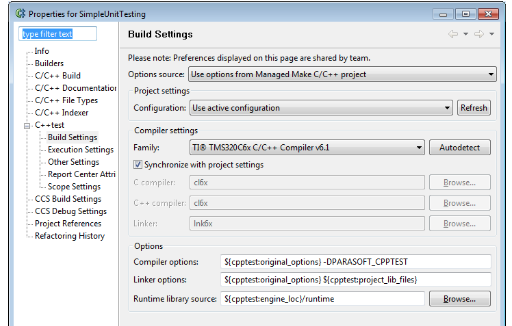C++test fully integrates with Code Composer Studio projects. In most cases, no additional project configuration is required in order to run analysis with C++test.
If you want to review and modify project settings, you can do so in the C++test properties panel. To access the C++test Build Settings for a Code Composer Studio project, right-click that project in the project tree, choose Properties from the shortcut menu, then select choose Parasoft> C++test> Build Settings. As you review and adjust the available settings, consider the following:
- Options Source: For CCS projects, this should typically be set to Use options from Managed Make C/C++ project. This way, C++test automatically extracts all necessary build flags from original project.
- Configuration: Select the active project configuration. This settings determines how C++test will acquire build flags.
- Family: Select the compiler tool chain to be used for analysis. Unless you have a non-standard setup, the automatically-selected setting will work correctly.
- Compiler/Linker: When Synchronize with project settings is enabled, the executables will be automatically detected by C++test. If you need to override the result of automatic detection, then disable the Synchronize with project settings and specify your values.
- Compiler/Linker options: If you need to add extra compiler/linker flags to conduct the analysis—but you don’t want to introduce them to the original project settings—you can use these fields for this purpose. When calling linker command line, the
${cpptest:project_lib_files}variable will be expanded to all the linker scripts (*.cmd) files that are visible in the project structure. If you want to prevent this, remove the${cpptest:project_lib_files}variable from the linker command line template. - Runtime library source: You can use this if you want to specify a customized version of the C++test runtime library. In typical scenarios, there is no need to modify the default value.