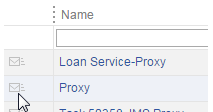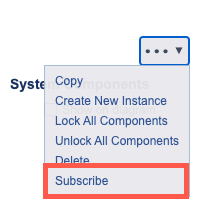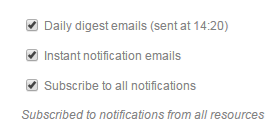For complete visibility into all actions related to CTP assets and resources, you can subscribe to notifications associated with all or specific assets/resources. Email notifications will be sent for associated changes and error events (such as unmatched data source correlations).
Subscribing to a Specific Asset or Resource
If an email server is configured for your CTP installation (refer to Email Configuration), you can subscribe to notifications about changes and error events related to the associated resources and assets. Notifications will be delivered as email messages.
To subscribe to all change and error event notifications for a specific asset/resource:
- Do one of the following to indicate what asset/resource you want notifications for.
- Click the Subscribe button shown next to the asset in a table. The subscribe icon will then turn orange.
- From a page-level action menu (e.g., for the open system), choose Subscribe.
- From a component menu (with the environment in Edit mode), choose Subscribe.
- Click the Subscribe button shown next to the asset in a table. The subscribe icon will then turn orange.
- If you have not yet specified an email address (e.g., from the User Profile page), a dialog will open and you can specify it here.
Subscribing to All Changes and Error Events
If an email server is configured for your CTP installation (refer to Email Configuration), you can subscribe to notifications about changes and error events related to all resources and assets available on CTP. Notifications will be delivered as email messages.
Subscribing to all changes and error events will cause any previous resource-level subscriptions to be reset.
Subscribing from the System Overview Page
- Choose Subscribe from the page-level action menu (in Edit mode).
- If you have not yet specified an email address (e.g., from the User Profile page), a dialog will open and you can specify it here.
Subscribing from the User Profile Page
To subscribe to all change and error event notifications from the User Profile page:
- Open the profile page (e.g., choose User Profile from the login menu on the top right).
- If you have not already specified your email address, enter it now in the Email field.
- At the bottom of the page, check Subscribe to all notifications.
If you later want to stop subscribing to all change and error events, return to this page and clear Subscribe to all notifications.
Configuring Notification Frequency
Notification emails can be sent as a daily digest and/or as soon as the change or error event occurs (instant notification). Instant notification is the default.
To review and modify notification settings:
- Open the profile page (e.g., choose User Profile from the login menu on the top right).
- In the Subscriptions area, modify the digest and instant notification settings to suit your preferences.
The timing of the daily digest can be controlled by the administrator as described in Email Configuration.