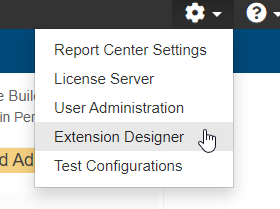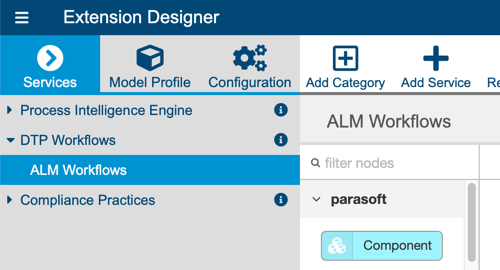DTP interfaces that display and track traceability are enabled by deploying the External System Traceability Report artifact shipped with the Traceability Pack. The Traceability Pack also includes the Sending Test Data to External System flow, which automates part of the requirements traceability workflow. Refer to the Traceability Pack documentation for instructions on how to install the pack.
Use DTP Extension Designer to deploy the External System Traceability Report and the Sending Test Data to External System flow to your environment. Verify that DTP is connected to Jama Connect as described in Connecting DTP to Jama Connect before deploying the artifacts.
Configuring Parasoft to Jama Connect traceability is performed by the Parasoft administrator and only needs to be done once.
Installing the Traceability Pack
The Traceability Pack artifact is a collection of configuration files and assets that enable traceability. To install it:
- Choose Extension Designer from the settings menu (gear icon).
- Click the Configuration tab to open Artifact Manager.
- Click Upload Artifact and browse for the traceability-pack-<version>.zip archive (also see Downloading and Installing Artifacts).
- Click Install and a collection of assets and configuration files for enabling traceability will be installed.
Deploying the Traceability Report
Deploy the report components to your DTP environment after installing the Traceability Pack.
- Open Extension Designer and click on the Services tab.
- Choose an existing service to deploy the artifact or create a new service in the DTP Workflows category. Refer to Working with Services for additional information on organizing services and artifacts.
- If you are adding the artifact to an existing service, add a new Flow tab (see Working with Flows) and choose Import from the ellipses menu.
- Choose Local > Flows > Workflows > Traceability Pack > External System Traceability Report and click Import.
- Click inside the Flow tab to drop the nodes into the service and click Deploy.
Deploying the External System Traceability Report adds new widgets to Report Center, as well as a drill-down report. See Viewing the Traceability Report for instructions on adding the widgets and viewing the report.
Deploying the Sending Test Data to External System Flow
This artifact sends test data to Jama Connect when DTP Data Collector retrieves test results from a Parasoft tool. This artifact ships with the Traceability Pack, which must be installed as described in Installing the Traceability Pack before deploying the flow.
- Open Extension Designer and click on the Services tab.
- Choose an existing service to deploy the artifact or create a new service in the DTP Workflows category. Refer to Working with Services for additional information on organizing services and artifacts.
- If you are adding the artifact to an existing service, add a new Flow tab (see Working with Flows) and choose Import from the ellipses menu.
- Choose Library > Workflows > Traceability Pack > Sending Test Data to External System and click Import.
- Click inside the Flow tab to drop the nodes into the service and click Deploy.