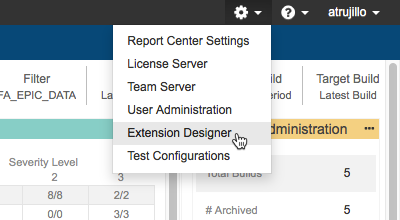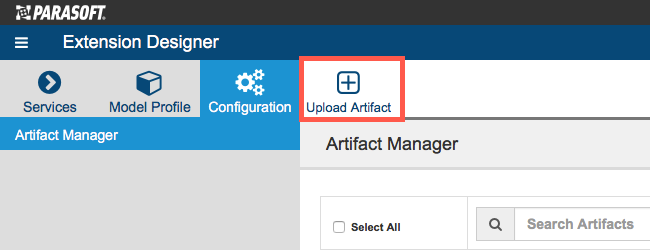The Parasoft Process Intelligence Pack is a set of artifacts for your DTP infrastructure that help you improve and streamline your software development and testing processes. It includes configurations that help you understand the impact of codebase changes to your testing activities. Contact your Parasoft representative for download and licensing information.
Requirements
- DTP and DTP Enterprise Pack 2020.1 with Enterprise license.
- Parasoft code analysis tools 10.4.3 or later
Parasoft Process Intelligence Pack Artifacts
The Process Intelligence Pack includes the following artifacts:
See the documentation for these artifacts for usage details.
Process Overview
- Download and install the Process Intelligence Pack (process-intelligence-pack-<version>.zip) into your DTP environment. Installing the package adds several files to DTP that enable process intelligence workflows.
- Use DTP Extension Designer to deploy the artifact(s) you want to use.
- Execute tests and code analysis with Parasoft tools.
- Add the process intelligence widgets to your dashboard(s) to view the data.
- Interact with the widgets and reports to identify which tests should be executed and which code needs to be fixed.
Installation
Parasoft provides the process intelligence pack as a compressed folder (.zip). Extension Designer will expand the .zip file and move the contents to the appropriate location when uploaded. The following process is also described in the Downloading and Installing Artifacts section:
- Choose Extension Designer from the DTP settings menu (gear icon).
- Click the Configuration tab and click Upload Artifact.
- Browse for the .zip file when prompted and click Install.
After the files have been installed, the next step is to deploy the artifacts for the compliance standard(s) you want to measure your code against. See the following documentation for instructions:
Upgrading
Although Parasoft extensions are designed to be forward compatible, they are not guaranteed to work in newer versions of DTP or Extension Designer. We strongly recommend installing the latest version of the artifact and removing the previous version.
- Make a backup of the model/profiles associated with your artifacts. See Working with Model Profiles for instructions on how to export copies of your models and profiles.
- Delete the existing models/profiles and install the newer artifact as described in Installation.
- Un-deploy older artifact from Extension Designer by deleting its nodes and clicking Deploy.
- Deploy the newer version.
- New models and profiles are installed as part of the upgrade. Refer to your backed up models/profiles and apply any modifications you may have implemented in the previous version to the newly installed models/profiles.