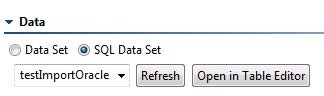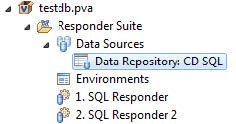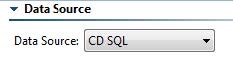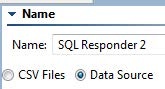- If you do not have an existing project, Responder suite, and .pva file to contain the SQL Responder, create one now. See Adding Projects, Virtual Assets, and Responder Suites.
- Add a SQL Responder tool to the .pva file. See Adding Responders, Output Tools, and Validations.
- Specify the following settings in the tool configuration panel:
- Enter a name for this SQL Responder.
- Select the appropriate data source from the list in the JDBC URL field. This list contains valid JDBC URLs based on the available recordings. The available URLs will direct Virtualize to the appropriate set of files that captured the recording.
- Click Update next to the JDBC URL field.
Deploying the Virtual Asset
Configuring HTTP Settings
Before deploying the virtual asset, configure the .pva’s HTTP settings as described in Configuring Virtual Database Deployment Settings.
If the .pva is created directly in the VirtualAssets project, it will be deployed automatically. Otherwise, the simplest way to deploy the virtual asset is to copy the containing .pva file into the VirtualAssets project. Alternatively, you could right-click the Virtualize Server view’s Local machine node, choose Add Virtual Asset, specify the .pva file that includes the virtual assets you want to deploy, then click Finish. When the wizard completes, Virtualize will automatically copy the .pva file to the VirtualAssets project. For a more detailed discussion of deployment procedures and options, see Deploying Virtual Assets.
Customizing the Virtual Asset
You must first specify whether the virtual asset should use a CSV data source or a Data Repository data source connected to a SQL data set. Verify the following if you will use a Data Repository data source:
- The Data Repository is running.
- The Data Repository data source is set to SQL Data Set (rather than Data Set).
- The Data Repository data source is added to your .pva.
- Your SQL Responder has the Data Repository data source selected under Data Source.
- Your SQL Responder is set to Data Source (rather than CSV Files).
You can edit the SQL Responder tool configuration as described in SQL Responder.