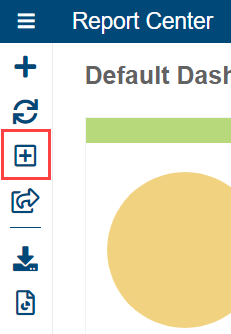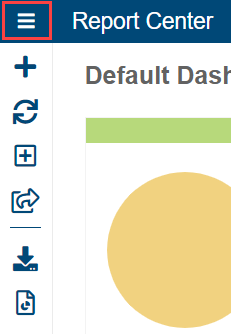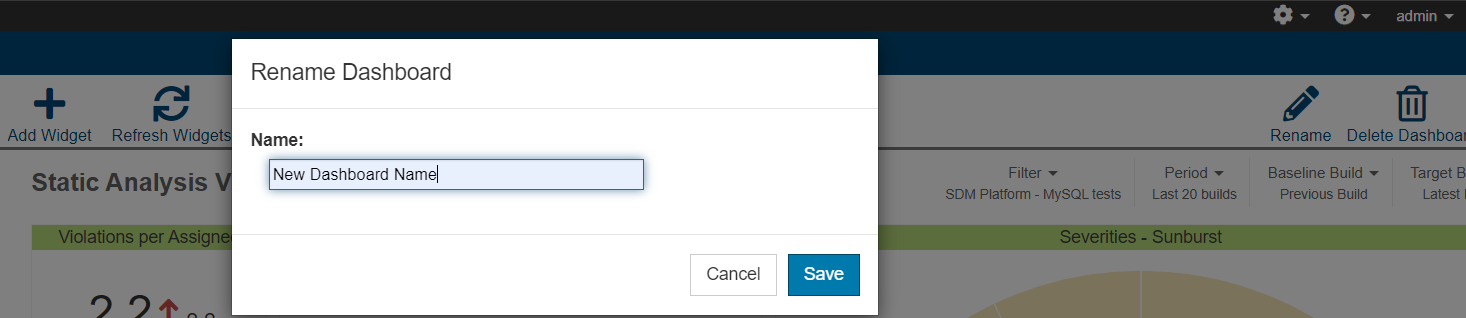Depending on your license, you may only be able to create a limited number of dashboards. Contact your Parasoft representative for information on upgrading your DTP license (also see Upgrading DTP from Standard to Enterprise Edition).
- Click the Add Dashboard icon.
- Enter a name (required) and choose the default settings for your dashboard. See Configuring Dashboard Settings for additional information.
- You can also choose the type of dashboard:
- Create an empty dashboard: Choose this option to create a dashboard with no widgets.
- Create a dashboard from template: Choose this option to create a dashboard pre-populated with widgets based on a template shipped with DTP or your own custom template. See Built-in Dashboard Templates and Custom Dashboard Templates for additional information.
- Copy an existing dashboard: Choose this option to create a new dashboard using the same widgets as an existing dashboard. The new dashboard is independent from the source dashboard.
- Follow a shared dashboard: If other users have shared their dashboards, then you can choose this option to create a dashboard view based on a shared dashboard. Shared dashboards are single instances of a dashboard distributed to other users’ accounts. They cannot be modified. See Sharing Dashboards for more information.
- Click Create.
Renaming Dashboards
- Click the Report Center menu to open the dashboard drawer.
- Click Rename.
- Enter a name for your dashboard and click Save.