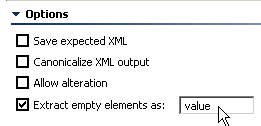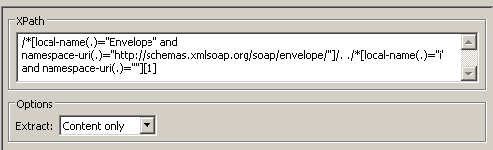This topic explains how to configure and apply the XML Transformer tool, which gives you XSLT-like functionality to transform any XML.
Sections include:
Configuring XML Transformer
You can configure the following options:
- Name: Specifies the name of the Transformer tool.
- Tree/Literal/Element: Specifies the expected XML response. A Literal tab, a Tree tab, and an Element tab are available for viewing the expected XML in literal, tree, or simple element form.
- Selected Element: Specifies the element you would like to add as a parameterized value.
- Extract Element: To add an element, select a value from the Selected Element list and click the Extract Element button. The value you added displays in the Selected Element list with a Data Source Column name corresponding to the tool the value was chosen from and the value name.
- Remove: To remove an XPath, select a value from the Selected Element list and click the Remove button.
- Modify: To modify an XPath, select a value from the Selected Element list and click the Modify button. The Modify dialog displays and contains the following options:
- XPath: Displays the selected XPath. If you are looking for a more general XPath, you can easily type in a different number into the list indices. For example
[1]can be changed to[2]if you are interested in the 2nd occurrence only. After editing the XPath text, click the Validate button to validate the XPath format, click OK. - Options: Allows you to extract either the Entire Element, or the Content Only.
- Entire Element: Selecting Entire Element will output the entire XPath. For example,
XPath/Parentwill output<parent>VALUE</parent>. You can configure the following Entire Element Options: - Index to extract: Default value is 1. This controls which element is extracted in the case where the element occurs more than one time.
- Content Only: Selecting Content Only will output only the value. For example,
XPath/Parentwill outputVALUE. You can configure Text Content: Extracts the text content of the element selected, or All Child Nodes: Extracts all child nodes of the element selected.
- Entire Element: Selecting Entire Element will output the entire XPath. For example,
- XPath Evaluation: Clicking the Evaluate button displays the result of applying the XPath expression against the expected XML.
- XPath: Displays the selected XPath. If you are looking for a more general XPath, you can easily type in a different number into the list indices. For example
- Save Expected XML: Specifies whether or not to save the expected XML.
- Canonicalize XML Output: Specifies whether or not an extracted element is canonicalized. If this option is selected, and if an entire element is extracted, any necessary namespace declarations are added to the extracted element if the element contains prefixes referencing namespaces that are not declared in the same element.
- Allow Alteration: Specifies whether to allow the alteration of an XPath. When this option is selected, an Extract tab and an Alter tab display beneath the Selected Element list. To alter an XPath, select the Allow Alteration check box, select the Alter tab, add an XPath by clicking the Add button, and then modify the XPath by clicking the Modify button. The Modify dialog displays and contains the following options:
- XPath: Displays the selected XPath. To edit and validate a selected XPath, edit the XPath text, click the Validate button to validate the XPath format, click OK.
- Alteration Type: Allows you to select how the Value you enter alters the XML.
- Selecting Append will add the altered value to the end of the XPath.
- Selecting Prepend will add the altered value to the beginning of the XPath.
- Selecting Replace With will replace the entire XPath with the altered value you specify.
- Alteration Value: Allows you to enter the value you would like to alter the XPath with.
- Extract Empty Elements As: Specifies whether or not empty XML elements will be extracted. When this option is enabled, you can use the adjacent text field to specify a text string that indicates what "placeholder" value should be added for every empty extracted element. Note that additional configuration is required if you use this option; see Handling Empty Elements to Maintain the Integrity of the XML Response.
- Wrap Output in XML: Specifies whether the output of the XML Transformer tool will be well-formed XML.
If this option is selected, the content will be output as well-formed XML. For example, the XML encoded value of:
<foowould be output as:
<root> <ElementName><foo></ElementName> </root>
Parameterizing XPaths
You can parameterize XPaths to reference Responder suite variables, environment variables, and data source values. The syntax to reference variables is ${myVariableName}. The syntax to reference XML Data Bank values and Data Source Values is: ${myColumnName}.
For example, if ${XPath Key} is a data source column name, you could use
/*[local-name(.)="bookstore" and namespace-uri(.)=""]/*[local-name(.)="book" and
namespace-uri(.)=""][child::node()[local-name(.)="title" and text()="${XPath Key}"]]
Handling Empty Elements to Maintain the Integrity of the XML Response
By default, empty elements will not be extracted. This could impact the integrity of the XML response for use in a Writable Data Source. For instance,
<e>5</e> <e/> <e>6</e>
ROW 1 = 5 ROW 2 = 6
- Enable Extract empty elements as.
- (Optional) If you want a "placeholder" value to be added for every empty extracted element, indicate the desired placeholder string in the adjacent text field.
- Select one of the XPaths that specifies what to extract, then click Modify.
- Ensure that the Extract option is set to Content only.
Delete the
/text()at the end of the related XPath(s) For example, if the current XPath is/*[local-name(.)="Envelope" and namespace-uri(.)="http://schemas.xmlsoap.org/soap/envelope/"]/.../*[local-name(.)="i" and namespace-uri(.)=""][1]/text()
Edit it to
/*[local-name(.)="Envelope" and namespace-uri(.)="http://schemas.xmlsoap.org/soap/envelope/"]/.../*[local-name(.)="i" and namespace-uri(.)=""][1]
- Repeat steps 3-5 for additional XPaths as needed.