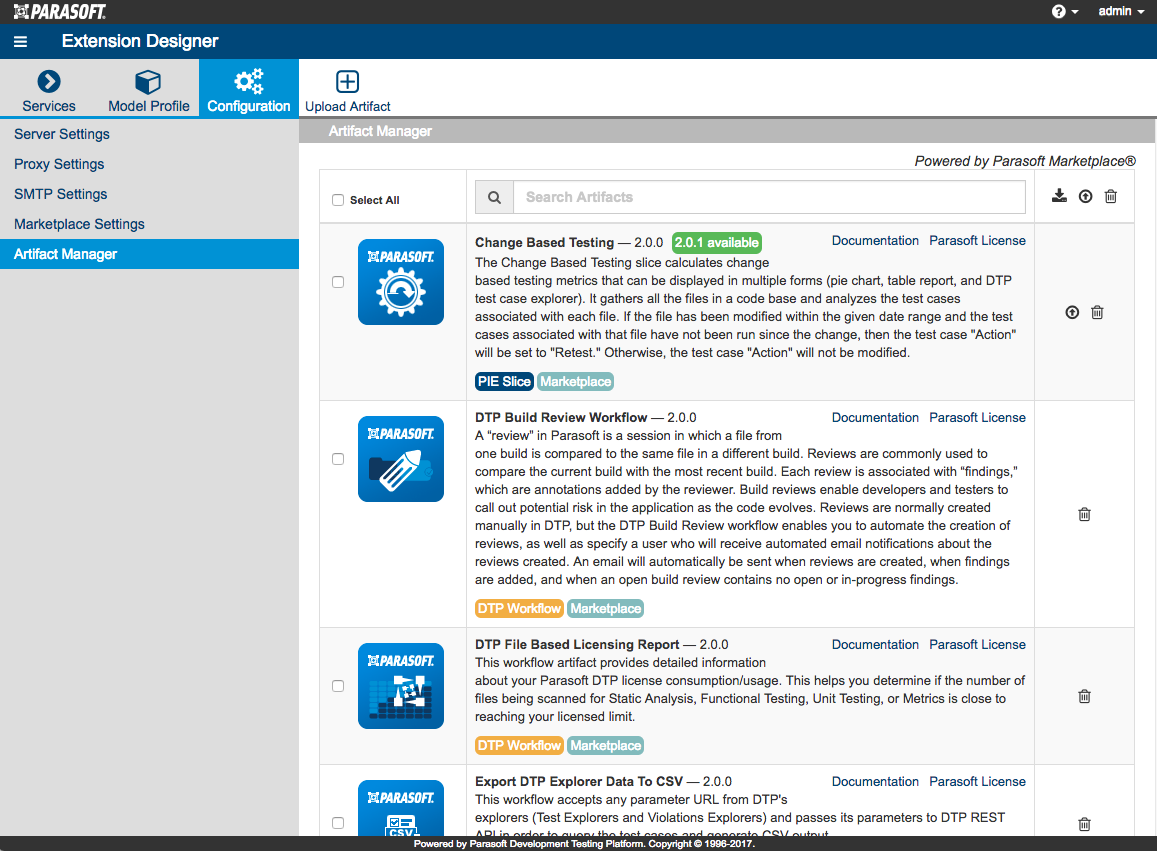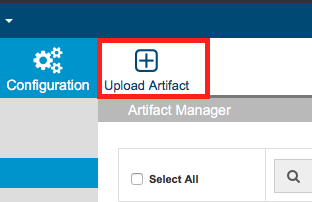When you connect Extension Designer to a marketplace (see Connecting to Marketplace), you can download and install artifacts that extend the functionality of your Extension Designer, Policy Center, and DTP system. Artifacts are complete services or flows that perform custom calculations, add widgets to DTP, trigger tasks in external systems, and so on.
See Extensions for DTP Enterprise Pack for information about artifacts that are currently available for Extension Designer and Policy Center.
In this section:
Downloading and Installing Artifacts
Choose Configuration> Artifact Manager to view the extensions that are currently available in your connected marketplace.
Artifacts are labeled according to their service category:
- PIE Slice
- DTP Workflow
- PC Practice
See Working with Services for additional information about service categories.
You can perform the following tasks:
- Enter a term in the search bar to filter artifacts.
Click the download icon to download and install an extension.
You must deploy artifacts to use them
Installing an artifact adds it to your system, but they must be imported and deployed in Extension Designer before they can perform their function. See Working with Services.
- Click the upgrade icon to upgrade artifacts that have new versions available.
- Click the trash icon to uninstall an extension.
Uploading Artifacts
If you downloaded artifacts directly from the marketplace or created your own artifact packages, you can upload them from your local machine using Artifact Manager.
Click Upload Artifact and browse for the artifact you want to upload.
Uploading the artifact installs it so that it can be imported into a flow and deployed. See Working with Services.
Installing Artifacts with Custom Processors
Some Extension Designer artifacts ship with a custom processor, which are services deployed to Development Testing Platform in a JAR file. When you download and install an artifact that contains a custom processor, Artifact Manager attempts to automatically install the custom processor into the correct DTP directory. If Artifact Manager is unable to determine where to install the custom processor, e.g., the Enterprise Pack and DTP are installed on different machines and/or under different users, then you can manually copy the custom processor to the correct location: After installing the artifact, copy the custom processor JAR file from the [DTPSERVICES_HOME]/dtpaddons/[path to JAR] directory to the [DTP_HOME]/grs/processors directory. Also see Integrating with Custom Processors.