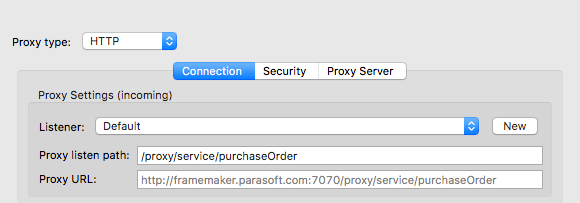This topic explains how to configure your application under test (AUT) to interact with message proxies.
In this section:
Modifying the Application Endpoint
To direct your AUT to a proxy, point it to the endpoint (for example, an HTTP/S path, MQ destination/client queue, or JMS destination/client topic or queue) where the proxy is listening for incoming messages.
For HTTP, the endpoint to use is shown in the HTTP connection configuration panel’s Proxy URL field.
For example, assume the following conditions were true:
- The hostname of the SOAtest/Virtualize server is framemaker.parasoft.com
- The server is running on port 7080 (default is 9080)
- SSL is disabled
- The proxy listen path provided is /proxy/services/purchaseOrder
In this case, you would set the AUT to the URL http://framemaker.parasoft.com:7070/proxy/services/purchaseOrder.
You can use HTTPS if SSL is configured.
Modifying the Proxy Settings
If you can’t or don’t want to modify the application endpoint, you can send traffic to a message proxy by modifying the AUT’s proxy settings.
- Deploy the message proxy at the same path as the actual backend.
- Once the proxy or proxies are set up, direct your AUT’s proxy to the SOAtest/Virtualize server host and port.
For example, if you had one or more backends on endpoints formatted to http(s):/ /<host>:<port>/<path>, you would create a proxy for each backend with the following configurations:
- Proxy listen path: <path>
- Either option A:
- Service URL: http(s)://<host>:<port>/<path>
- OR option B:
- Service host: <host>
- Service port: <port>
- Service path: <path>
The key is for the message proxy to be deployed on the same path as the actual backend.
Once the proxy or proxies are set up, configure your AUT’s proxy as follows:
HTTP Proxy:
- Host: <SOAtest/Virtualize server host>
- Port: <SOAtest/Virtualize server HTTP port> (Default: 9080)
HTTPS Proxy:
- Host: <SOAtest/Virtualize server host>
- Port: <SOAtest/Virtualize server HTTPS port> (Default: 9443)