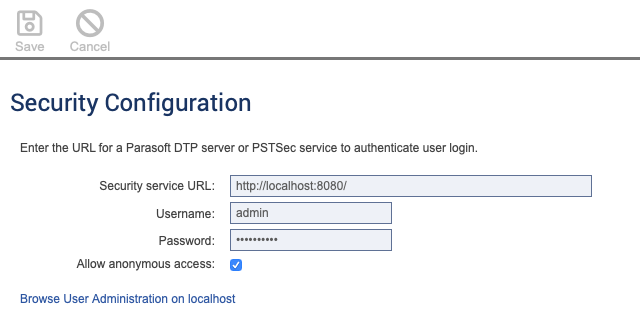Do I Need Parasoft User Administration?
Installing Parasoft User Administration is only needed if:
- User-based access controls are required in this CTP installation and associated Virtualize servers, and
- Parasoft Concerto or Parasoft DTP will not be deployed within the organization
Installing Parasoft User Administration
To install Parasoft User Administration:
- Copy
pstsec.war(from the extracted zip file) to the<tomcat installation>/webappsfolder. - Open CTP in a browser.
- Choose Security Configuration from the CTP settings menu (gear icon).
- Specify the host and port of the DTP or standalone PSTSec server you use for user authentication the Security service URL field.
- Specify the user name and password of a user with administrator access in the Username and Password fields. We recommend using a the built-in admin account, as opposed to an individual user's personal account.
- If you want guests who have not logged in to CTP to have read-only access, enable the Allow anonymous access option.
- Click the Save button at the top of the page.
- Click the Browse User Administration on <USER ADMIN HOST> link.
- Add new users/groups and grant permissions for access roles as described in Defining Users and Permissions. In summary, when configuring permissions, use the following options:
Tool | em |
|---|---|
Name | role |
Value | administration, provision, or system
|