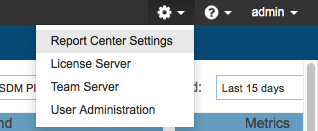A filter is automatically created when a new project is added to DTP, but you can create custom filters to create different views of the data associated with the project.
- Choose Report Center Settings from the settings menu (cog icon).
- Click Create Filter and enter a name for the filter.
- Choose a project from the Associated Project drop-down menu and click Create.
You can still change the filter settings when the Create Filter dialog closes.
You can configure how coverage images and run configurations are added by choosing a setting from the Automatic Association of New Data drop-down menu.
- Choose Associated Projects to automatically associate data from the associated project with the filter.
- Choose All Projects to automatically associate data from all projects with the filter.
- Choose None to disable the automatic association of data.
Click Add Run Configurations and add existing run configurations that have been sent to DTP by clicking Add in the overlay.
In DTP 5.2.1 and later . . .
. . . if Run Configurations Attributes are the same for separate runs, but the name of the last machine to execute the run and/or the last machine user are different, then the runs are grouped together in the same configuration.
If you upgraded to DTP 5.2.1 or later from an earlier version, some run configurations may be retired and marked in red. Configurations may be retired because earlier versions of DTP created new run configurations when Run Configurations Attributes are the same for separate runs, but the name of the last machine to execute the run and/or the last machine user are different.
As a result of this change, the uniqueness of some pre-5.2.1 run configurations becomes uncertain and are therefore retired.
- Click Confirm to close the Add Run Configurations overlay.
- Choose coverage images to associated with the filter (see Associating Coverage Images with Filters).
- Associated projects that have been configured using source control settings from DTP 5.3.0 and older are available. Click Edit Source Control Settings to change source control settings for those projects.
- Choose which priorities to include in the Include Priorities section.
Click Save to finish creating the new filter.
The new filter will be available in the Report Center dashboard filter drop-down menu.