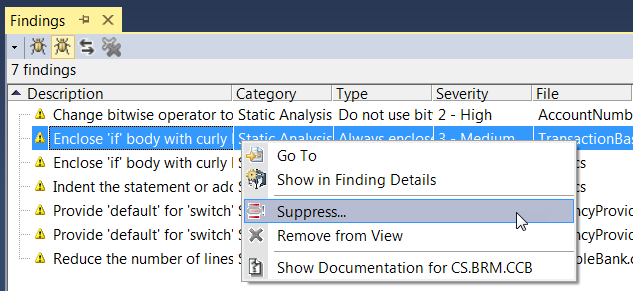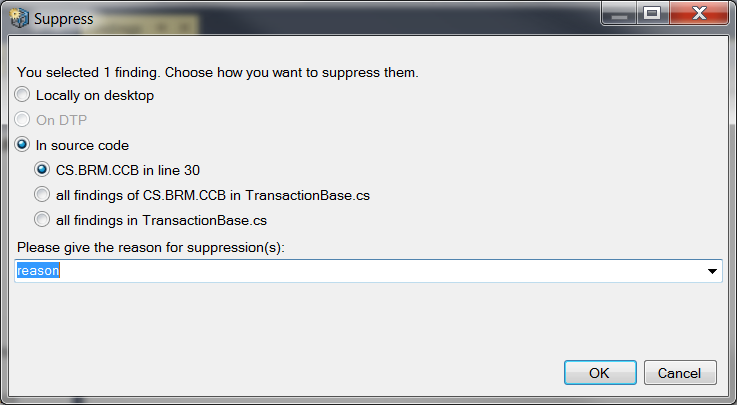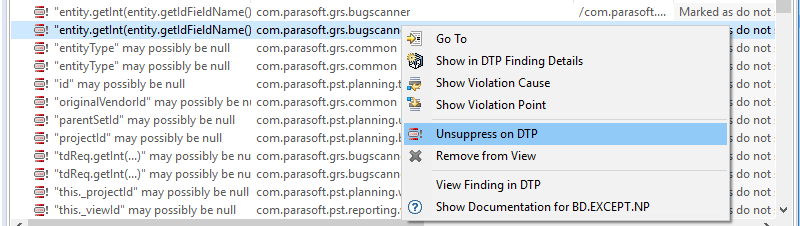In this section:
Suppressing Findings in the IDE
You can suppress individual instances of findings, all instances of a finding type in a file, or all findings in the file from the Findings view.
Right-click on a single finding or a group of selected findings and choose Suppress from the menu.
Enter a reason for suppressing the finding and choose where the suppression will be stored.
You can select one of the following storage options:
- Locally on desktop - The suppressions will be stored in your workspace or solution and used only during local analysis runs. If you select this option, it will suppress all occurrences of the selected finding in the file (the number of occurrences will be displayed in the dialog box).You can configure the custom location for storing local suppression with the suppression.local.dir option; see Configuration in Automation User Guide for details.
- On DTP- The suppressions will be stored on DTP and shared with the team. You can suppress only findings that are already registered on DTP.
- In source code - The findings will be suppressed in code and shared across the team when checked in your source control system.
- Click OK to complete the suppression.
Reviewing Suppressions
You can review suppressed findings and unsuppress the findings that have been saved locally on desktop.
Click Parasoft in the menu bar, choose Options, select Import Findings and Coverage and enable the Suppressed findings (see Customizing Import Options for details).
Open the Findings view, choose Configure Contents from the menu and enable the Suppressed findings option (see Customizing the Findings View for details).
- Run analysis or import findings (see Importing Findings). The suppressed findings will be displayed in the Findings view.
- You can right-click a finding and choose the Go To option to view the code that triggered the finding.
- Unsuppress findings if necessary.
- Suppressions that are saved in the code need to be unsuppressed manually in the code.
- To unsuppress locally suppressed findings, right-click on a finding or a group of selected findings and choose Unsuppress locally... from the menu:
- To unsupress findings on DTP, right-click on a finding or a group of selected findings and choose Unsuppress on DTP from the menu. Findings will be unsuppressed in the subsequent analysis run.
Manually Suppressing Findings in Source Code
You can suppress the reporting of findings directly in your source code. See Suppressing the Reporting of Findings for information about the syntax for defining suppression schemes.