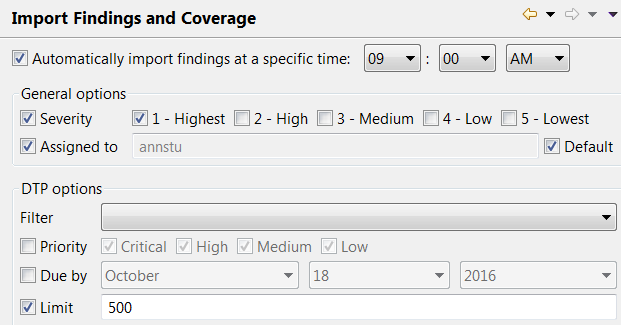You can set import parameters, such as priority level and severity level, that determine which findings are imported into the IDE.
Click Parasoft in the menu bar and choose Preferences (Eclipse), Options (NetBeans) or Settings (IntelliJ).
- Select Import Findings and Coverage.
- Choose your import options. The available options are described below.
- Click Apply to save your settings.
Available Options
The following options are available:
Automatic Import
- Automatically import findings at a specific time: If you want to automatically import findings from DTP once a day, enable this option, then specify the time when the automatic import should begin. If your IDE is closed at the time you specified, the automatic import will begin on startup. This option is disabled by default.
General Options
- Severity: By default, all finding severities are selected. To specify which findings to import according to severity level, enable the Severity option and select your options.
- Assigned to: Findings assigned to the local user are imported by default. To import findings assigned to a different user, enable the Assigned to option and specify the appropriate user name. See the "Configuring Authorship" section of Automation User Guide for information on how to configure finding assignment.
DTP Options
- Filter: To import only data associated with a specific DTP filter, choose a filter from the Filter drop-down menu. Filters are identifiers used in DTP for organizing data (see Automation User Guide for more information).
- Priority: By default, all priority levels are imported. To import findings according to priority level, enable the Priority option and choose which findings to import.
- Due by: To import all violations that are due any time between the present date and the date specified--not just the violations due on that date, enable the Due by option. See DTP Finding Properties for additional information about the Due Date category.
- Limit: To limit the number of findings imported, enable the Limit option and enter a value in the field.