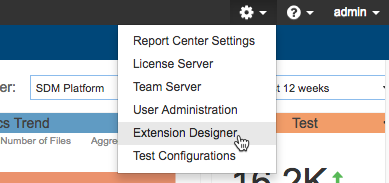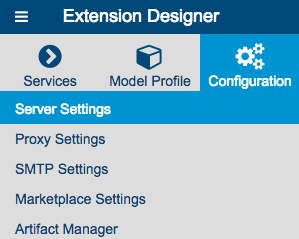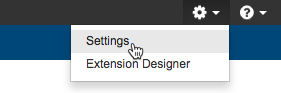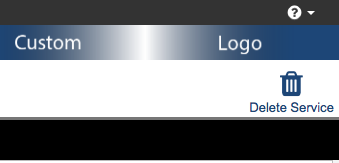In this chapter:
See the Integration with DTP Enterprise Pack chapter for additional information.
Installation
Make sure your system environment meets the system requirements before installation. Extract the files from the installation package. The package includes a script, dtpservices.bat for Windows and dtpservices.sh for Linux, which automates processes, such as starting up, stopping, and restarting the Extension Designer, Policy Center, and the database. See Migrating PIE Slices to Extension Designer if you are upgrading from a previous version. SSL is not enabled in DTP Enterprise Pack by default. You will need to enable SSL if you need to secure the data transported between applications in your infrastructure. If you are using an SSL-enabled reverse proxy server, you do not need to enable SSL for Parasoft applications (see Reverse Proxy Support). To enable SSL, you must first obtain an authority-signed certificate (CA) from a provider, such as VeriSign, Symantec, or GlobalSign. Do Not Use a Self-signed Certificate Unless you are implementing a reverse proxy infrastructure, only use authority-signed certificates when enabling SSL. The same ports are used when SSL is enabled for DTP Enterprise Pack, but they will all use the HTTPS protocol. DTP Enterprise Pack will also use SSL-enabled ports to communicate with DTP. If you want to send data between DTP and Enterprise Pack applications over HTTPS, you must enable SSL for both systems to make sure they work properly. If you enable SSL for Enterprise Pack, you must also enable SSL for the DTP interface (DTP APIs always run under SSL) so that Report Center, Extension Designer, and Policy Center use the same protocol (HTTP). If you disable SSL and are not using an SSL-enabled reverse proxy server, then passwords and other important information will transmit over the network unencrypted. You can manually enable authentication to services across DTP Enterprise Pack by whitelisting hostnames in the <DTPSERVICES>/shared/whitelist.json file. The whitelist file is typically for special circumstances in which an extra set of domains need to be registered. Extension Designer creates it's own internal whitelist automatically whenever the DTP Configuration is changed through the UI. Your manual entries to the whitelist file are appended to the internal whitelist. This JSON file is an array of strings containing the hostname or IP address and port numbers (if applicable). If you are whitelisting the domain that is hosting DTP and DTP Enterprise Pack, the entries must also include ports for the DTP interface, DTP API, Enterprise Pack, and Policy Center. Ports should not be added, though, if you are using a reverse proxy (see CORS with Reverse Proxy). The whitelist generator adds domains to the whitelist based on the following information: If one of these entries is missing you will get a CORS error when you try to access a resource that isn't part of the whitelist. If you are using reverse proxy on port 443 or 80 to forward your traffic to real server, add only the hostname to the whitelist. For example, you would add one of the following to the whitelist: https://mydtp.domain.com/ http://mydtp.domain.com,/ mydtp.domain.com A Parasoft DTP Enterprise license is required. Contact your Parasoft representative if you have questions about your license. Windows (64-bit only): Linux: Solaris: Solaris installation is not supported. If your DTP is installed on Solaris/Sparc, you can install the DTP Enterprise Pack on a separate Windows or Linux system. Parasoft does not support Solaris on x86 platform. Contact your sales representative or support for additional questions. * Extension Designer cannot be run in Compatibility mode. To disable this mode: We recommend installing the Enterprise Pack and DTP on the same server. If they must be installed on different servers, they should both be installed on the same network. The start argument starts Extension Designer, Policy Center, and database will start. To stop DTP Enterprise Pack applications, run the dtpservices script with the The following table lists all available commands: Installs deployed slices into DTP. This command is only available if DTP and Extension Designer are installed as the same user on the same machine. For Windows, the DTP_HOME environment variable is set if DTP is installed on the machine. For Linux, PST_HOME is set under $HOME/.pstrc_<hostname>. Potential Errors When Stopping on Linux In some unexpected instances, you may see the following message when running the "Time out on DTP Enterprise Pack process termination. Please kill all processes manually. (Refer to the documentation)" This message only triggers if any of the children processes of the main DTP Enterprise Pack application (typically one of the service processes) started but was not killed completely. These processes must be terminated before starting DTP Enterprise Pack again. Accessing Enterprise Pack Applications Enter the host and port number in a browser address bar to open Extension Designer and Policy Center. The following examples use the default ports, but the actual port number depends on the availability of the port. See System Requirements: If SSL is enabled, the protocol will be https (see Enabling SSL). You will also be able to access Enterprise Pack applications from the settings menu in DTP. Extension Designer and Policy Center must be configured for use within your DTP environment. This includes: The configurations are set in the Server Designer Configuration tab. You can also access this tab from Policy Center by choosing Settings from the gear icon menu. See Server Settings for instructions. You can add a custom logo to the header of Enterprise Pack applications. To add a custom logo, replace the png at /public/lib/custom-logo.png with your company logo. The image file must be named "custom-logo.png". The dimensions of the image container is 300px by 35px. The following table provides working definitions of concepts and terms associated with DTP Enterprise Pack applications. Service In the context of this technology, a service is a group of one or more flows or artifacts that can perform specialized tasks. Services can provide custom REST endpoints, custom widgets for DTP, custom practices for Policy Center, trigger actions in third-party system, etc. Services in DTP Enterprise Pack should not be confused with web services or components that are more generally described as services. Flow Node Artifact Model ProfileUpgrading from a Previous Version
Additional Installation Notes
Enabling SSL
enabled property to true and set the options to use your certificate. See the node.js documentation for a complete list of options. If the certificate was created with a passphrase, then be sure to include it in your configuration.Cross-origin Resource Sharing Configuration
[
"54.219.185.79:8080",
"54.219.185.79:8443",
"ec2-54-219-185-79.us-west-1.compute.amazonaws.com:8080",
"ec2-54-219-185-79.us-west-1.compute.amazonaws.com:8443"
]
CORS with Reverse Proxy
Licensing
System Requirements
Operating System Hardware Software Browser Network Starting and Stopping Applications
start argument:
Windows:dtpservices.bat start
Linux:dtpservices.sh start stop argument:dtpservices.bat stopCommand Output dtpservices.bat startStarts all servers and the database dtpservices.bat stopStops all servers and the database dtpservices.bat install-addondtpservices.bat statusReports the status for DTP Enterprise Pack applications and services. If you are experiencing issues with Extension Designer, Policy Center, or any of your flows, run this command to verify that components and services are running. stop on Linux: pgrep node or pgrep -f <installation home>/nodejs/bin/node
This command will print out all processes that DTP Enterprise Pack started.pkill node
or pkill -f <installation home>/nodejs/bin/nodeSetup and Configuration
Branding Extension Designer and Policy Center
Important Concepts and Terminology
Flows are one or more nodes that can perform specialized tasks. Flows can be grouped into services to more evenly distribute data processing across endpoints, which results in more stable execution. Nodes are the basic building blocks for creating flows and services that can perform specialized tasks. Artifacts are complete services or flows that can be downloaded and installed from the marketplace (see Downloading and Installing Artifacts) or created locally and uploaded to Extension Designer. Policy Policies are non-functional requirements that can be automatically monitored in an exception-based manner. See Core Policy Center Concepts for additional information. Practice A practice can be any means of automatically assessing the software being produced, such as static analysis, metrics analysis, code coverage, and unit testing. See Core Policy Center Concepts for additional information. Gate Gates measure compliance to one or more policies at a particular point in time. If the policy expectations are not met, the gate can prevent the software from proceeding to the next phase of the SDLC. See Core Policy Center Concepts for additional information. If you want to perform custom calculations within the context of a flows or services, you can create a model, which defines the template for the data used to perform the specific type of calculation. Specific instances of a model are called profiles, which can be used in a flow to carry out the custom calculation. See Working with Model Profiles for additional information. Each instance of a model is a profile. Profiles must be paired with flows that can consume the data associated with the specific type of calculation. See Working with Model Profiles for additional information.