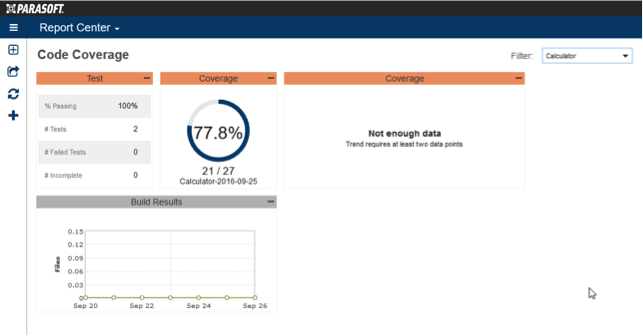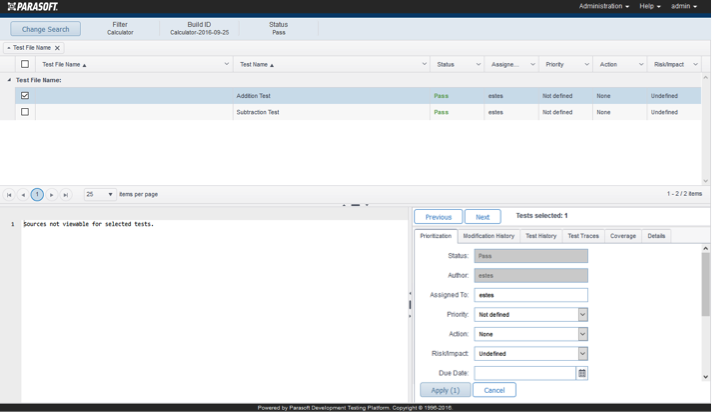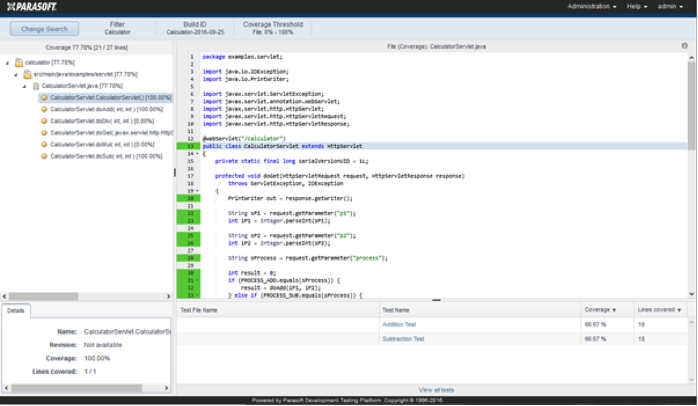- Log into DTP and choose Report Center Settings from the DTP settings (gear icon) drop-down menu.
- Click on the Filter tab and locate the Calculator filter.
- Verify that the Run configuration for the test results and the Run configuration for the coverage results appear in the Run Configurations section.
- Choose Calculator-All from the Coverage Images drop-down menu in the Coverage Image section.
- Click Report Center in the top title bar to return to the Report Center page.
- Select the Calculator Project Filter and open the Code Coverage Dashboard created (see Preparing DTP for Application Coverage). The Dashboard should show the test result information and the collected coverage.
- Click the Test Widget to open the Tests Explorer, which shows pass/fail information and other details associated with the tests that were run.
- Return to Report Center and click on the Coverage widget to open the Coverage Explorer view, which enables you to drill down into the coverage information.
Overview
Content Tools