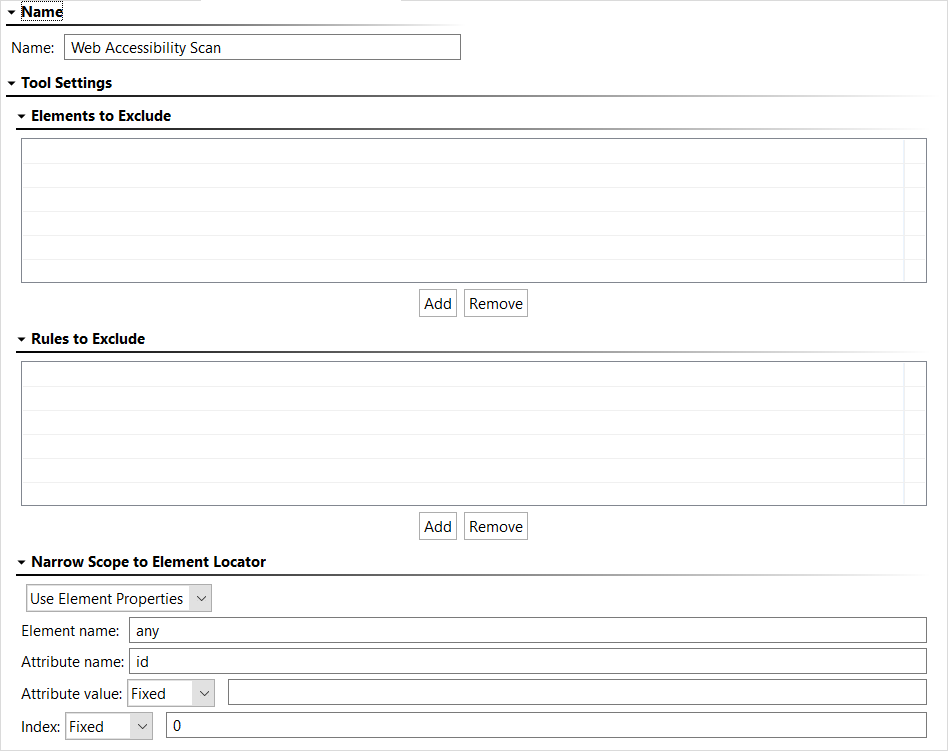The Web Accessibility Scan tool checks browser content during browser playback for compliance with web accessibility guidelines such as WCAG 2.1 and Section 508. Web accessibility scans must be chained to existing browser playback tests, which will scan the current state of the web page right after performing that browser playback action.
Chaining the Web Accessibility Scan Tool to Browser Playback
The Web Accessibility Scan tool tests accessibility in the browser and thus must be chained to a Browser Playback test.
To chain an accessibility scan to a browser playback test:
- Right-click the Browser Playback test to which you want to add a Web Accessibility Scan and choose Add Output.
- In the wizard that opens, enable Browser contents (rendered HTML) and click Next.
- Choose Web Accessibility Scan from the list of available tools and click Finish. The Web Accessibility Scan tool opens.
- Change the name, if desired.
- You can limit scope of the scan to an element instead of scanning the entire page. To do so, choose a method by which you will define the element from the menu at the top of the Narrow Scope to Element Locator panel. The options are:
- Use Elements Properties: When this is selected, define the element using the Element name, Attribute name, Attribute value, and/or Index value fields.
- Use XPath: When this is selected, enter a literal XPath string that identifies the element in the XPath field.
- Use Script: When this is selected, enter a script that produces an XPath string that identifies the element. See Extensibility and Scripting Basics for more information about using scripts.
- Save your changes.
Excluding Elements and Rules
You should run the Web Accessibility Scan tool at least once without any excludes. If there are violations reported and you wish to exclude them from future scans, you can update the Web Accessibility Scan tool to ignore them.
To exclude Elements and Rules:
- Review the reported violations. Element locators and rule IDs from the report can be added to your exclude tables.
- Double-click the Web Accessibility Scan tool.
- Click Add for the table to which you wish to add an exclude. This opens a new row in the table into which you can add your element locator or rule ID.
- Save your changes.