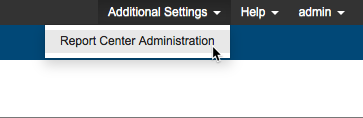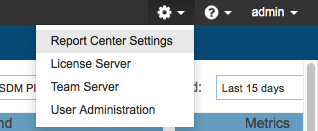You can change database connection settings through the Web UI or by editing the PSTRootConfig.xml file located in the DTP_HOME\conf\directory. You can also work with databases on a different host and port.
- Choose Report Center Settings from the settings menu.
- Choose Report Center Administration from the Additional Settings drop-down menu.
- Choose Settings> Database.
- Modify database settings as needed and click Check to verify the data accuracy.
- Click Save when finished.
To change the database connection by editing the configuration file:
- Shut down all Development Testing Platform services and open the PSTRootConfig.xml configuration file located in the DTP_HOME\conf\ directory.
The following elements contain the database configuration settings:
GRS Database<db-type>MySQL</db-type> <user>grs</user> <password encrypted="true">abc123</password> <!-- sample Oracle connection url: <url>jdbc:oracle:thin:@HOST:PORT:SID</url> ---> <!-- sample MySQL connection url: <url>jdbc:mysql://HOST:PORT/DATABASE</url> ---> <url>jdbc:mysql://localhost:3306/GRS</url>
DTP Database<db-type>MySQL</db-type> <user>dtp</user> <password encrypted="true">abc123</password> <!-- sample Oracle connection url: <url>jdbc:oracle:thin:@HOST:PORT:SID</url> ---> <!-- sample MySQL connection url: <url>jdbc:mysql://HOST:PORT/DATABASE</url> ---> <url>jdbc:mysql://localhost:3306/GRS</url>
Sample Configuration Provided
Sample Oracle and MySQL URLs are provided (and commented out) for your convenience.
Redefine the database connections for both Development Testing Platform and Data Collector. In the following example, the Oracle database configuration is shown:
<db-type>Oracle</db-type> <user>grs</user> <password encrypted-"true">abc123</password> <!-- sample Oracle connection url: <url>jdbc:oracle:thin:@HOST:PORT:SID</url> ---> <!-- sample MySQL connection url: <url>jdbc:mysql://HOST:PORT/DATABASE</url> ---> <url>jdbc:oracle:thin:@arcadia.company.com:1521:sidl</url>
- Save the modified file.
- Restart Development Testing Platform and Data Collector services.