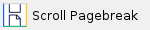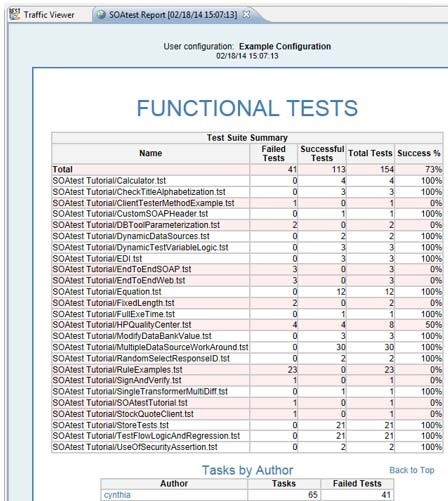This topic explains how to generate HTML, PDF, or custom XSL reports for tests that you run from the GUI or command line.
Sections include:

Report categories and contents vary from product to product. For details on the reports generated by a specific Parasoft product, see that product’s user’s guide. |
From the GUI
Generating the Report
To generate a report immediately after a test completes:
- After the test has completed, click the Generate Report button that is available in the Test Progress panel’s toolbar.

- Complete the Report dialog that opens. The Report dialog allows you to specify:
- Preferences: Report preferences (by clicking the Preferences button and specifying settings as explained in Configuring Reporting Settings).
- Options file: Any localsettings/options that specify reporting settings you want to use. These will override settings specified in the GUI’s Preferences panel). For details on configuring reports through localsettings, see Configuring Localsettings
- Report location: The location of the report file (by default, reports are created at
<user_home_dir>\Local Settings\Temp\parasoft\xtest). - Open in browser: Whether the file is automatically opened in a browser.
- Delete on exit: Whether the report is deleted upon exit.
- Generate reports: Whether a report should be created.
- Publish reports to Team Server: Whether the report should be uploaded to the Team Server (Server Edition only; requires Team Server).
- Publish code reviews: Whether code review tasks/results should be uploaded to the Team Server (any edition; requires Team Server).
- Click OK. The report will then open. For details on the format and contents, see
You can also generate and configure reports from the bottom of the Test Progress panel. 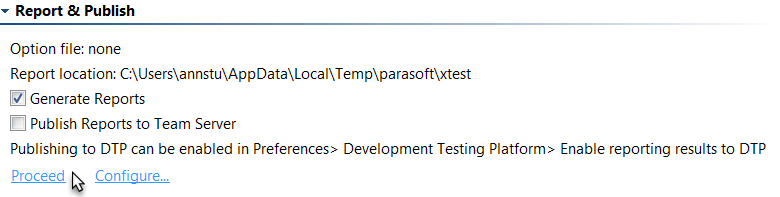
Proceed immediately generates the report using the existing options. Configure allows you to review and modify reporting options before generating the report. |
Uploading the Report to Team Server
To upload the report to Team Server (Server Edition only):
- Follow the above procedure, but be sure to enable Publish Reports to Team Server before clicking OK.
Team Server uses the following criteria to identify unique reports: - Host name
- User name
- Session tag
- Day - each day, only the last test run is used in trend graph
If your team performs multiple cli runs per day—and you want all reports included on Team Server—you need to use a different session tag for each run. You can do this in the Test Configuration’s Common tab (using the Override Session Tag option). |
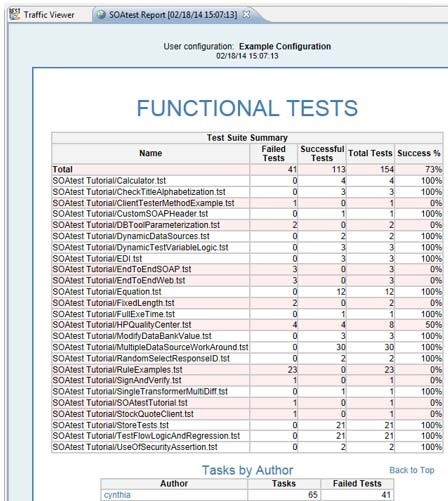
Uploading the Report to Development Testing Platform
To upload the report to DTP:
- Ensure that C++test is connected with a DTP Server (See Connecting to Development Testing Platform).
- Go to Parasoft> Preferences... > Development Testing Platform and enable the Enable reporting results to DTP option in the Reports area.
Publishing reports to DTP requires the "DTP Publish" or "Automaton" license feature to be enabled.
From the Command Line
To generate a report of command line test results, use the -report %REPORT_FILE% option with your cli command.
To upload the report to Team Server, use the -publishteamserver option.
To upload the report to DTP, use the -publish option.
Command-line interface testing details are explained Testing from the Command Line Interface. This topic also discusses how to setup and configure email notifications.