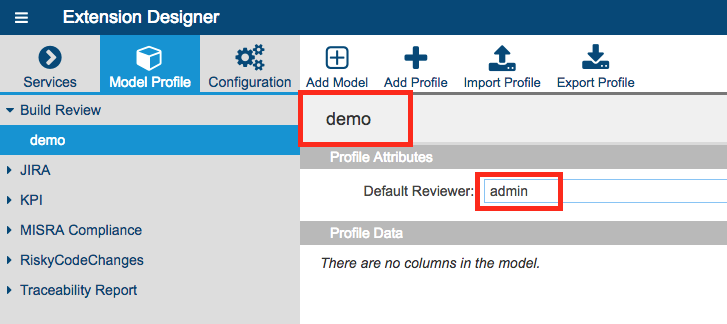A “review” in Parasoft is a session in which a file from one build is compared to the same file in a different build. Reviews are commonly used to compare the current build with the most recent build. Each review is associated with “findings,” which are annotations added by the reviewer. Build reviews enable developers and testers to call out potential risk in the application as the code evolves.
Reviews are normally created manually in DTP, but the DTP Build Review workflow enables you to automate the creation of reviews, as well as specify a user who will receive automated email notifications about the reviews created. An email will automatically be sent when reviews are created, when findings are added, and when an open build review contains no open or in-progress findings.
In this chapter:

Requirements
- Parasoft Extension Designer 5.3.2 or higher.
- Parasoft DTP 5.3.2 or higher registered in the DTP Server configuration page.
Build Review Flows
The Build Review artifact uses three flows to perform its actions:
- Create Build Review Flow: This flow caches the previous buildId for a given project when a report is processed in DTP. On the next build, the flow will send a request to DTP to create a build review. The workflow uses a model/profile to search for the project and default reviewer (see Configuration).
- Notify Assignee Flow: The flow listens for BuildReview events and sends an email to the corresponding assignee. The email will contain information about the review or finding, as well as a direct link to the review or finding in the Change Explorer.
- Perform Final Review Flow: At a specified time, the flow will look for open/in-progress findings in all open/in-progress build reviews. If the build review is no longer active (contains no findings), the flow will notify the assignee that they should perform a final review and close the review.
Configuration
The DTP Build Review workflow checks projects and users in DTP against a specific Build Review model profile to appropriately correlate data. You can create model profile or edit the demo model profile shipped with the DTP Build Review workflow to associate a specific instance of the workflow with a project in DTP.
- Click the Model Profile tab
- Choose Build Review> demo and click Edit.
- Click the name field (demo) and rename the profile to the DTP project name.
- Click the name specified in the Default Reviewer field and change to whomever should be the reviewer.
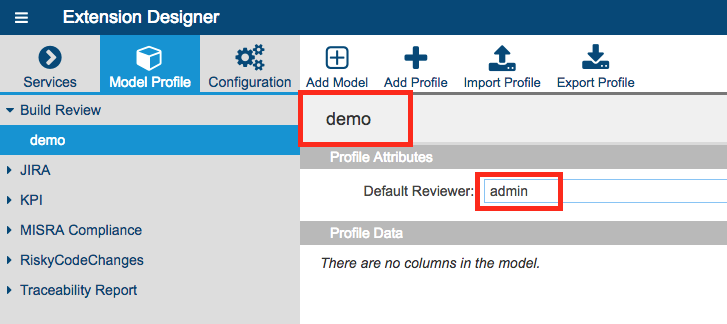
- Click Save.
Scheduling Perform Final Review Flow Execution
You can configure the DTP Build Review workflow to look for open/in-progress findings in all open/in-progress build reviews and send notifications to the default reviewer (see Perform Final Review Flow).
- Click the Services tab and choose DTP Workflows.
- Click on the service that you imported the artifact to and open the flow containing the DTP Build Review workflow.
- Double-click the timestamp node and change the settings to the desired schedule.

- Click Done.