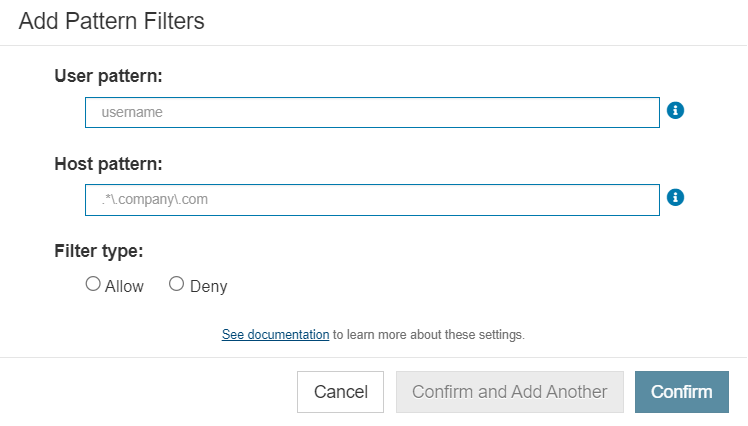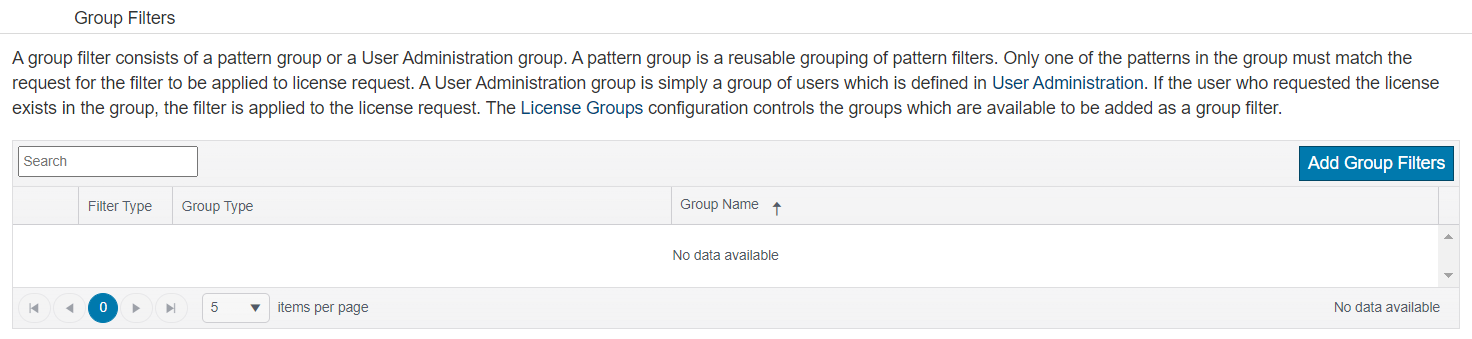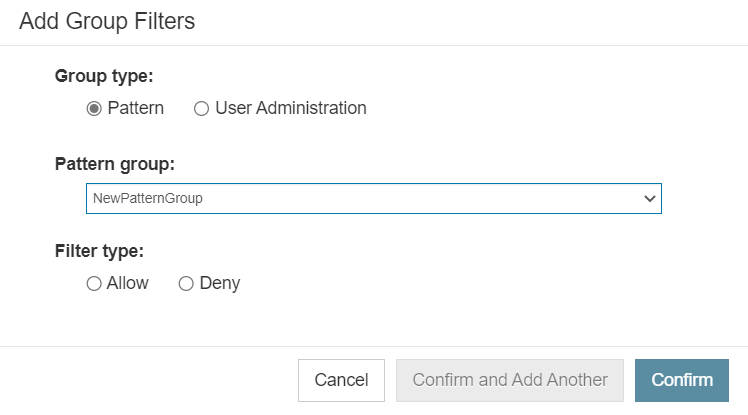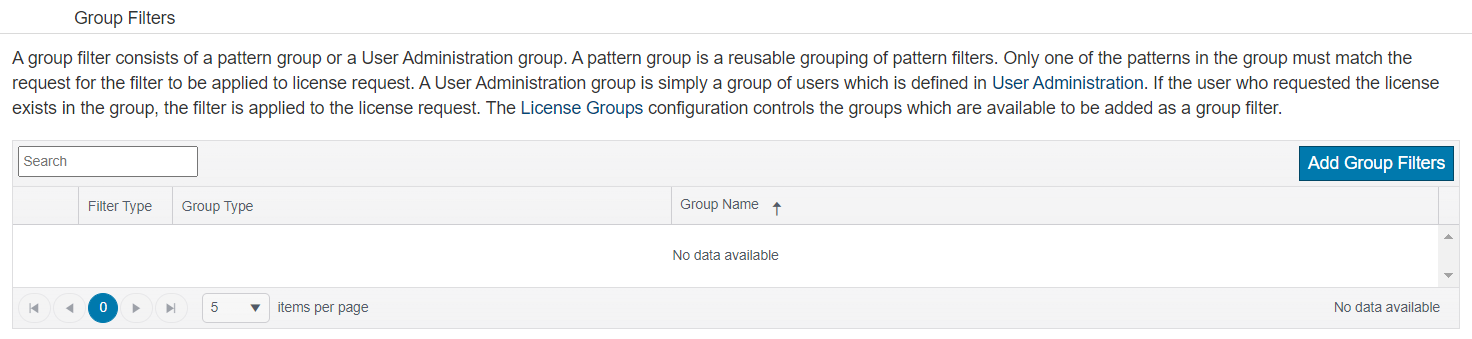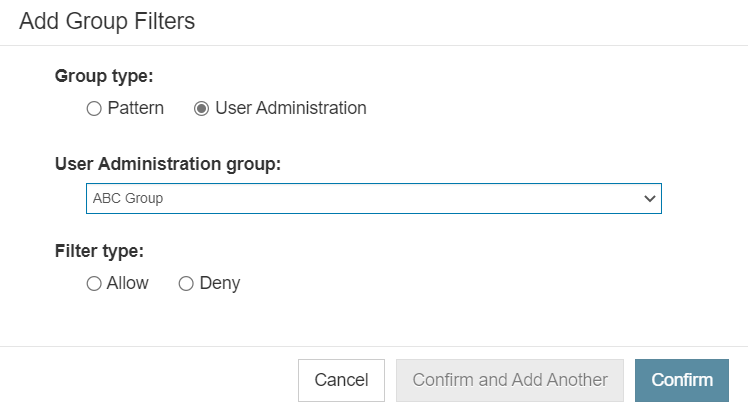In this section:

Overview
Any Parasoft tool connected to License Server can request a license token, which will be granted if a token is available. Filters allow you to programmatically control whether access to a license is granted or denied by configuring them to apply to only certain users and host names/IP addresses. A filter that denies access takes precedence over a competing filter that allows access.
There are three kinds of filters:
- Pattern: A pattern filter is used to define a username pattern and hostname or IP Address pattern. If both patterns match the license request, the filter is applied to the license request.
- Pattern Group: A pattern group is a reusable grouping of pattern filters. Only one of the patterns in the group must match the request for the filter to be applied to the license request.
- User Administration Group: A user administration group is simply a group of users which is defined in User Administration. If the user who requested the license exists in the group, the filter is applied to the license request.
Filters may take one of two actions:
- Allow: Allows users and host names/IP addresses that match the filter to obtain a license token.
- Deny: Denies users and host names/IP addresses that match the filter from obtaining a license token.
Filtering Access by Pattern
You can add a Pattern Filter from the License Details page. To do so:
- Open the License Server home page.
- Choose Licenses > Tool Licenses and click the name of the tool for which you wish to add a pattern filter.
- Under Filters, click Add Pattern Filters.

The Add Pattern Filters dialog opens.
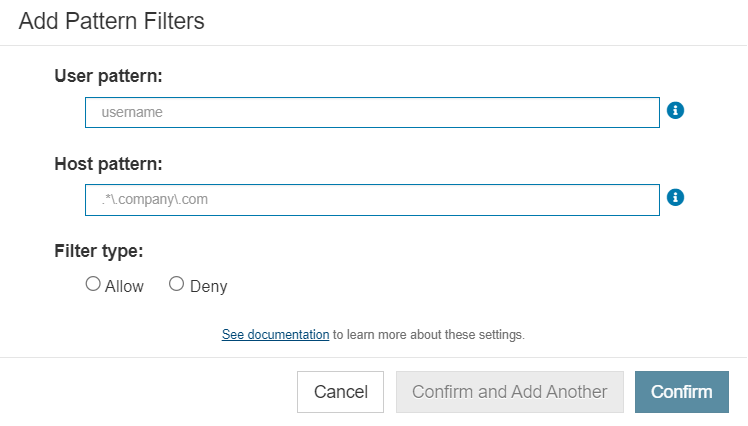
- Specify the user pattern and host pattern as regular expressions, then choose either Allow or Deny as the Filter type. License Server will perform a case-insensitive search against these expressions to determine matches and take the selected action.
- For example, the following configuration would result in all users on hosts with IP addresses starting with
10.10.4. being denied license tokens:- User pattern =
.* - Host pattern =
10.10.4.* - Filter type =
Deny
- See Managing License Groups for more information about patterns.
- To add just this pattern, click Confirm. The dialog will close. If you want to add this pattern and keep the dialog open so you can add another one, click Confirm and Add Another.
Filtering Access by Pattern Group
A pattern group is a reusable grouping of pattern filters. Creating pattern groups is described on the Managing License Groups page.
To filter by pattern groups:
- If the pattern group you wish to use does not exist, create it as described on the Managing License Groups page.
- Choose Licenses > Tool Licenses and click the name of the tool for which you wish to add a pattern filter group.
- Under Filters, click Add Group Filters.
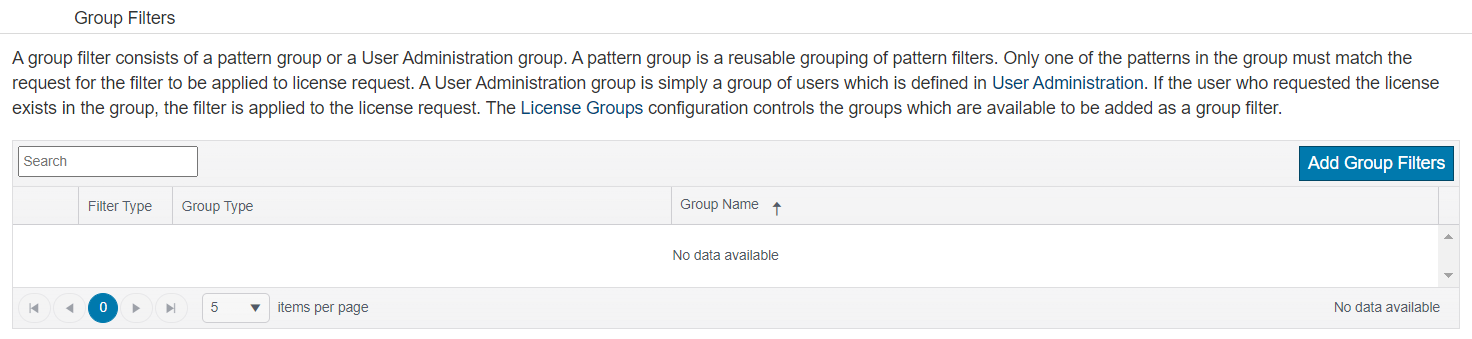
The Add Group Filters dialog opens.
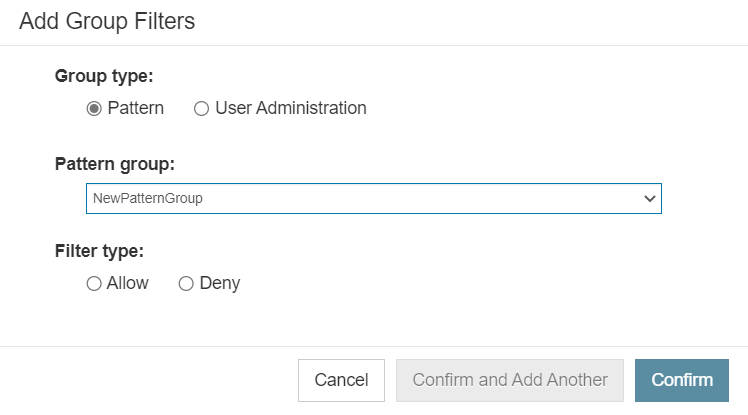
- Enable Pattern as the Group type, then choose a pattern group from the Pattern group dropdown and choose either Allow or Deny as the Filter type.
- To add just this pattern group, click Confirm. The dialog will close. If you want to add this pattern group and keep the dialog open so you can add another one, click Confirm and Add Another.
Filtering Access by User Administration Groups
A User Administration group is simply a group of users which is defined in User Administration. Before you can use these groups as filters, they must be enabled in License Server. See Managing License Groups page for more information about user administration groups.
To filter by User Administration groups:
- Open the License Server home page.
- Choose Licenses > Tool Licenses and click the name of the tool for which you wish to add a pattern filter group.
- Under Filters, click Add Group Filters.
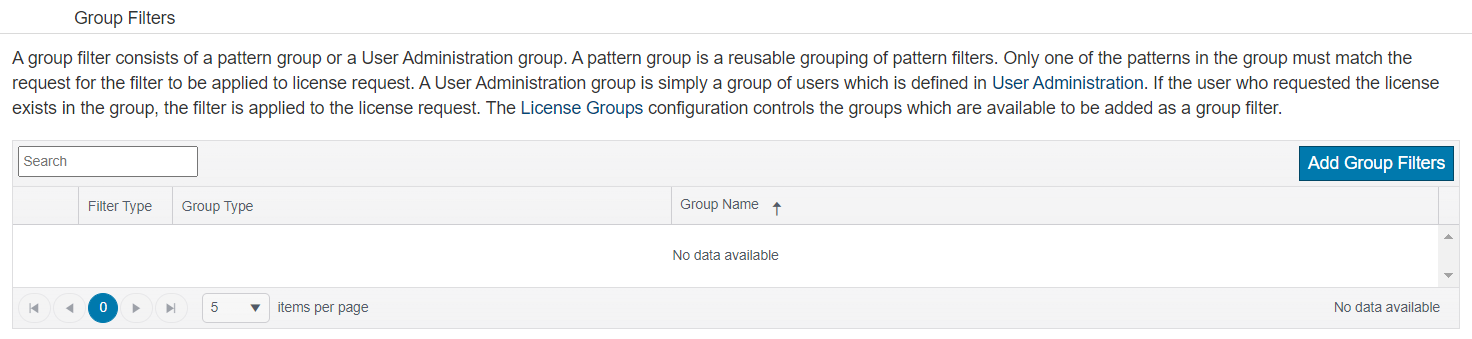
The Add Group Filters dialog opens.
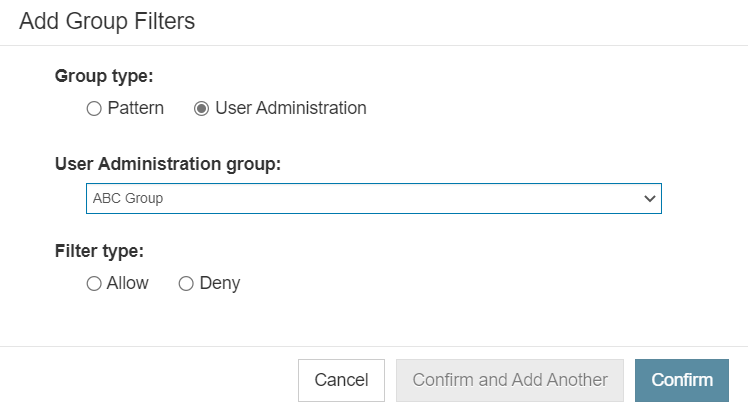
- Enable User Administration as the Group type, then choose a user administration group from the User Administration group dropdown and choose either Allow or Deny as the Filter type.
- To add just this user administration group, click Confirm. The dialog will close. If you want to add this user administration group and keep the dialog open so you can add another one, click Confirm and Add Another.
Filters for Upgrade Licenses
Filters for upgrade licenses are not inherited from the base license.