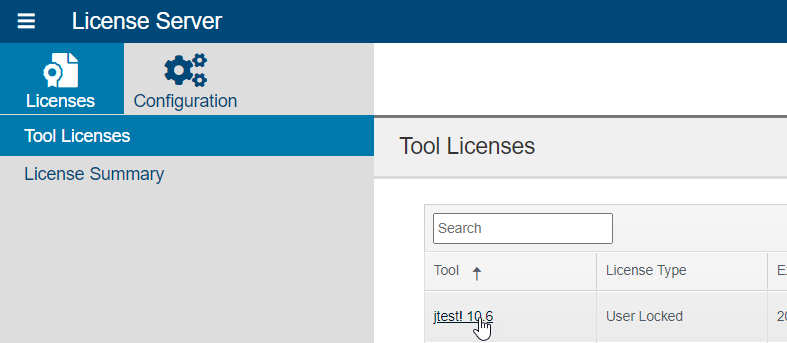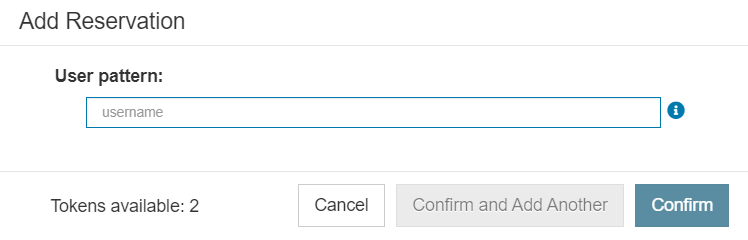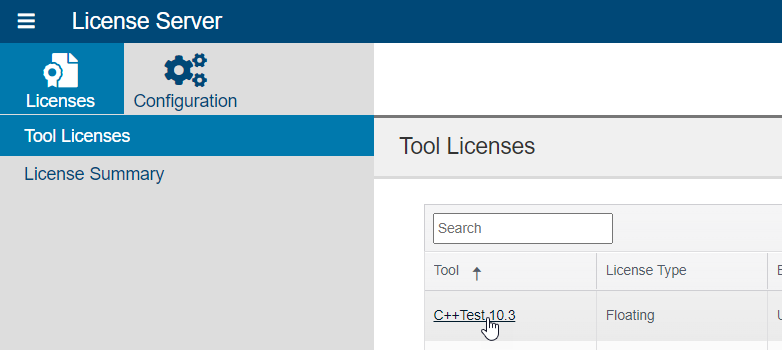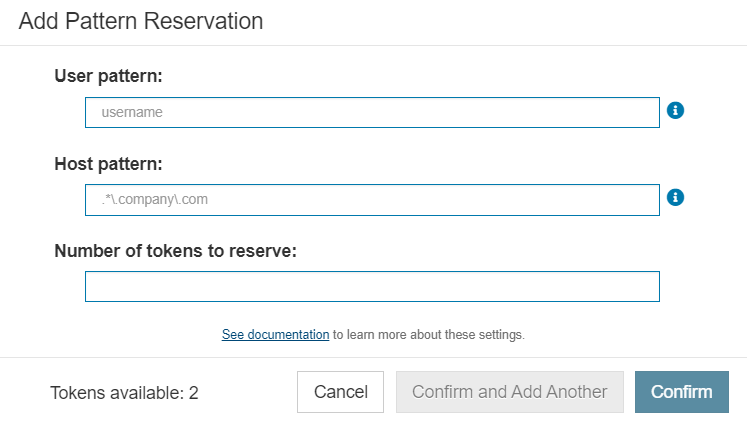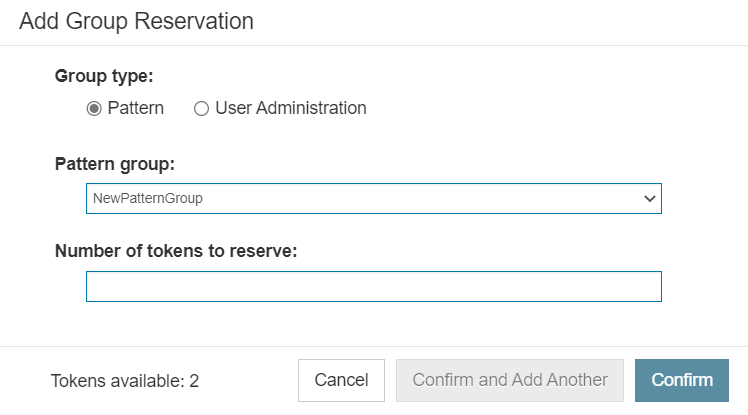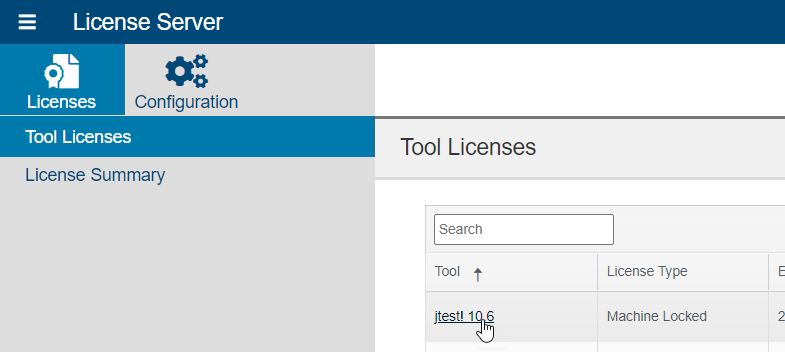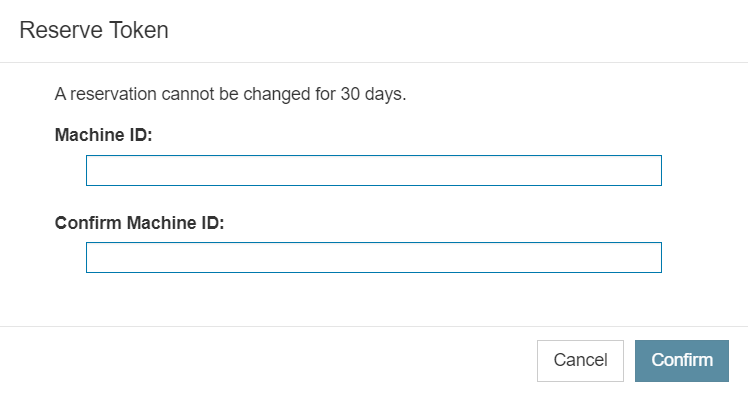In this section:

Overview
License reservations (regardless of type) are an allocation of license tokens to a designated party. These reserved tokens are inaccessible for any other party once reserved, even if those tokens are not being used. These reservations are managed under the Reservations section of the License Details page for all licenses. Reserved tokens are used in the same manner as unreserved tokens, so the sole difference between the two is in who is able to access them.
Reserving User-Locked Licenses
Tools with user-locked licenses allow for tokens to be reserved for specific users. When a user matches the user pattern specified in the reservation, they will be able to access the reserved token. User-locked licenses bind license tokens to users in the order in which they are requested until they are exhausted, after which new users will not be able to obtain license tokens. If a token is successfully acquired from a license without a reservation, then a reservation will automatically be created for the user that acquired the token.
To reserve a user-locked license:
- Open the License Server home page.
- Choose Licenses > Tool Licenses and click the name of the tool for which you wish to reserve a user-locked license. The License Type column should indicate that the tool's license is
User Locked.
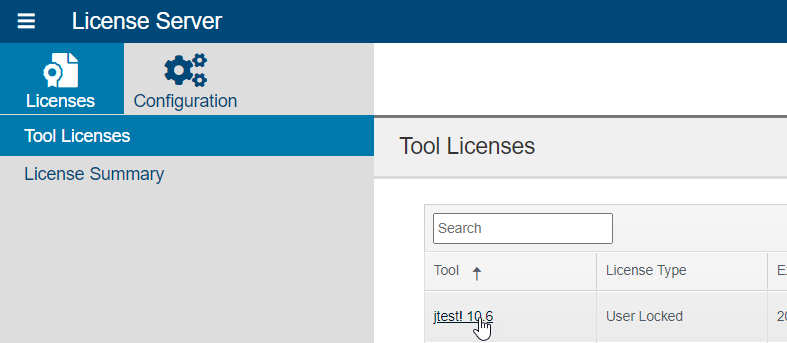
- Under Reservations, click Add Reservation. The Add Reservation dialog opens.
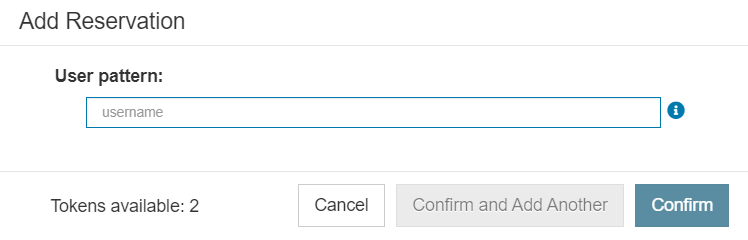
- Enter a regular expression to identify the user who should be able to claim a token. For more information about user patterns, see Managing License Groups.
- To add just this pattern, click Confirm. The dialog will close. If you want to add this pattern and keep the dialog open so you can add another one, click Confirm and Add Another.
Releasing Reservations
You can remove reservations by clicking the associated minus icon located in the leftmost column of the Reservations table.
Please note that there is a limit to the frequency at which user licenses can be reassigned. Review your license agreement for applicability and specific details regarding the limit on user license reassignment. |
Reserving Floating Licenses
Tools with floating licenses allow for reserving any number of tokens, as supported by the license, for either user/host patterns or groups. When a user matches the pattern specified in the reservation, they will be able to access the reserved token. Floating licenses bind license tokens to users in the order in which they are requested until they are exhausted, after which new users will not be able to obtain license tokens.
To reserve a floating license:
- Open the License Server home page.
- Choose Licenses > Tool Licenses and click the name of the tool for which you wish to reserve a user-locked license. The License Type column should indicate that the tool's license is
Floating.
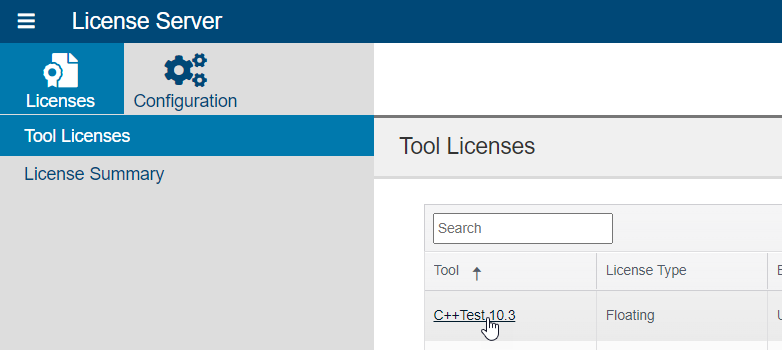
- Under Reservations, take note of the Tokens Reserved information, which shows you how many tokens are currently reserved against the total number provided for the license. You can add new reservations in two ways:
- Pattern Reservations allow for reserving tokens for users who match a specified user/host pattern. Both the user and host pattern must match in order to access the reserved token. To add a pattern reservation:
- Click Pattern Reservations. The Add Pattern Reservations dialog opens.
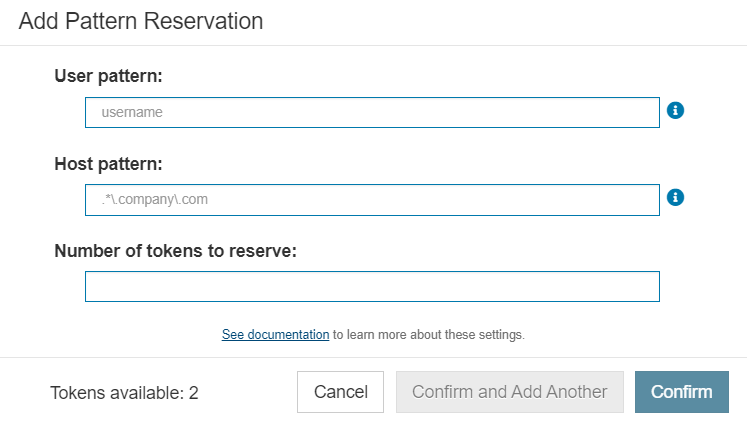
- Enter a user pattern and a host pattern as regular expressions. Both are required. For more information about user and host patterns, see Managing License Groups.
- Enter the number of tokens to reserve for users who match both the user pattern and host pattern.
- To add just this pattern, click Confirm. The dialog will close. If you want to add this pattern and keep the dialog open so you can add another one, click Confirm and Add Another.
- Group Reservations allow for reserving tokens for Pattern groups and User Administration groups. Both Pattern groups and User Administration groups must be created before they can be used here. See the Managing License Groups page for more information.
- Click Add Group Reservations. The Add Group Reservation dialog opens.
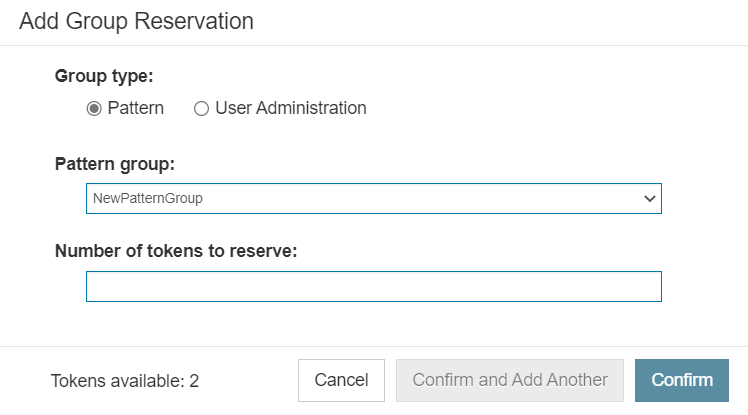
- Choose either Pattern or User Administration as the group type.
- Select the group you wish to use for this reservation from either the Pattern group or User Administration group dropdown, depending on which you chose as the Group type.
- Enter the number of tokens to reserve for users belonging to the selected group.
- To add just this group reservation, click Confirm. The dialog will close. If you want to add this group reservation and keep the dialog open so you can add another one, click Confirm and Add Another.
You can prevent specific users or user groups from reserving tokens, even if they match the user/host pattern or are part of the group used to reserve the floating license, by setting up a filter that specifically denies them access. A filter that denies access takes precedence over a competing filter that allows access. See Filtering License Access for details.
Releasing Reservations
You can remove reservations at any time by clicking the associated minus icon located in the leftmost column of the Reservations table.
Reserving Machine-Locked Licenses
A tool with a machine-locked license allocates tokens to specific machines, as identified by machine ID, on a 1-to-1 basis. Machine-locked licenses bind the license token to a machine ID for 30 days and during this 30-day reservation period no other machines may access the token. If a token is successfully acquired from a license without a reservation, then a reservation will automatically be created for the machine that acquired the token.
To reserve a machine locked license:
- Open the License Server home page.
- Choose Licenses > Tool Licenses and click the name of the tool for which you wish to reserve a machine-locked license. The License Type column should indicate that the tool's license is
Machine Locked.
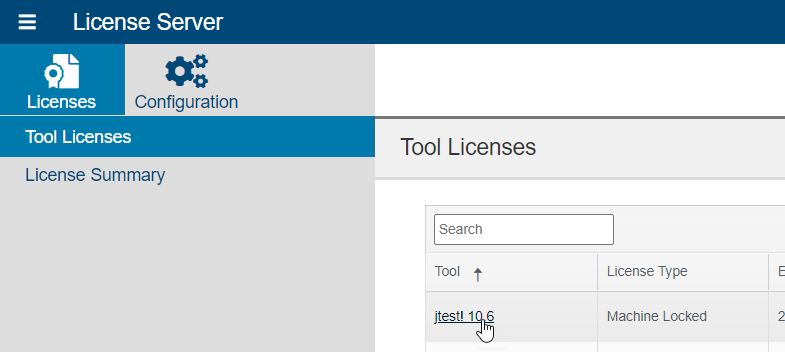
- Under Reservations, click Reserve Token. The Reserve Token dialog opens.
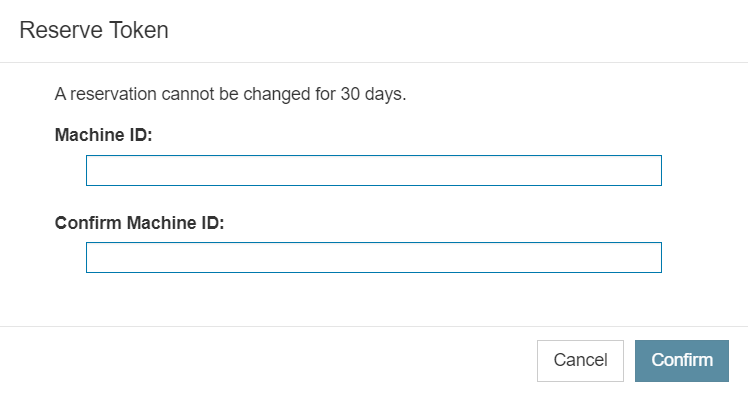
- Note: If the token has already been reserved, the button will instead say Release Token and may or may not be active, depending on whether the 30-day period has elapsed. Since machine-locked licenses can only assign tokens to one machine at a time, you will not be able to reserve this token without first releasing it. For more information about releasing tokens, see below.
- Enter the machine ID for which you wish to reserve the token in both the Machine ID and Confirm Machine ID fields. Your entries must match.
- Click Confirm.
Releasing Reservations
Machine-locked reservations can be released if it has been more than 30 days since they were reserved, as described above. If the 30-day period is still active, you will still see the Release Token button, but it will not be available until after the release date, which will be shown right below it. The reservation cannot be removed before this release date.