In this section:
The Parasoft Findings extension is designed to be used in a post test-execution build step that integrates functional and unit test reports generated by Parasoft tools into your Azure DevOps project. The task will collect test results from the Parasoft report XML files and display the number of passed/failed tests and result details. The results can also be displayed as trending data in a graph for a simple visualization.
The extension can consume the following report types:
See https://docs.microsoft.com/en-us/azure/devops/marketplace/install-extension?view=vsts in the Azure DevOps documentation for additional information.
A typical build configuration would consist of the following steps:
Open the Azure DevOps build configuration page and click on the last build results link next to the build name. The build results pages contain the appropriate Parasoft tool report details.
The build results overview page tab provides the success and error count: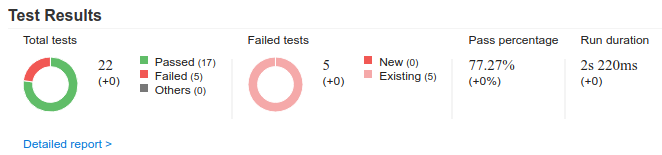
The build results shown in the Tests tab contains the list of all Parasoft tests that ran in the build.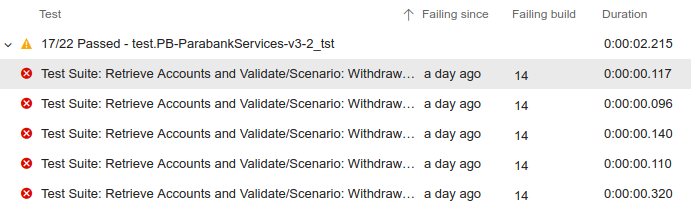
Clicking the Build step in the build tree displays logging information in case debugging is needed.
If you have configured Azure DevOps so that you can view static analysis reports (see Viewing Static Analysis Reports), you will also have a Scans tab on which they can be viewed. In addition, clicking a linked rule name on the Scans tab will show that rule's documentation.
The build results overview page provides a histogram of the number of failing tests for each run. The dashboard also provides widgets for overall test result trends.
To view historical details of a particular Parasoft test, click on a test and click View History. A page with the detailed test history will open.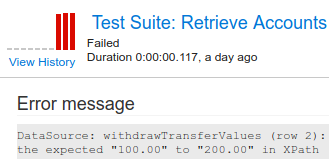
C/C++test reports for unit test results must be generated with the Overview of checked files and executed tests option enabled. You can enable this option on the command line by setting the report.contexts_details=true property in the settings file.
Viewing static analysis reports in Azure DevOps requires the Azure DevOps extension "SARIF SAST Scans Tab" from Microsoft DevLabs. You can download it for free from the Visual Studio Marketplace. Once this extension is installed, you will have a Scans tab on build details pages.
dtp.url property equal to your DTP server address. Save this file.Reports for static analysis must be generated with the Add absolute file paths to XML data option enabled if you are using C/C++test Professional. You can enable this option on the command line by setting the report.location_details=true property in the settings file, which allows you to navigate to the source code if it is stored in the Azure Repos Git.