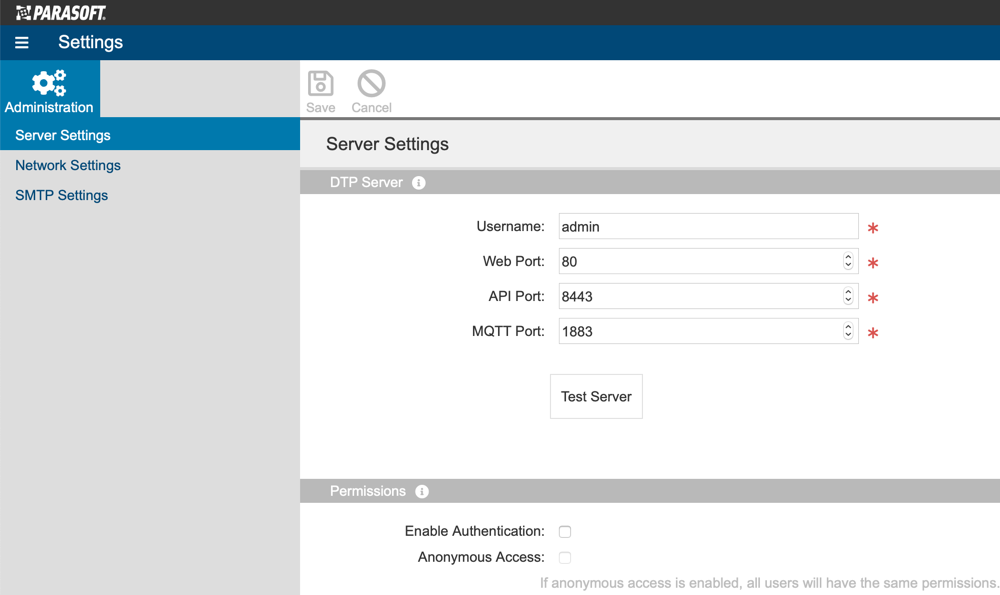You can configure the ports Extension Designer uses to connect to DTP, as well as security settings, in the Server Settings tab.
- Choose Settings from the gear icon menu in Extension Designer to open the Administration page.
- Choose Server Settings from the sidebar and specify the following information:
- Username: An admin-level user account is required so that Extension Designer can properly interact with the DTP. Specify the user authorized to access DTP from Extension Designer. Default is
admin. See User Administration for additional information about users in DTP. - Web Port: Port for interacting with Report Center. See Requirements and Support.
- API Port: Port for interacting with DTP APIs. By default, DTP APIs use SSL. See Enabling SSL.
- MQTT Port: Port for the MQTT transport connector, which is the technology used for subscribing to DTP events (see Subscribing To DTP Events).
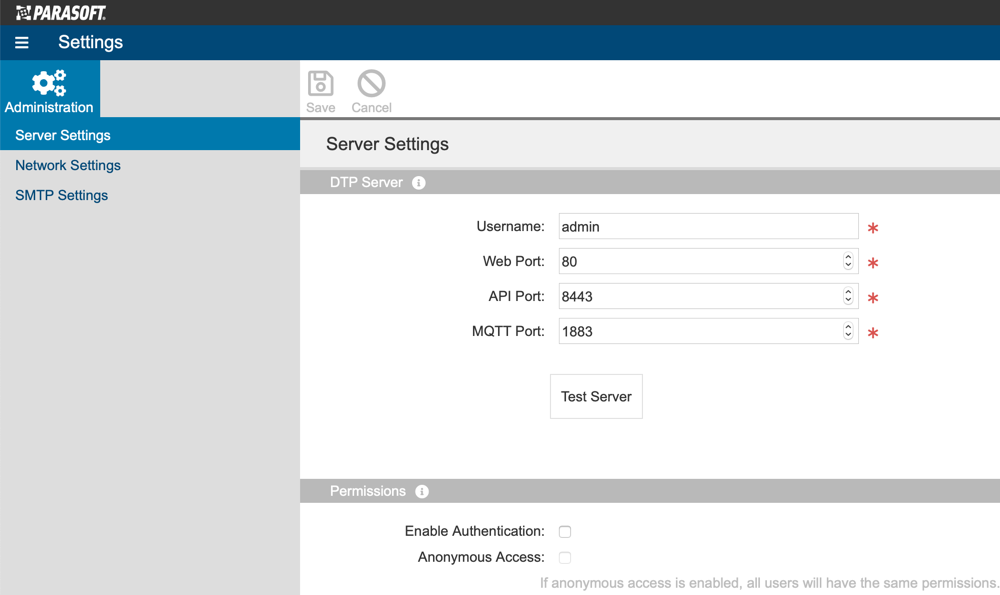
- Click Test Server to verify your connection to DTP.
- By default, authentication settings are disabled, but you can require users to login by enabling the Enable Authentication option. Users will be authenticated against users stored in DTP. Refer to the User Administration chapter for additional information.
- When you enable authentication, you can also configure the security settings to assign all users the same permissions in Extension Designer by enabling the Anonymous Access option.

- Click Save in the toolbar when finished.