- Username: An admin-level user account is required so that Extension Designer can properly interact with the DTP. Specify the user authorized to access DTP from Extension Designer. Default is
admin. See User Administration for additional information about users in DTP. - Web Port: Port for interacting with Report Center. See Requirements and Support.
- API Port: Port for interacting with DTP APIs. By default, DTP APIs use SSL. See Enabling SSL.
- MQTT Port: Port for the MQTT transport connector, which is the technology used for subscribing to DTP events (see Subscribing To DTP Events).
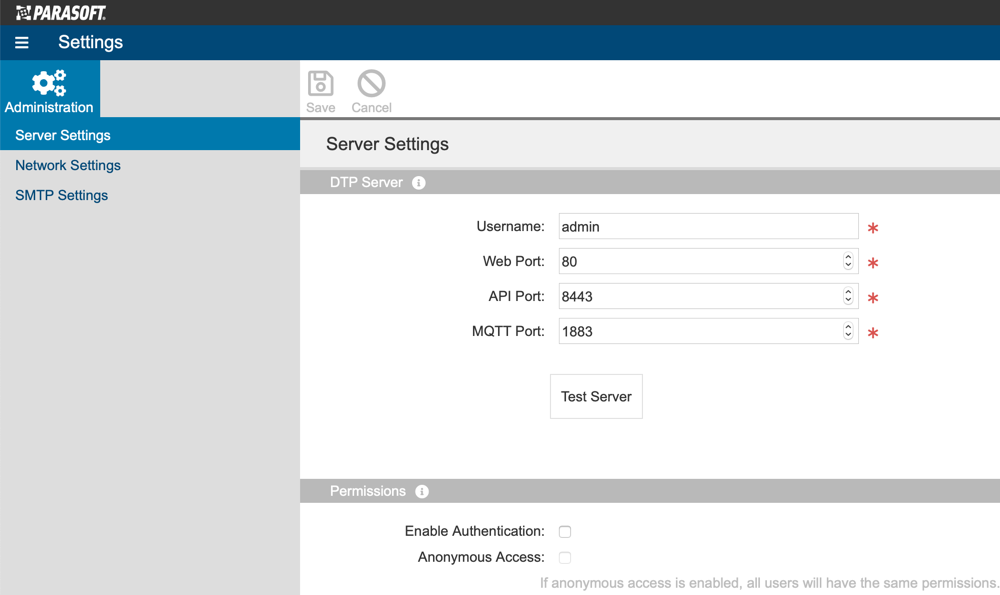
Check Enable Authentication. Users will be authenticated against users stored in DTP. Refer to the User Administration chapter for additional information.
By default, authentication settings are disabled so you can configure Extension Designer in your environment. Once you have configured Server Settings and Network Settings, you should turn on Enable Authentication. |
