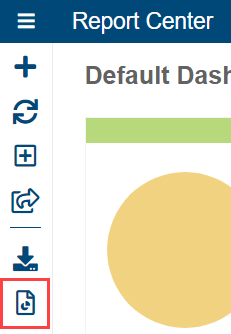This feature is currently in public beta.
You can generate a report containing the results of static analysis for your project based on a configured filter. Typical use cases for generating verification evidence include:
- Internal audit – your Quality or Compliance team asks for evidence of your testing
- Submission to FDA – you need to generate verification evidence to include in your Design History File
- Submission to third-party organization to certify your software (for example, TUV SUD) – you need to generate verification evidence as part of the certification process
To generate verification evidence:
- Navigate to the desired dashboard.
- (Optional) Set the filter and target build you want to report on.
- Click the Generate Evidence button.
The Verification Evidence report will open on a new tab. - Review the data contained in the report. Click Configure Report to customize the following report elements:
- Title: Sets the report title. Enter the desired report title, up to a maximum of 64 characters. By default, this is set to "Parasoft Verification Evidence."
- Max Violations in HTML Report, Max Rules in HTML Report, and Max Files in HTML Report: Sets the display limit (see note below) for the tables in the HTML report. Enter the desired number of rows to show. These values can be any positive integer up to a maximum of 10000. By default, each is set to 1000.
- Max Violations in PDF Report, Max Rules in PDF Report, and Max Files in PDF Report: Sets the display limit (see note below) for the tables in the PDF report. Enter the desired number of rows to show. These values can be any positive integer up to a maximum of 40000. By default, each is set to 40000.
- To download the report as a PDF, click the Download PDF link.
Note: Even if the number of runs, violation details, files analyzed, and rules used are limited in the reports, this is only a display limit; the full results are used in the analysis.