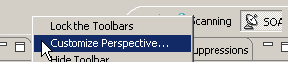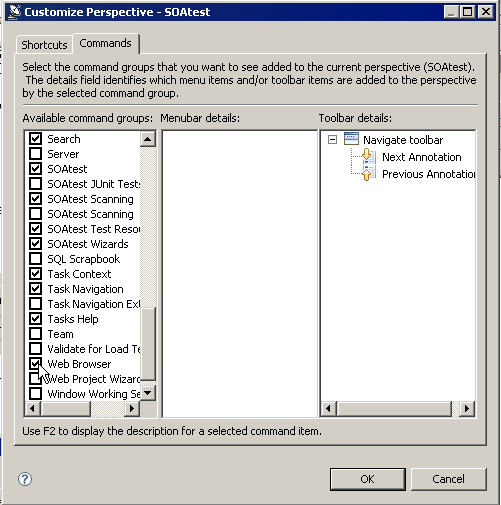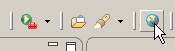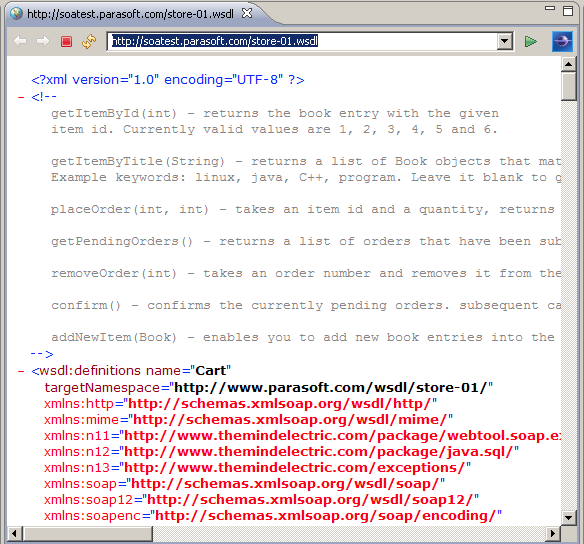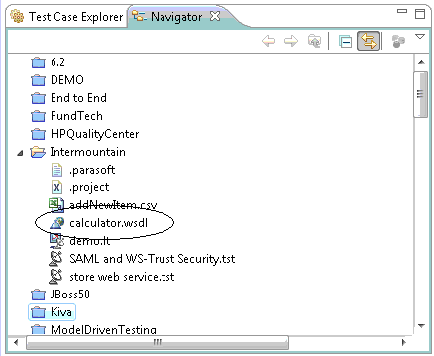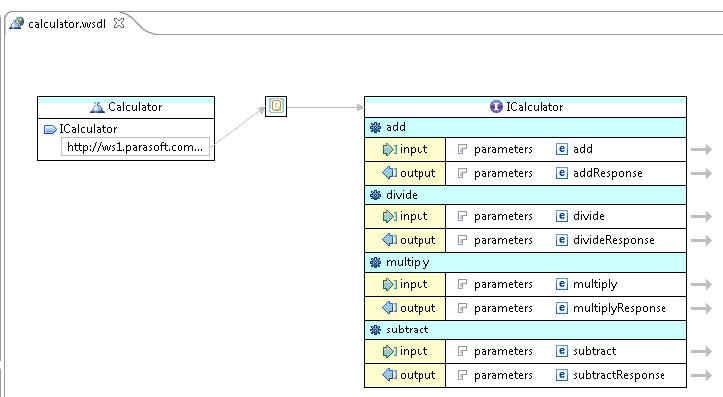This topic explains how to view and modify WSDL URL contents within SOAtest in a web browser or in a visual editor.
Viewing in a Web Browser
To view WSDL URL contents in a web browser:
- Customize the perspective as follows:
- Right-click the empty area of the toolbar (the gray area between the toolbar buttons and the tab of perspective icons) and choose Customize Perspective.
- Open the Commands tab in the Customize Perspective dialog.
- Enable the Web Browser option.
- Click OK. Note that a new Open Web Browser button will appear in the tool bar.
- Right-click the empty area of the toolbar (the gray area between the toolbar buttons and the tab of perspective icons) and choose Customize Perspective.
- Click Open Web Browser on the tool bar.
- In the editor that opens, enter the URL for the WSDL you want to view.
Viewing in a Visual Editor
To view a WSDL file in a visual editor:
- Using a web browser, save your WSDL file into one of your SOAtest projects. Use the file extension .wsdl.
- Switch to the Navigator view. This allows you to see other file resources in the project (in addition to .tst files).
- Double-click the node representing the WSDL file that you saved. You will see a visual view representing the WSDL operations, types, and so on.