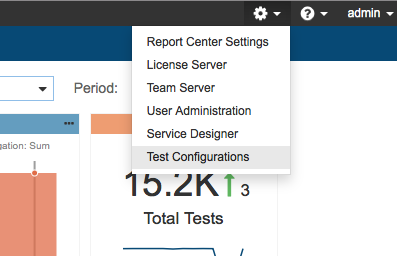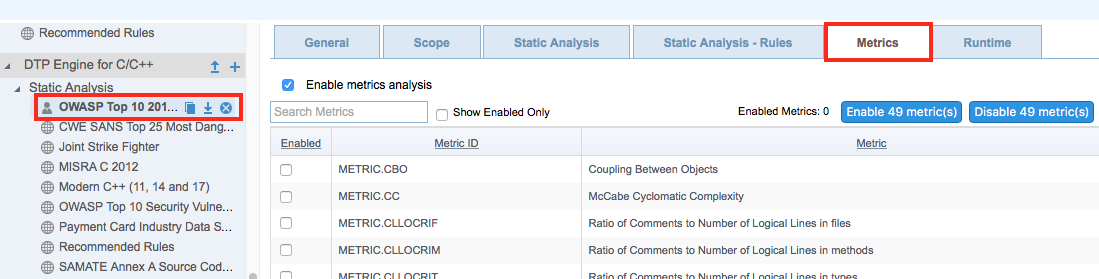...
You can configure metrics using Metrics tab in the DTP test configuration interface. Go to DTP> Report Center> Test Configurations and select
- In DTP, choose Test Configurations from the gear icon menu.
- Click on a test configuration
...
- and click
...
- the Metrics
...
- tab to customize metrics and view metrics documentation.
See See the Development Testing Platform manual for details.
Setting Metrics Thresholds
...
The Metrics test configuration shipped with C++test includes default threshold values. There are some rules, such as Number of Files (METRIC.NOF), for which thresholds cannot be set.
Metric thresholds can be set using the following methods:
- By using the test configuration interface in DTP.
- By manually editing the test configuration file:
1. Go to Parasoft> Test Configurations> Builtin, right-click a selected test configuration and choose Export... to save the configuration as a .properties file.
2. Open the exported .properties file in an editor and set the[METRIC.ID].ThresholdEnabledproperty to true.
3. Configure the lower and upper boundaries in the[METRIC.ID].Threshold propertyaccording to the following format:[METRIC.ID].Threshold=l [lower boundary value] g [upper boundary value]4. Save the file and go to Parasoft> Test Configurations.
5. Right-click the User-defined folder, choose the Import... option, browse for the modified test configuration file and click Open.
...