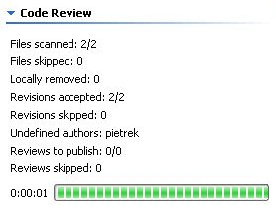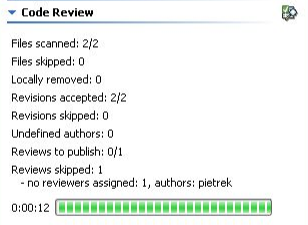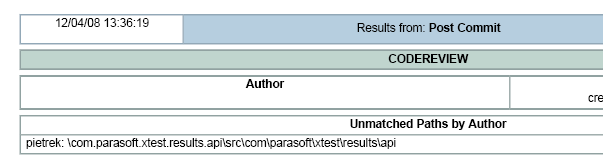...
- Choose Parasoft> Preferences to open the Preferences dialog.
- If you have not already done so, configure source control preferences as follows:
- Select the Parasoft> Scope and Authorship category in the left pane of the Preferences panel.
- Enable Use source control (modification author) to compute scope.
- Select the Parasoft> Source Control category in the left pane of the Preferences panel.
- Specify your team’s source control repository. See Connecting to Source Control for details.
If you have not already done so, configure Team Server preferences under Parasoft> Development Testing Platform> DTP> Team Server.
Info icon false title Team Server Configuration Note If your Parasoft solution uses Team Server Named Accounts, ensure that Team Server user accounts can access the Team Server 'Code Review' directory. For details on opening the appropriate path permissions, see the 'Named Accounts' section of the PST Admin Guide.'
- To store code review data in Report Center (recommended for more efficient storage), specify the settings under Parasoft> Development Testing Platform> DTP> Project Center (see Connecting to Project Center for details).
- (Desktop installations only) Select the Parasoft> Code Review category in the left pane, then complete the Code Review settings as follows:
- DTP Settings
Displays the DTP server host name you have configured. You can disable the Default checkbox to modify the port number. - General Settings
- User name: Enter a unique Code Review name for the current user. The same user name specified here should also be specified in the Code Review Test Configuration.
- Show user assistant during scanner run: This enables a user assistant, which allows you to specify a task identifier, enter notes, specify review priority, and enter a specific reviewer or monitor for each Code Review run. This is intended for pre-commit code reviews.
- Notify me about new or updated reviews every ___ minutes: Select this if you want to be alerted when you need to review code and/or when code that you authored has been reviewed. This option is recommended.
- Show completed tasks by: If you want the code review tasks tree to show completed tasks as well as active ones, enable this option and specify the range of completed tasks you want shown. For example, if you want to see all tasks completed within the past week, choose 7 days.
- Compare Editor
- Reuse compare editor: If want Code Review to open each revision in the same editor, enable this option.
- Close compare editors on commit review action: If you want the compare editor to be closed when a revision is committed, enable this option.
- Show structural changes: If you want the compare editor to show structural changes, enable this option.
- Show suppressed parts: If you want the compare editor to show details from code excluded from analysis (as described in Hiding Differences for Specific Pieces of Code), enable this option.
- Show the newer source on the left | right: Specifies where the most recent source is positioned in the comparison editor.
- Opening Local Sources in Existing Projects
- Use source control to recognize local sources: If you want to allow Parasoft Test to use source control data in order to better recognize the sources found, enable this option.
- Always open without asking when path of a local source is different than remote path (single source matches only): If you want to force Parasoft test to always apply a local source path (if it is different than the remote one), enable this option.
- Show warning when the file has been changed since issue was created: If you want to receive warnings if the Code Review task becomes outdated (i.e., because the current source code has been modified since the Code Review task was created), enable this option.
- Appearance: Allows you to customize what labels are used in the code review task tree and determine whether tasks for multiple revisions of a file are merged.
- DTP Settings
- (Desktop installations only) Select the Parasoft> Code Review> Team category in the left pane, then complete the Code Review settings as follows:
- Workflow: Indicate whether you want to use the default workflow or the restricted workflow. For an overview of these options, see Workflow Overview. If you prefer, you can enable a restricted workflow directly on the Team Server: Use the property key path
/usr/{user}/codereview/workflow, and the property valuerestrict. If you later want to revert to a default workflow policy, change the property value todefault. - Import tasks from Team Server to Report Center: Optimizes performance by storing network data in the DTP database instead of in flat files on Team Server. See Importing Code Review Data from Team Server to the DTP Report Center Database for details.
Task categories: This allows you to customize the list of categories that reviewers can use to categorize their comments.
- Workflow: Indicate whether you want to use the default workflow or the restricted workflow. For an overview of these options, see Workflow Overview. If you prefer, you can enable a restricted workflow directly on the Team Server: Use the property key path
| Info | ||||
|---|---|---|---|---|
| ||||
Team Server storage is deprecated. To migrate data from Team Server to the current storage method (Report Center):
|
7. Click Apply to apply your settings.
8. Click OK to set and save your settings.
...
For example, assume that your code review results are as follows:
In this case, 2 files have been scanned and 2 revisions have been accepted—but there is no code review package to publish, because the scanned code had modifications made by "pietrek"—and the Test Configuration does not list pietrek in the Code Review> Authors tab.
...
For example, assume that you have the following results
and that your report indicates the following:
You can resolve the problem by modifying the Test Configuration to either assign that area of code to a reviewer, or to assign a reviewer to all code modified by that author.
...