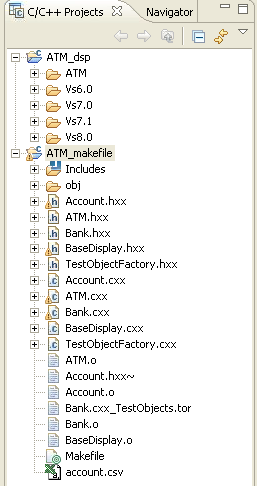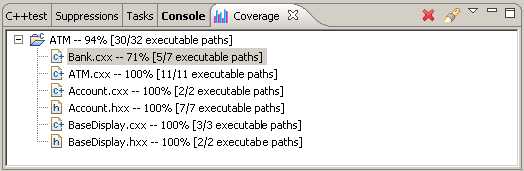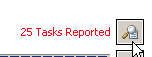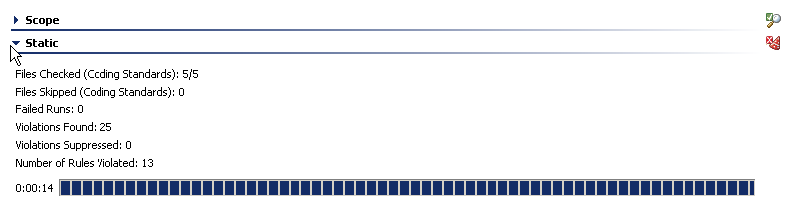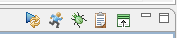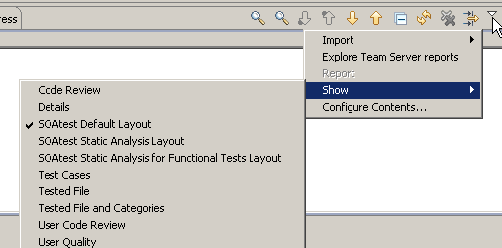The following views are standard across all Parasoft Test productsavailable:
| Table of Contents | ||
|---|---|---|
|
...
The C/C++ Projects view is typically on the left hand side of the workbench (GUI). It lists the available projects and elements related to those projects. You will use the C/C++ Projects view to indicate which resource or set of resources you want C/C++test to operate on.
In this guide, the C/C++ Projects view is also referred to as "the project tree."
This view is shown by default.
Coverage view
The Coverage view reports the amount of coverage obtained for the selected resource during the most recent test case execution.
...
For details on reviewing coverage, see Reviewing Coverage Information.
Stubs view
The Stubs view provides details on the stub configuration based on the most recent run of a unit testing Test Configuration. It allows you to modify the configuration by adding user-defined stubs or automatically generating stubs for missing symbols.
...
Test Progress view
This is view is where Parasoft Test C/C++test reports test progress and status.
...
The Review tasks button displays the results in the Quality Tasks view.
A results summary for each analysis category is available in expandable sections.
...
The toolbar buttons allow you to enable you to:
- Enable Debug mode for pausing at breakpoints—Jtest and dotTEST only
- Generate reports (see Generating Reports)
- Show/hide details (including information on any setup problems related to building, compilation, etc.).
Terms Used
The following Scope metrics are reported for all types of tests and analysis:
...
The Quality Tasks view is where Parasoft Test C/C++test lists quality tasks and code review tasks. You can determine which type of task is displayed by clicking the appropriate button in the view’s toolbar or by choosing it from the view’s drop-down menu, as shown below.
...
To learn about the general strategies for reviewing the results reported in this view, see Reviewing Results. For details about exploring product-specific results (e.g., special right-click menu commands, more details about what details are presented for various results categories, etc.), see the related product’s user’s guide.
...
The Editor view is the largest panel in the workbench. This is where Parasoft Test C/C++test displays the source files and test files which you open for editing. In some cases, it also provides editors for configuring tools, test cases, objects, etc.
...
The Console view is where Parasoft Test C/C++test lists the output of the entire test process. It displays details such as the process command lines, output, test case details, and logs. Test execution details are reported to the Console tab during test execution, and remain there until they are cleared or until another test is run.
...