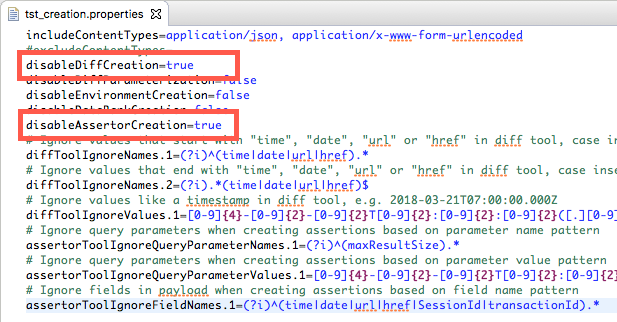...
In order to complete this tutorial, you will need remote access to a SOAtest desktop or server, as well as an Advanced Test Generation feature activated for your license. See Getting Started with Parasoft RecorderSOAtest Smart API Test Generator for details.
Deploying the SOAtest Web Proxy
- Run the Parasoft Recorder installer for your platform: parasoft_recorder_<version>_win32.exe for Windows or parasoft_recorder_<version>_macos.dmg for installation on Mac OS. For Mac OS, double-click the Parasoft Recorder.pkg once the installer is mounted.
- Accept the license agreement when prompted.
- Choose an installation location when prompted. Default is
C:\Program Files\Parasoft\Parasoft Recorderon Windows and/Applications/Parasofton Mac OS. - If you are on Windows, the installer will prompt you to install the SOAtest Web Proxy as a Windows service. This enables you to control the proxy using Windows services. The default port is 40090. Choose Yes and click Next.
- Choose Yes and click Next when prompted to install the Parasoft Recorder Chrome Extension. An Internet connection with access to the Google Chrome store is required.
- If you are on Mac OS, the installer will prompt you to confirm that you want to start the web proxy after installation, as well as start the proxy every time you log into the installation machine. The default port is 40090. Enable both options and click Continue. The web proxy must be running to use generate Smart tests in SOAtest. You can disable automatic startup later.
- Click Install to finish.
- The installer will look for the Parasoft Web Root Certificate Authority (CA) and prompt you to install the CA if it cannot be found. The CA is normally installed as part of a normal SOAtest or Virtualize desktop installation and is required for recording traffic over SSL (see Installation). Confirm that you want to install the CA if prompted and continue.
- Open your Chrome browser and enter
chrome://extensionsin the the address bar. - Click the slider to enable the plug-in.
...
Tests that have Diffs and JSON Assertor tools expect specific values during test execution. If your test scenario does not require specific values, you can prevent the web proxy from creating these tools automatically by disabling them in the tst_creation.properties configuration file. See Advanced Parasoft Recorder SOAtest Smart API Test Generator Configuration for details.
- Open the configuration file. The file is locate TestAssets directory of the SOAtest desktop workspace. If you use CTP instead of the SOAtest desktop to create and execute API tests, you can configure the tst_creation.properties file shipped with the Parasoft Recorder in its installation directory. For Mac OS, you will need to right-click the SOAtest Web Proxy application icon and choose Show Package Contents.
- Uncomment the
disableDiffCreationanddisableAssertorCreationproperties and set it totrue. - Save the file
- You can verify the test creation settings by creating a new test.