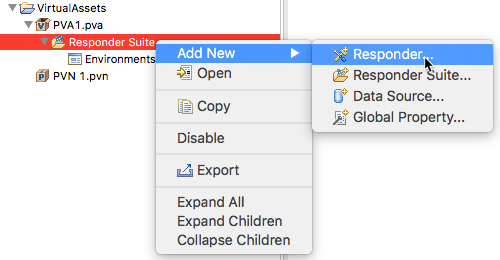This topic explains how to manually add and configure Message Responders.
Sections include:
| Table of Contents |
|---|
Overview
If you want to virtualize a service that is not available and is not described by a WSDL or schema, you can virtualize it by manually adding Message Responders that represent the related behavior. In this section:
| Table of Contents |
|---|
Adding a Message Responder
To add Message Responders manually:
...
A project contains one ore more Parasoft Virtual Asset files (.pva). These files contain one or more Responder Suites, which contain one or more Message Responders. Before you can manually add a Message Responder, you must build out this structure. See Adding Projects, Virtual Assets, and Responder Suites for details.
- Right-click on a Responder Suite and choose Add New> Responder. You can also click the Add Responder or Output button in the toolbar. Add a Message Responder tool to the .pva file. See Adding Responders, Output Tools, and Validations for details.
- In the tool configuration panel, configure the Message Responder
- See Message Responder Overview for details.
- Note that the Response tab’s Form Input controls can be tailored to either SOAP messages or plain XML messages.
Tips:
...
- Choose a type of Message Responder and click Finish. See Virtualization Tools for details about the Message Responders in Virtualize.
- Configure the Message Responder in the tool configuration panel. See Message Responder Overview for details.
...
Deploying the Virtual Assets
...