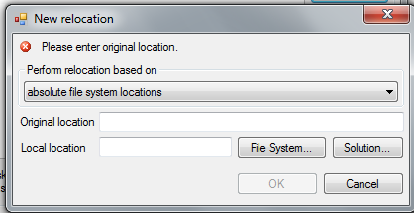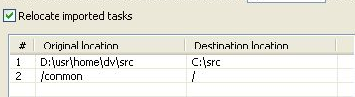| Anchor |
|---|
| task_rep_pref |
|---|
| task_rep_pref |
|---|
|
This section explains how to configure quality task reporting preferences.
Sections include:
Configuring Task Reporting Preferences
To configure general options related to how tasks are displayed in the Quality Tasks view:
- Choose Parasoft> Preferences to open the Preferences dialog.
- Select the Quality Tasks category in the left pane.
- Modify settings as needed. Options are described below.
| Option | Description |
|---|
| Clear existing tasks on startup | Specifies whether tasks from previous tests are cleared upon startup. |
| Revalidate tasks' suppressions and reassigns on startup or import. | Specifies whether you want to check for changes (for example, team members’ task reassignments and suppressions) each time that Parasoft Test starts or imports results from Team Server. |
| Include source control and DTP details in tasks during analysis | Specifies whether new tasks include source control and DTP details. In the UI, details include revision, time, and comments. In reports, only the revision number is shown. |
| Keep tasks tree always expanded | Specifies whether the task tree always expanded. |
| Automatically expand tasks tree during testing | Specifies whether the task tree is automatically expanded during testing. |
| Decorate code markers when tasks become out of date | Specifies whether markers are placed next to tasks that are now outdated (i.e., because the current source code does not match the analyzed code). |
| Import only tasks reported for tests ran in the last n days | Specifies the time range for importing Team Server tasks. For example, if your team tests only twice a week, you might want to import tasks from tests performed within the past 4 days—rather than the past 2 days—to ensure that the most recent test results are imported. |
| Import out of date tasks for modified resource | Allows Parasoft Test to import violations generated for files that have been changed locally since the time that the task was generated. If these tasks are imported, they will be marked as "out-of-date" if the Decorate code markers when tasks become out of date option (described above) is also enabled. |
| Relocate tasks during import | Allows Parasoft Test to import tasks into a project with different logical layout (compared to the original project analyzed - e.g., if the project on your desktop system is different than the one on the machine running the command line interface). See the section below for information on requirements and limitations |
Relocating Tasks During Import: Requirements and Limitations
Requirements
Server Set-up
To ensure that generated reports contain information about physical file paths:
- Go to Parasoft> Preferences> Parasoft> Reports.
- Enable the Add absolute file paths to XML data option in the Advanced Settings section.
Desktop Set-up
To ensure that mapping between physical paths on the server and desktop is defined:
- Go to Parasoft> Preferences> Parasoft> Quality Tasks.
- Enable the Relocate tasks during import option.
- Enter mapping details into the table. Each mapping entry is defined by "Original location" (the physical location on the server) and "Destination location" (the equivalent physical location on the desktop). Entries are processed from top to bottom; the first matching entry will be used.
| Conditional Content |
|---|
| IDE: (VS) |
|---|
| IDE: (VS) |
|---|
| sv-attr:0A0102040159A975064F0FA35093CF15 | 0A0102040159A9821F79B94259645A41 |
|---|
|
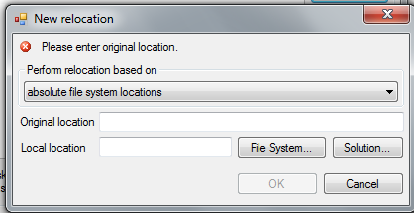
|
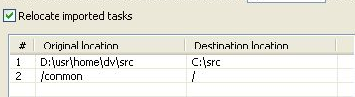
Limitations
Relocation can be used only for importing tasks. Other elements of the team workflow, like GUI Suppressions or Authorship Mapping, will not be relocated automatically.