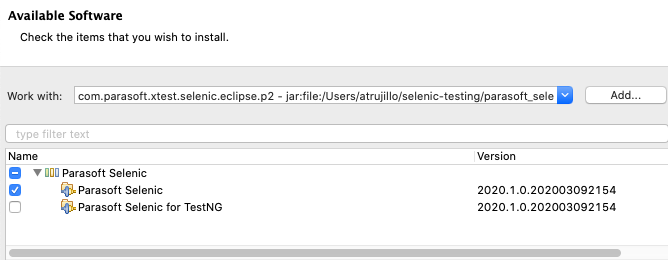...
You can also install the Selenic IDE plugin, which enables you to import Selenic recommendations into the IDE, create new Selenium tests from recorded actions, and easily update test code. Selenic cannot currently run in the same IDE instance as other Parasoft tools (e.g., SOAtest, Jtest, etc.). Deploy a separate instance of your IDE for installing Selenic. Vimeo
| Scroll Ignore | ||||||||||||||
|---|---|---|---|---|---|---|---|---|---|---|---|---|---|---|
| ||||||||||||||
|
...
|
...
|
...
|
Eclipse
- If you have not already done so, extract the contents of the parasoft_selenic.zip folder to your test machine.
- Choose Help > Install New Software from the Eclipse menu
- Click Add in the Available Software overlay and specify a name, i.e., Selenic.
- Click Archive and browse for the selenic_eclipse_p2.zip file located in the <INSTALL>/eclipse/ directory and click Add. The browse window will close.
- Expand the Parasoft Selenic package and enable the Parasoft Selenic plug-in.
- If your tests are written for the TestNG framework, you must also enable the Parasoft Selenic for TestNG plug-in. You can skip this step if your Selenium tests are written for JUnit.
- Click Next and verify that the plug-in(s) you selected should be installed.
- Click Next and review the installation details.
- Click Next and accept the license agreement when prompted.
- Click Finish and restart Eclipse when prompted to complete the installation.
...
- If you have not already done so, extract the contents of the parasoft_selenic.zip folder to your test machine.
- Choose Preferences from the the IntelliJ IDEA menu (macOS) or Settings from the File menu (Windows) and click Plugins in the sidebar.
- Choose Install Plugin from Disk... from the gear icon menu and browse from the parasoft_selenic> integration folder.
- Choose either the selenic_intellij_plugin.zip or parasoft_intellij_plugin.zip file and click Open. Both plug-ins are required and the order in which they are installed has no impact.
- Repeat step 3 and 4 to install the other plug-in.
- Click Apply and restart the IDE.
...
Parasoft Recorder is a Chrome Browser extension shipped with Selenic that enables you to capture UI actions that Selenic can use to create Selenium tests and Selenium JUnit test projects.
| Vimeowidget | ||||||||
|---|---|---|---|---|---|---|---|---|
|
- Navigate to the <SELENIC_INSTALL>/recorder directory and run the Windows or MacOS installer.
- The installer will guide you through the process of adding Parasoft Recorder to your browser. It will also install SOAtest Web Proxy, which is required for generating API tests with SOAtest or collecting coverage in multi-session mode (see Test Impact Analysis).
Refer to the Parasoft RecorderSOAtest Smart API Test Generator documentation for complete installation and usage information.
...
- Move the selenic.properties file to another directory
- Delete the existing <SELENIC_INSTALL> directory.
- Extract the newer version of the Selenic archive to the same directory as the previous version.
- Move the selenic.properties file into the newly the the newly extracted <SELENIC_INSTALL> directory.
...