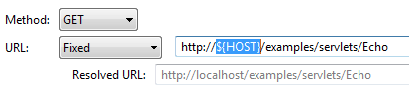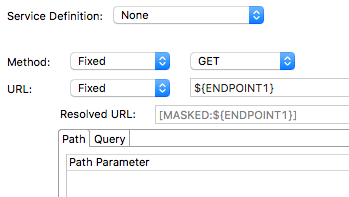...
- If the legacy tool was not constrained to a WADL and used the Scripted option for the Base URL, the unconstrained mode mode is used and the scripted settings are not transferred.
- If the legacy tool was not constrained to a WADL and used the Scripted option for the Query tab in Form input mode, the unconstrained mode mode is used and the scripted settings are not transferred.
- If the legacy tool used a WADL, was not constrained to that WADL, and used the Auto setting in any parameter (path, query, or payload), the Auto setting will not be transferred.
...
If the URL uses environment variables, the Resolved URL field will display how they resolve into an actual URL.
If the environment variable has been masked, however, the Resolved URL field will not show the actual value (also see Masking a Variable Value).
Parameters can be configured in the Path and Query tabs, as described in Parameter Configuration. Any changes made in the URL will automatically be propagated to the Path/Query table. Also, the URL will automatically be updated to reflect any changes made to the Path/Query table.
...
For details about scripting values, see Extensibility and or Scripting Basics.
With fixed values, you can access data source values using
${var_name}syntax. You can also use the environment variables that you have specified. For details about environments, see Configuring Testing in Different Environments or Configuring Virtualize Environments.
...
For details about scripting values, see Extensibility and or Scripting Basics.
With fixed values, you can access data source values using
${var_name}syntax. You can also use the environment variables that you have specified. For details about environments, see Configuring Testing in Different Environments or Configuring Virtualize Environments.
...
For details about scripting values, see Extensibility and or Scripting Basics.
With fixed values, you can access data source values using
${var_name}syntax. You can also use the environment variables that you have specified. For details about environments, see Configuring Testing in Different Environments or Configuring Virtualize Environments.
...
If you switch from a constrained mode mode (Service Definition set to RAML, OpenAPI/Swagger, or WADL) to unconstrained mode (Service Definition set to None), you will have the option of automatically populating the unconstrained view with values from the constrained view.
...
The Paths tab lets you configure template parameters for the currently - selected operation. For For example, a path of "/parabank/services/bank/accounts/{accountId}" has a single path parameter: "accountId".
...
In the constrained modes, parameters can be set to fixed, parameterized, automatically - generated, or scripted values.
...
The Query tab lets you configure the URL query parameters for the currently - selected operation. You can add fixed, parameterized, or scripted values.
...
In the constrained modes, parameters can be set to fixed, parameterized, automatically - generated, or scripted values.
...
When specifying the payload, you can select input modes from the Input Mode drop-down list. The REST Client tool shares Input Mode options with other client tools. For more information on these shared options, see Message Tool and Responder Common Messaging Options.
For XML or JSON associated with a schema, the applicable form view will be automatically populated according to the values in the definition and editing will be restricted to ensure that the message complies with the specified schema. For instance, you will not be able to insert, delete, rename, copy, or paste tree nodes.
...
Virtualize
Misc Tab
The following options are available in the Success Criteria tab of the REST Client tool:
- Valid HTTP Response Codes: Allows you to customize the tool behavior so that it succeeds with HTTP response codes outside the 2xx range. Specify single codes and/or code ranges as a comma-separated list. For example, if you use
"302, 500-599", a302code or any code in the5xxrange will be accepted. If you're using a parameterized value, be sure that the value in the data source uses this same format (e.g.,"302, 500-599"). Timeout after (milliseconds): Specifies the length of delay (in milliseconds) after which your FTP, telnet, or HTTP requests should time out. The Default setting corresponds to the timeout set in the Preferences panel. The Custom setting allows you to enter a timeout. A non-positive timeout value can be entered to specify an infinite timeout.
- Fail the test on timeout: Select this option if you want the tool to fail on the specified timeout.
- Pass the test only if a timeout occurred: Select this option to have the tool pass if the specified timeout occurs (i.e. the test does not finish execution within the specified time).
Outgoing Message Encoding: Choose Custom from the drop-down menu and choose an encoding for the outgoing message. The default is to use the encoding configured in the immediate parent test suite (see Specifying Client Options). You can also specify this option globally in the Parasoft Preferences Misc settings (see Additional Preference Settings Settings).
Related Tutorials
The following tutorial lesson demonstrates how to use this tool: