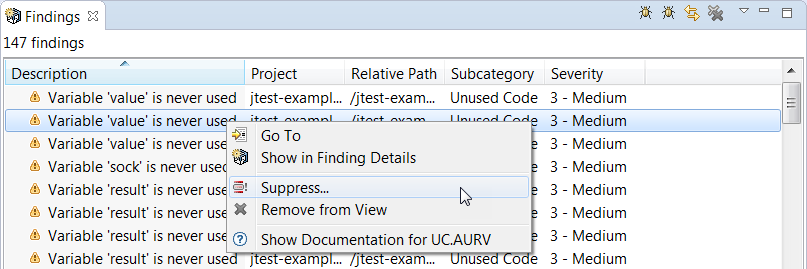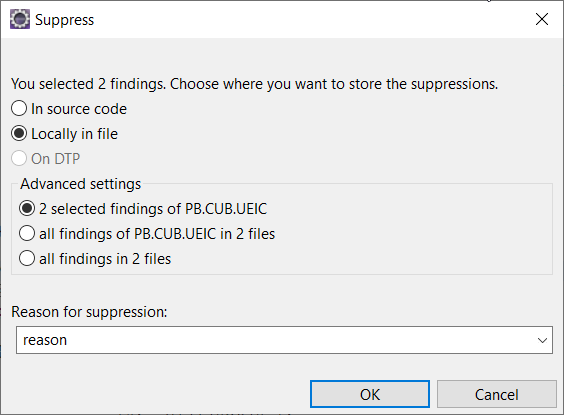This topic explains how to suppress Parasoft findings using the UI of in an IDE. See Suppressing the Reporting of Findings for information about manually suppressing findings in source code or a suppression file.
...
| Table of Contents | ||
|---|---|---|
|
...
Adding Suppressions
You can suppress individual instances of findings, all instances of a finding type in a file, or all findings in the file from the Findings view.
Right-click on a single finding or a group of selected findings and choose Suppress from the menu.
Enter a reason for suppressing the finding and choose Choose where the suppressions will be stored. You can select one of the following options:
- In source code - The selected finding will be suppressed in code and shared across the team when checked in your source control system.
- Locally in file - The suppression will be stored in a parasoft.suppress file located in the same location as the corresponding source file. See In-file Suppressions for details.
- On DTP- The suppression will be stored on DTP and shared with the team. You can only suppress findings that are already registered on DTP.
Info icon false title Suppressing Findings on DTP The 'On DTP' option is only available
onlyfor findings that
arehave already been registered on DTP
.Findingsand are suppressed in the subsequent analysis run.
Enter a reason for suppressing the finding.
- Click OK to complete the suppression.
...
If you choose to store a suppression in a file, it will be stored in a parasoft.suppress file created in the same location as the source file that contains the finding. When you add a suppression, the file automatically opens in the IDE editor. The contents of the file may resemble the following:
| Code Block | ||
|---|---|---|
| ||
suppression-begin file: Simple.java rule-id: UC.AUL message: Avoid unused label: case10 reason: verified author: annstu suppression-end suppression-begin file: Account.java rule-id: PB.TYPO.TLS message: Text label 'case10' may be a typo for 'case 10' reason: verified author: annstu suppression-end |
Newly created suppression files are automatically included in added to your project and are displayed in the IDE file tree in the IDE along with other project files.
If you use a source control system to track changes in source code, we recommend that you check in parasoft.suppress files to share your suppressions across the team.
| Info | ||||||
|---|---|---|---|---|---|---|
| ||||||
Suppressions associated with files that are not available the workspace are not converted. The list of unconverted suppressions is printed on the console. If you should want to restore deprecated suppressions from the backup file:
You can re-migrate restored suppressions on next IDE startup. |
...