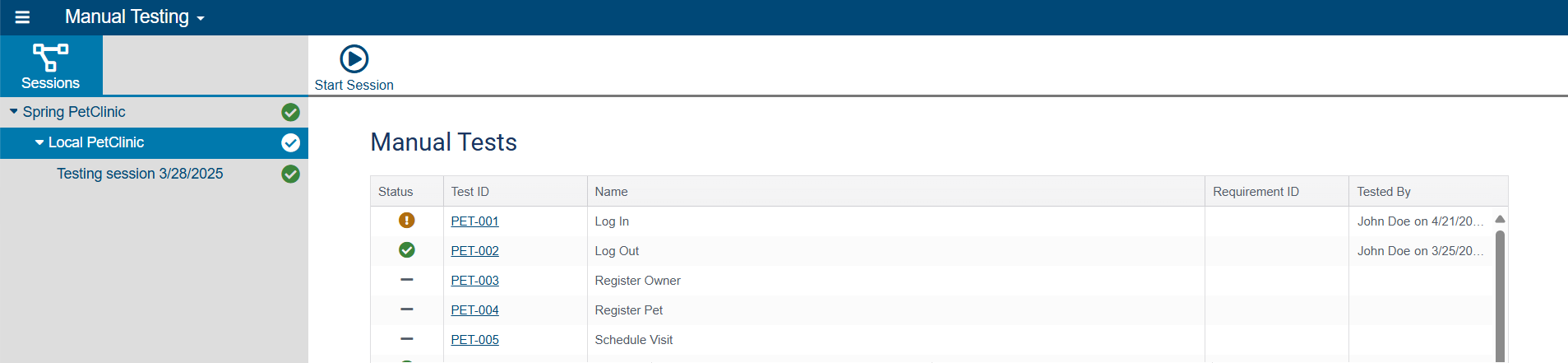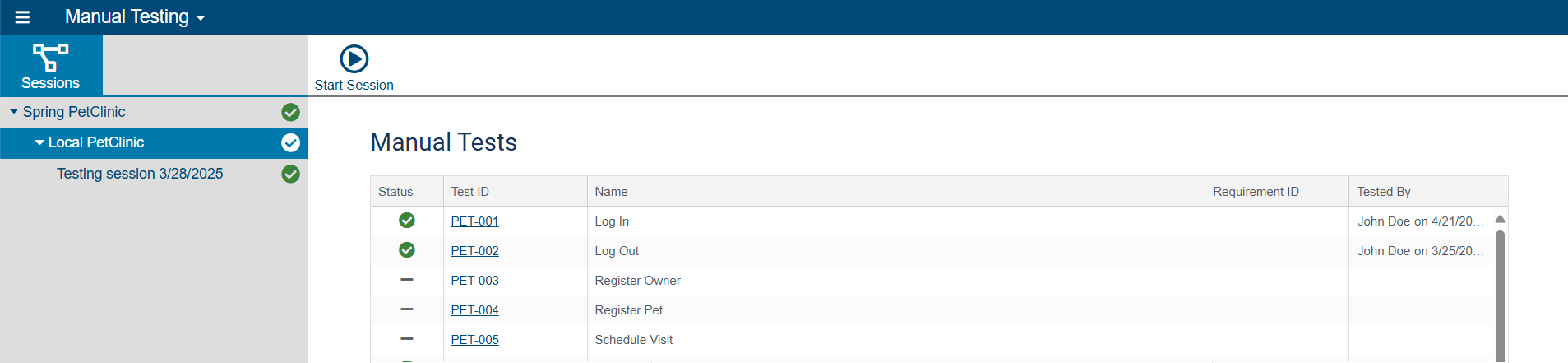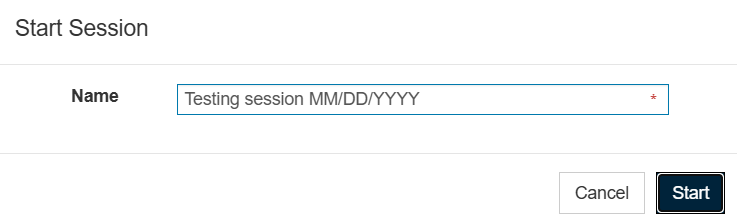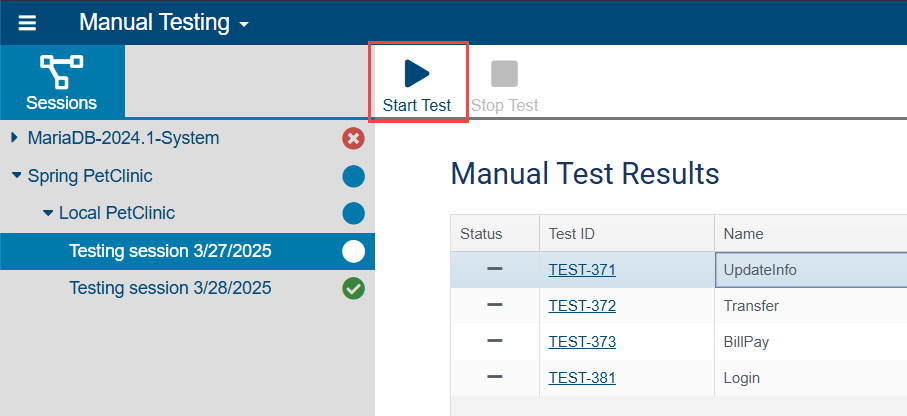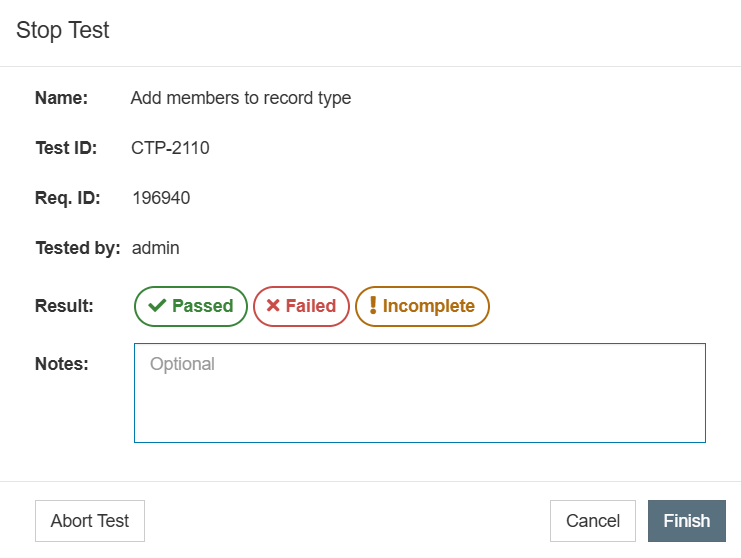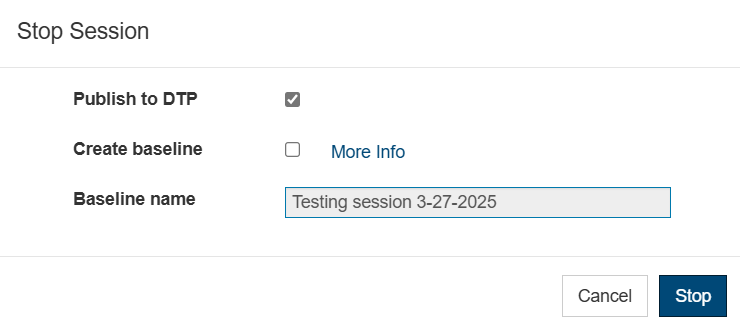...
- Open the Manual Testing module. Your systems, versions (if applicable), and their environments, as as defined in the Environment Manager, are listed here alphabetically. Choose the environment for which you want to start a session.
- In the Manual Tests table, you will see a list of all the tests for this environment with the status for each based on when it was tested or, for tests that are in progress, when it was started. The Tested By column will tell you when it was last tested and by whom; hover over this information with your mouse for more details, including the testing session in which it was last tested.
- Click Start Session. The Start Session dialog opens.
- Enter a name for the session in the dialog. Note that the session name must be unique within the environment.
- Click Start. A new session will start with your tests.
...
- Open the Manual Testing module. Your systems, versions (if applicable), and their environments, as as defined in the Environment Manager, are listed here alphabetically. Navigate to the session with the test you want to start.
- Click the desired test in the Manual Test Results table and click Start Test.
...
- Open the Manual Testing module. Your systems, versions (if applicable), and their environments, as as defined in the Environment Manager, are listed here alphabetically. Navigate to the session with the test you want to stop.
- Click the test in the Manual Test Results table and click Stop Test. The Stop Test dialog opens.
- Click a result (Passed, Failed, or Incomplete) and add notes, if desired. Notes will be published to DTP along with the result and can be helpful, for example, to explain why a test failed or could not be completed.
- You can also abort the test here by clicking Abort Test. This will stop the test without recording a result and delete any coverage data collected. You will be able to restart the test to run it again, if you want.
- Click Finish.
...
- Open the Manual Testing module. Your systems, versions (if applicable), and their environments, as as defined in the Environment Manager, are listed here alphabetically. Choose the environment that contains the session you want to stop.
- Click Stop Session. The Stop Session dialog opens.
- To publish the session's coverage data to DTP:
- Enable Publish to DTP in the dialog.
- If you want to use this coverage data as a baseline build for test impact analysis, enable Create Baseline and enter a baseline name. See Test Impact Analysis for more information about baseline builds.
Info You cannot publish the session to DTP after it has been stopped. If you want to publish this data to DTP, it must be done now as part of the process of stopping the session.
- Click Stop.
...
- Open the Manual Testing module. Your systems, versions (if applicable), and their environments, as as defined in the Environment Manager, are listed here alphabetically. Choose the environment that contains the session you want to delete.
- Click Delete Session. A confirmation message appears.
- Click Confirm to delete the session or Cancel to cancel the deletion.
...