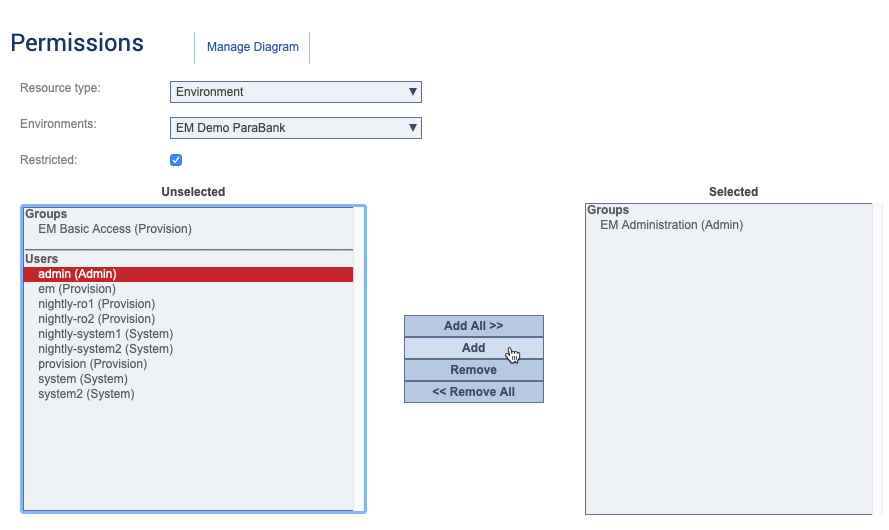[リソース パーミッション] 画面は、CTP 関連リソースへのアクセスを許可および制限するためのインターフェイスです。以下のタイプのリソースへのアクセスを制限または許可できます。
- システム
- 環境
- SOAtest および Virtualize サーバー
- データ リポジトリ サーバー
- テスト実行ジョブ
リソースを選択して [制限] オプションをオンにすると、[選択済み] フィールドに移動されたユーザーがリソースへのアクセス権を持ちます。リソースへのアクセス権があるユーザーは、ユーザー ロールに従って、リソースに対してアクションを実行できます。
たとえば、Provision ロール パーミッションを持つユーザーに特定のテスト実行ジョブへのアクセス権が付与されると、ユーザーはジョブを実行できるようになります。System ロール パーミッションを持つユーザーにテスト実行ジョブへのアクセス権が付与されると、ユーザーはジョブを変更したり、ジョブを削除したりできるようになります。
管理者は任意のリソースにパーミッションを設定できます。システム ユーザーはすでにパーミッションを持っているリソースにパーミッションを設定できます。ロールベースのパーミッションについては、「ロールとパーミッションについて」を参照してください。
- [リソース タイプ] ドロップダウン メニューからリソース タイプを選択します。選択したリソースのタイプによって、2 つ目のドロップダウン メニューのラベルが変わります。
- 2 つ目のメニューから特定のリソースを選択します。システムまたは環境にパーミッションを設定する場合、関連ダイアグラムへの [ダイアグラムの管理] リンクも表示されます。リンクをクリックすると、[リソース パーミッション] 画面から Environment Manager モジュールに移動し、ダイアグラムが開きます。行った変更は、[リソース パーミッション] 画面から移動したときに適用されます。
- [制限] オプションをオンまたはオフにします。
- コントロールを使用してグループおよび特定のユーザーを [未選択] フィールドから [選択済み] フィールドに移動し、制限されたリソースへのアクセス権を付与します。グループおよび特定のユーザーを [選択済み] フィールドから [未選択] フィールドに移動し、リソースへのアクセス権を削除します。
The Resource Permissions screen is an interface for viewing and updating the permissions associated with systems, environments, SOAtest and Virtualize servers, and data repository servers. Only users assigned to the Administrator role can set resource permissions. See Understanding Roles and Permissions for additional information.
- Choose a resource type from the Resource type drop-down menu. The label for the second drop-down menu adjusts to the type of resource selected.
- Choose a specific resource from the second menu. If you are setting permissions for a system or environment, a Manage Diagram link to the associated diagram also appears. Clicking the link exits the Resource Permissions screen and opens the diagram in the Environment Manager module. Any changes you have made will be applied when leaving the Resource Permissions screen.
- Enable or disable the Restricted option.
- Use the controls to move groups and specific users from the Unselected field to the Selected field to give them access to the restricted resource. Move groups and specific users from the Selected field to the Unselected field to remove their permissions to access the resource.