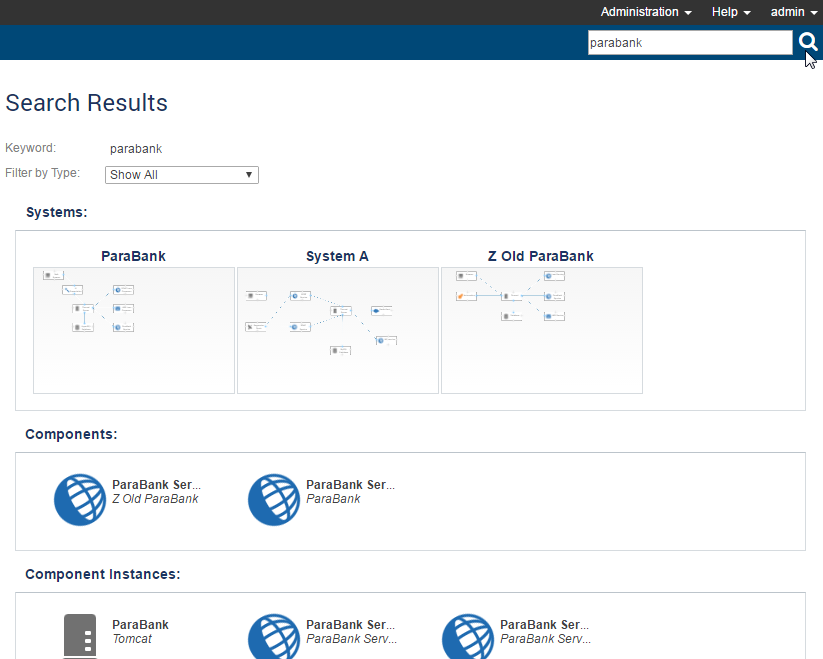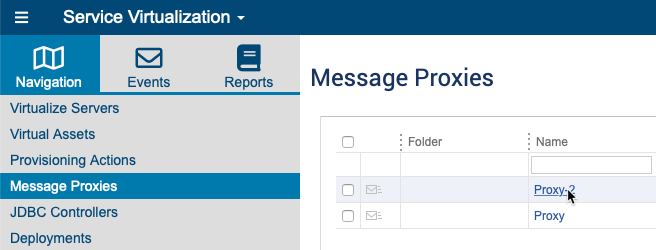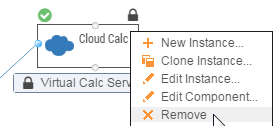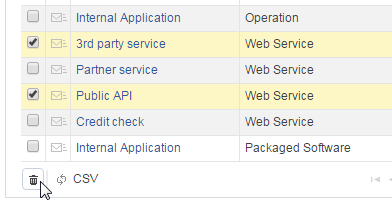| Table of Contents |
|---|
There are a number of ways to This topic describes some of the ways you can explore and modify the assets that are available for use in environments and systems. In this section:
| Table of Contents | ||
|---|---|---|
|
Searching
At any point, you can search for a specific resource created in Environment Manager (system, environment, component, etc.), API Testing / SOAtest asset (SOAtest server, test scenario/.tst file), or Service Virtualization / Virtualize asset (Virtualize Server, proxy, virtual asset, etc.). The search results page will list matching items. You can filter the results by type and by tag.
Browsing
You can also browse the available assets as follows:
...
available to CTP modules by using the sidebar navigation within each module. For example, to view all proxies, go to the Service Virtualization perspective and
...
click Message Proxies.
...
In the page that opens, you can see all details related to the selected resource.
| Info | ||
|---|---|---|
| ||
When you're exploring the systems and environments shown in the Environment Manager system tree, it's helpful to leave the information panel open and you click from one item to the next. That way, you can easily review the associated description, tags, variables, etc. |
Deleting Resources or Assets
...
- Open its details page.
- Choose Delete from the page-level action menu.
| Info |
|---|
Note that if If the Delete command is not available, it usually indicates that you do not have permission to remove that resource. |
You can also delete components from system or environment diagrams that are in Edit mode by hovering over the component, then selecting Remove from the drop-down menu.
Additionally, in many cases, you can delete items listed in a table. Select the row for the item you want removed (this row will turn yellow), then click the delete button at the bottom left of the table.