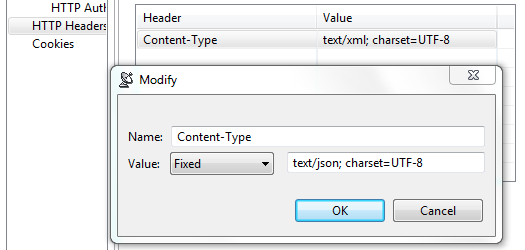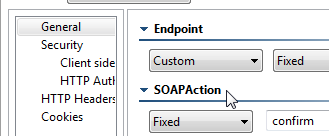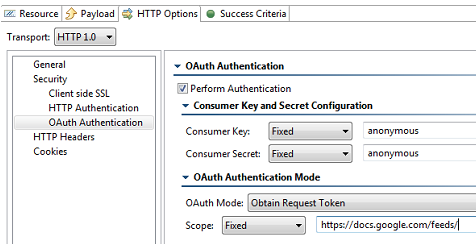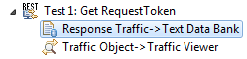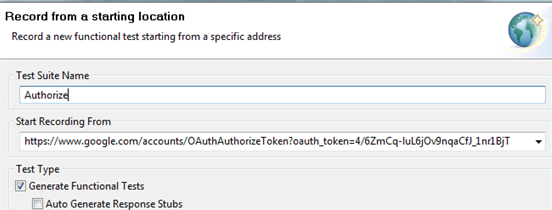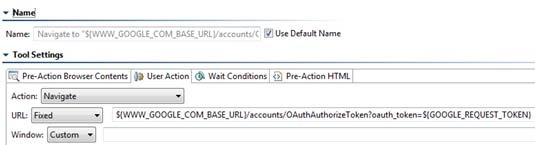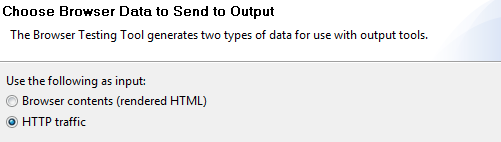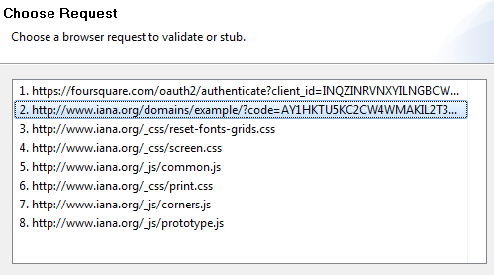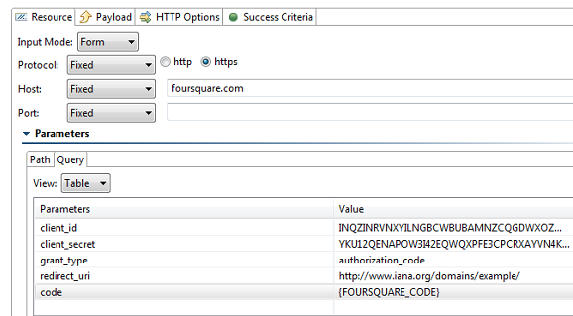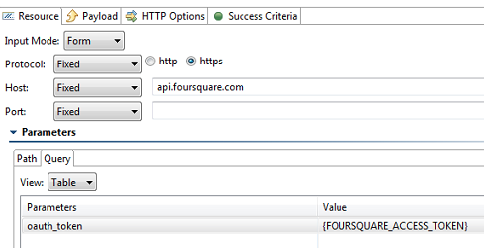This topic explains configuration options for using HTTP 1.0
| Conditional Content | ||||||
|---|---|---|---|---|---|---|
| ||||||
with selected supporting tools and provisioning action tools |
.
| Conditional Content | ||||||
|---|---|---|---|---|---|---|
| ||||||
Sections include:
Configuring HTTP 1.0 SettingsWhen selecting HTTP 1.0 as the transport protocol, you can specify whether you want the client’s requests to use Keep-Alive connections (required for NTLM and Digest HTTP authentication). It will also be reused for a single invocation of a test suite from the GUI or the command line. You will be able to add, modify, and remove custom HTTP headers to the SOAP request from within the Transport tab of an appropriate tool. |
After selecting HTTP 1.0 from the Transport drop-down menu within the Transport tab of an appropriate tool, the following options display in the left pane of the Transport tab:
- General
Conditional Content Product: (SOAVirt, SOAtest) Product: (SOAVirt, SOAtest) sv-attr:0A010204015A9054C88481D043445E2F 0A010204015CF6008A11EEF43AC91334 0A010204015A9054C886C0AC137B8C01 (Messaging Client Only)
- Cookies
| Anchor | ||||
|---|---|---|---|---|
|
General page options include:
Router Endpoint: Specify the desired endpoint URL for the service.
Conditional Content Product: (SOAVirt, SOAtest) Product: (SOAVirt, SOAtest) sv-attr:0A010204015A9054C88481D043445E2F 0A010204015CF6008A11EEF43AC91334 0A010204015A9054C886C0AC137B8C01 By default, SOAP Client endpoints are set to the endpoint defined in the WSDL. Besides WSDL, there are three other endpoint options:
| Conditional Content | ||||||
|---|---|---|---|---|---|---|
| ||||||
|
Method: Specifies which method is used to processes the request. This field is disabled if the Constrain to WSDL check box is selected.
The method to invoke can be specified as a fixed value, parameterized value, or scripted value. For details about parameterizing values,
Conditional Content Product: (SOAVirt) Product: (SOAVirt) sv-attr:0A010204015A9054C88481D043445E2F 0A010204015CF6008A11EEF43AC91334 see Parameterizing Tests with Data Sources, Variables, or Values from Other Tests and Parameterizing Tools with Data Source Values, Variables, and Extracted Values.
With fixed values, you can access data source values using
${var_name}syntax. You can also use the environment variables that you have specified. For details about environments, see Configuring Testing in Different Environments and Configuring Virtualize Environments.For details about scripting values, see Extensibility and Scripting Basics.
Message Exchange Pattern: Expect Synchronous Response: Specifies whether a response body is expected. An HTTP response header is always expected. If this option is not selected, then the product sends a one-way message and waits for a notification header (typically "HTTP/1.0 202 Accepted").
| Conditional Content | ||||||
|---|---|---|---|---|---|---|
| ||||||
|
- Redirect Settings (for messaging clients only—e.g., REST, SOAP, Messaging, EDI clients): Specifies whether to automatically follow HTTP redirects. Disable this option if you want to perform an action or validation on the original request/response traffic (instead of working only with the final request/response pair).
- Compression Settings (for messaging clients only—e.g., REST, SOAP, Messaging, EDI clients): Specifies whether to compress requests and decompress responses.
- Gzip request payload: Gzips the request payloads being sent over the network. Data sent to attached tools will not be compressed. Note that compression does not apply to SOAP Clients configured to send attachments or in MTOM mode.
- Decompress gzip-encoded response payload: Decompresses response payloads that have "Content-Encoding: gzip" as a header field. Attached tools will receive the uncompressed data.
| Anchor | ||||
|---|---|---|---|---|
|
URL Parameters page
options include:
- URL Parameters: Allows you to add parameters to the URL for a GET request. After clicking the Add button, you can specify Parameters/Value pairs in the dialog that opens. If a data source is available, you can parameterize the values as well.
| Info | ||
|---|---|---|
| ||
URL query parameters are formatted according to the "application/x-www-form-urlencoded" content type. Space characters are replaced with '+'. Non alpha numeric characters are replaced with a percent sign followed by two hexadecimal digits representing the character code. Names and values are separated by '=' and name-value pairs are separated by '&'. If you want to use a different format, query parameters can also be specified directly at the end of the tool's endpoint URL (instead of in the URL Parameters section). For example, you could use http://host:8080/path?a=1&b=2&c=3 |
| Anchor | ||||
|---|---|---|---|---|
|
Security> Client side SSL page options include:
- Use Client Key Store: Specifies the key store used to complete the handshake with the server.
Security> HTTP Authentication page options include:
- Perform Authentication: To set up basic, NTLM, Digest, or Kerberos authentication, select the Perform Authentication check box, then select Basic, NTLM, Kerberos, or Digest from the Type drop-down list.
- For Basic, NTLM, or Digest, enter the Username and Password to authenticate the request.
- For Kerberos, enter the Service Principal to authenticate the request. If the correct username and password, or the correct service principal, are not used, the request will not be authenticated.
- Use Global Preferences: Alternatively, you can select Use Global Preferences if you have set Global HTTP Authentication Properties within the Security Preferences. For more information, see Security Settings.
| Conditional Content | ||||||
|---|---|---|---|---|---|---|
| ||||||
Security> OAuth Authentication page options include:
For details on using OAuth authorization, see Using OAuth Authentication. |
| Anchor | ||||
|---|---|---|---|---|
|
HTTP Headers page options include:
- Add: Click to add a custom HTTP header. The header name is case insensitive.
- Modify: Click to modify the selected HTTP header. A dialog box will display, allowing you to modify the Name and Value of the header. If the tool is using a data source, values for the header can be accessed from the data source.
- Remove: Click to delete the selected HTTP header.
These controls are used to override header fields. For example, you can override the Content-Type header field by specifying the desired name and value via these controls.
The following header fields, which are added by default, can be overridden via these UI controls.
Host
The value will contain the host name and port number from the HTTP endpoint or resource URL.
Content-Type
The media type of the outgoing message. This header is only sent if the outgoing message contains a body which is controlled by the HTTP method. A body is sent for POST, PUT, and DELETE methods and not for GET, OPTIONS, HEAD, or TRACE.
The default value is determined based on the type of message being sent. The content-type of an SOAP message will vary depending on the SOAP version, "text/xml" for SOAP 1.1 or "application/soap+xml" for SOAP 1.2. Other XML messages will use "text/xml" by default. JSON messages will use "application/json". A message configured using the Table view will use "application/x-www-form-urlencoded". A message sent with MIME attachments will contain a "multipart" content-type with "start" and "boundary" parameters. Messages belonging to EDI, Fixed Length, CSV, or Custom message formats will have the media type for the message format.
Content-Length
The size of the outgoing message in bytes.
The following HTTP headers are configured conditionally. They are configured outside of this table or have values that must be dynamically generated.
SOAPAction
This HTTP header is sent for SOAP 1.1 only. It is set in the SOAPAction field of the General page
Authorization
This header is constructed automatically based on the HTTP Authentication and OAuth settings specified in your preferences (under Security> HTTP Authentication and OAuth). The value for NTLM, Digest, and Kerberos authentication will vary depending on various factors, including dynamically-generated challenge responses and security tokens.
Connection
This header is added to the message with value of Keep-Alive if Keep-Alive connection is enabled. This header is not sent if Close connection is enabled (this is the default). Keep-Alive must be enabled for NTLM and Digest HTTP authentication.
Proxy-Authorization
This header is constructed based on the Proxy Authentication settings in the preferences and whether the server indicated that proxy authentication is required.
| Anchor | ||||
|---|---|---|---|---|
|
Cookies page options include:
- Reset existing cookies before sending request: Allows you to clear the current cookies so that next HTTP invocations start a new session.
| Conditional Content | ||||||
|---|---|---|---|---|---|---|
| ||||||
Using OAuth AuthenticationParasoft supports both OAuth 1.0a and 2.0 security protocols for Web Server Flow and Client Credentials Flow (2-legged scenario). OAuth Authentication can be configured for HTTP 1.0/HTTP 1.1 transport. For the REST client, it is configured under the HTTP Options tab. For the Messaging Client, it is configured under the Transport tab. About OAuthOAuth (Open Authorization) is an authentication protocol that provides users a method to grant third-party applications access to their private resources without revealing login credentials. It also provides a way to restrict the amount of information that can be accessed. This protocol was implemented to handle the problem of exposing login credentials to third-party applications. OAuth is based on the traditional client-server authentication model, but introduces a third role to this model: the user (also known as the resource owner). In the traditional client-server authentication model, the client directly accesses resources hosted by the server. In the OAuth model, the client must first obtain permission from the resource owner before accessing resources from the server. This permission is expressed in the form of a token and matching shared-secret key. For example, assume that a user (resource owner) wants to grant a printing service (client) access to his private photos stored at a photo sharing service (server). Instead of revealing the user's login credentials to the printing service, the user can perform OAuth authentication to grant the printing service permission to access his private photos. This would happen in three stages:
Using OAuth 1.0aUsing OAuth 1.0a involves the following general steps:
The following example uses the REST Client to send request messages to the server. Note that the Messaging Client can use OAuth 1.0a in the same manner. Obtain and authorize a request token from the service provider
Exchange the request token for an access token
Sign OAuth requests to access protected resources
Using OAuth 2.0OAuth 2.0 has been significantly simplified in comparison to its predecessor (OAuth 1.0a). Since OAuth 2.0 is a completely new protocol, it is not backwards compatible with OAuth 1.0a. However, it does share the same the overall architecture and approach to providing users a method to grant third-party applications access to private resources without revealing login credentials. To learn more about the changes being introduced in OAuth 2.0, see the working draft at http://tools.ietf.org/html/draft-ietf-oauth-v2-20. Using OAuth 2.0 involves the following general steps:
The following example uses the REST Client to send request messages to the server. Note that the Messaging Client can use OAuth 2.0 in the same manner. Request authorization
Obtain access token
Access protected resources
|