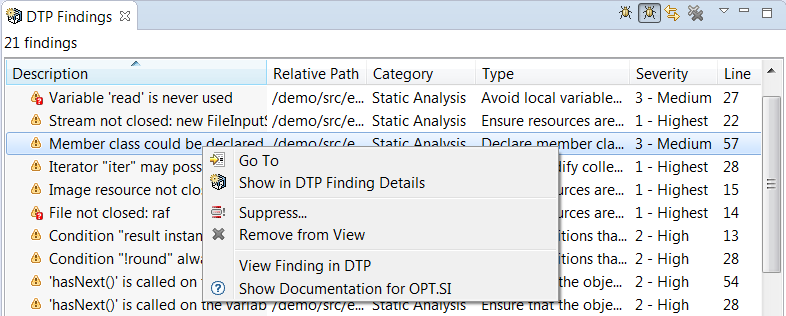...
- Choose Parasoft> Show View> DTP Findings to open this view.
It will display findings associated with the default finding properties (see DTP Finding Properties for information about the properties ). You can configure the contents of the DTP Findings view and choose the properties you want to view; see Customizing the Findings View for details. Right-click a finding for additional options.
You can perform the following actions:
- Choose Go To to view the code that triggered the violation in the editor.
- Choose Show in DTP Finding Details to open a hierarchical view of the lines of code associated with the finding.
- Choose Suppress... to suppress the violations (see Suppressing Findings).
- Choose Remove from View to remove the finding from the view.
- Choose Show Documentation for [rule] to open the rule documentation.
...
- If not already open, choose Parasoft> Show View> DTP Findings from the IDE main menu.
Click the Link with Editor button on the DTP Findings view menu bar.
The DTP Findings view will be refreshed to show only findings for the active file.