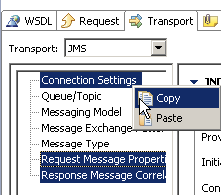The SOAP Client tool sends messages to SOAP servers. This tool is available in SOAtest and Virtualize.
...
It can be used to test a Web service, test the communication between the client and server, and check the content of the SOAP messages. You can use the SOAP Client tool to test services with or without a WSDL. This tool is the foundation of most SOA functional test cases.\
If you have access to a WSDL, you might want to use the New Test Suite Wizard to automatically generate SOAP Client tests for the service you want to test. For information on this functionality, see Automatic Creation of Test Suites - Overview.
In addition, you can configure SOAtest to report or manipulate the results of any SOAP Client test by adding an appropriate “output” tool. For information on this functionality, see Adding Test Outputs.
...
Information on how to configure the different options of the SOAP Client tool can be found in the following subsections:
...
| Tip | |
|---|---|
Tip - Copying and Pasting Transport Settings Across ToolsYou can copy transport settings from one tool to another. Just select the left-pane setting categories that you want to copy, then use right-click copy and paste commands. | |
| Conditional Content | |
| Product: (SOAVirt, SOAtest) | |
| sv-attr:0A010204015A9054C88481D043445E2F | 0A010204015CF6008A11EEF43AC91334 0A010204015A9054C886C0AC137B8C01 |
For more information, see the following sections:
| Anchor | ||||
|---|---|---|---|---|
|
...
- Notes: (optional) Records additional tool information that you enter in this field.
Timeout after (seconds): Specifies the length of delay (in seconds) after which your FTP, telnet, or HTTP requests should be timed out. The Default setting corresponds to the timeout set in the Preferences panel. The Custom setting allows you to enter a timeout. A non-positive timeout value can be entered to specify an infinite timeout.
- Fail the test on Timeout: Select this option to fail the tool on the specified timeout.
- Pass the test only if a Timeout occurred: Select this option to pass the tool if the specified timeout occurred (i.e. tool did not finish execution within the specified time).
Attachment Encapsulation Format: Specifies whether to use the Default or Custom encapsulation format. The Default option specifies whatever is chosen as the Attachment Encapsulation Format in the Misc tab of the system preferences (for more information, see SOAP Settings). The Custom option allows you to choose MIME, DIME, MTOMAlways, or MTOM Optional. For more details, see Working with Attachments.
- SOAP Version: Select Custom from the drop-down menu and select either SOAP 1.1 or SOAP 1.2. The default value is SOAP 1.1.
- Outgoing Message Encoding: Allows you to choose the encoding for outgoing messages. You can choose any Character Encoding you wish from the Preferences panel to read and write files, but the Outgoing Message Encoding provides additional flexibility so you can set a different charset encoding for the SOAP request from the global setting.
- Style/Use: (Options are disabled if the Constrain request to WSDL check box is selected in the WSDL tab) These options allow you to select the body style and encoding of the SOAP message:
- Body Style: Select either document or rpc.
- Use: Select either encoded or literal.
- Encoding Style URI: (Automatically completed if available) Lists the encoding style URI used to send requests.
- Target Object URI: Specifies the target object URI.
...
Related Tutorials
The following tutorial lessons demonstrate how to use this tool: