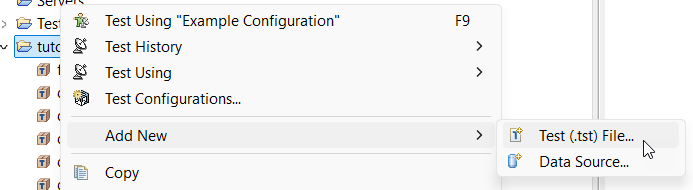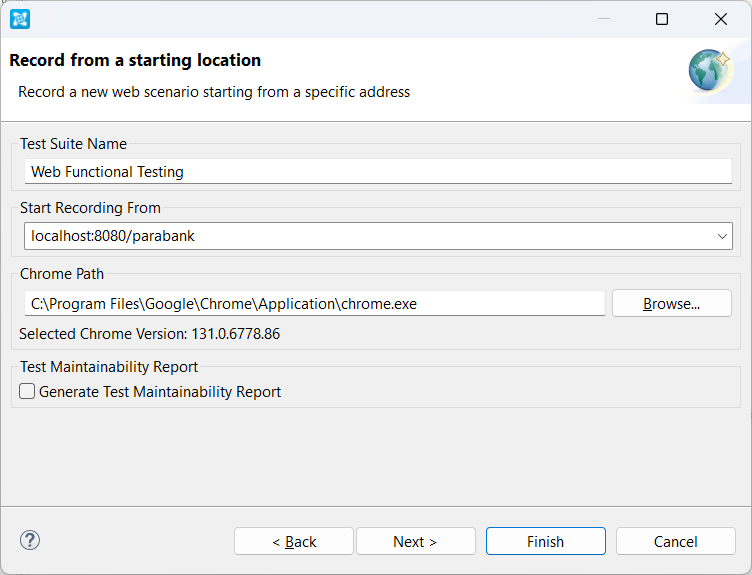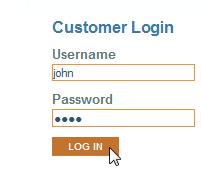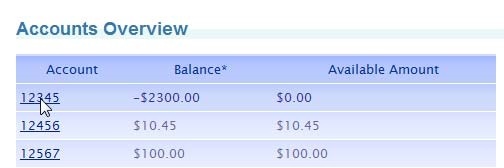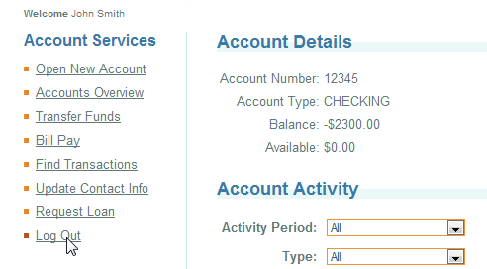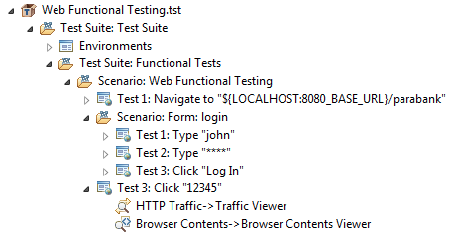...
| Scroll pdf ignore | |||||||||||
|---|---|---|---|---|---|---|---|---|---|---|---|
Cross-browser Testing and Validation Video Overview
|
Recording in a Browser
Before performing the following exercises, ensure that you have started the ParaBank Server (as described in Setting Up ParaBank) and that you can navigate successfully to the default address (localhost:8080/parabank). Close the browser window after you verify this.
...
- Right-click the project from the previous exercises and choose Add New> Test (.tst) File.
- Enter a name for the file and click Next.
- Choose Web > Record web scenario and click Next.
- In the first Record Web Scenario wizard page, ensure that Record new web scenario is enabled and click Next.
- Complete the next Record Web Scenario wizard page as follows:
- Enter "Web Functional Testing" in the Test Suite Name field.
- Generate Functional Test Generate Asynchronous Request Tests.
Enter "localhost:8080/parabank" in the Start Recording From field.
Ensure that the following options are enabled and the others are not: - Click Finish. The test will begin, and a browser window will open.
- Enter
johnin the Username field. - Enter
demoin the Password field. - Click Log In.
- Click the first account number listed in the Accounts Overview page (12345).
- Click Log Out.
- Close the browser to end recording. In the Test Case Explorer view, SOAtest creates a new .tst file and a test suite that contains the scenario that you just recorded.
...