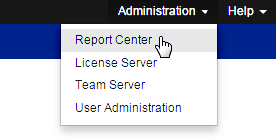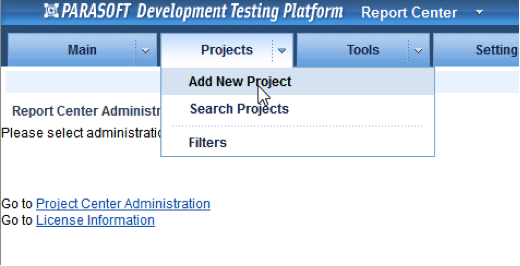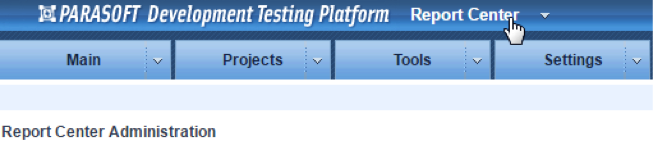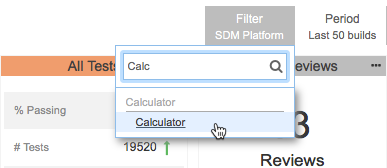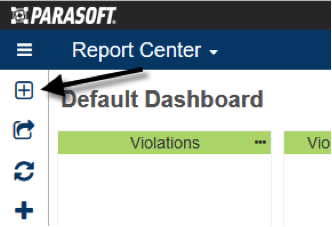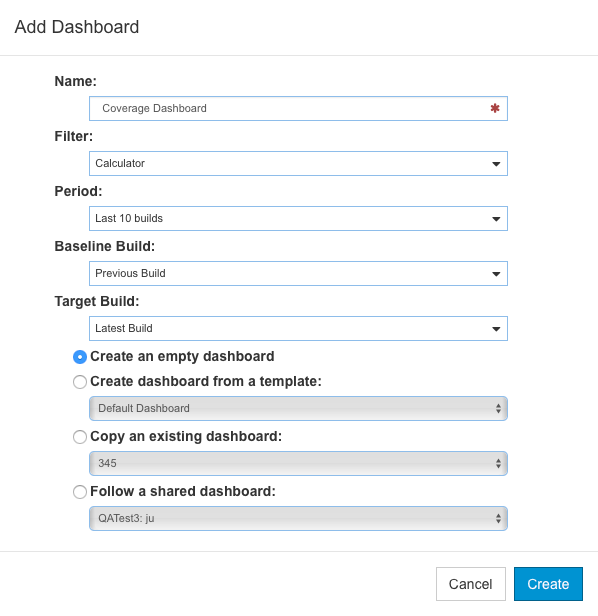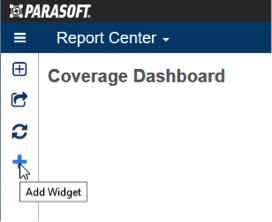...
See Creating and Managing Projects for additional information about creating projects in DTP.
- Choose Report Center from the Administration drop-down Settings from the main menu.
- Choose Add New Project form the Projects drop-down menu.
The Project General Settings overlay opens.
Projects in the Administration tab and click Create Project. - Enter “Calculator” in the Project Name field when prompted and click Next Create.
- Click Save then Finish to create the Project.
- Click Report Center in the top title bar to return to the Report Center page.
Choose Calculator from the Filter drop-down menu.
The Calculator project and filter should appear in the Report Center dashboard settings.
Creating a Code Coverage Dashboard
...
- Click on the Add Dashboard button ([+]) in the Report Center sidebar.
- In the Add Dashboard overlay, configure the new dashboard with the following settings and click Create:
- Name: Coverage Dashboard
- Filter: Calculator
- Period: Last 7 Days
- Enable the Create an empty dashboard option
- Click on the Add Widget button (+) in the Report Center sidebar.
- In the Add Widget overlay, choose Tests> Test - Statistics and click Create.
- Repeat steps 3 and 4 in order to add the following widgets:
- Coverage - Percentage
- Coverage - Trend
When finished adding the widgets, your dashboard should resemble the following:
...