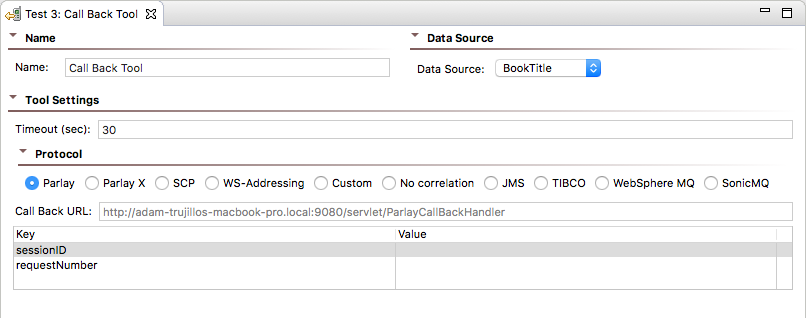This topic section explains how to configure and apply the Call Back tool that supports asynchronous HTTP testing by listening for the asynchronous server response.
Sections include:
| Table of Contents | ||
|---|---|---|
|
Understanding the Call Back Tool
SOAtest supports asynchronous HTTP testing, including Parlay, Parlay-X, SCP (SOAP Conversation Protocol), WS-Addressing, custom protocols, JMS, TIBCO, IBM MQ and SonicMQ. After you configure the Call Back tool, SOAtest sets up a server to manage the Call Back Messages. It uses the keys you specify in the tool configuration to recognize incoming messages.
Configuring the Call Back Tool
Before you begin, verify that the local SOAtest server is running. The server can be started by right-clicking the Server node in the SOAtest Server view and choosing Start Server.
...
- Ensure that there is a SOAP invocation from a SOAP Client tool.
- Select the main test suite node and click Add test or output. The Add Test wizard opens.
- Choose Standard Test > Call Back Tool from the Add Test wizard, and then click Finish. A Call Back Tool test node displays in the test suite.
- Double-click the Call Back Tool test node. The following options display in the Call Back tool workspace:
- Data Source: (Only available if a Data Source was added to the test suite) Select the data source that has the desired parameters to be used as call back values.
- Call Back URL: Displays the server location of the Call Back tool. For HTTP protocols only.
- Timeout (sec): Specifies the length of delay (in seconds) after which SOAtest should consider your requests to be timed out.
- Protocol: Specifies the asynchronous protocol to be used.
- Parlay: For the Parlay protocol.
- Parlay X: For the Parlay X protocol.
- SCP: For the SCP protocol.
- WS-Addressing: For the WS-Addressing protocol.
- Custom: Enables custom message correlation over HTTP. The Call Back tool will pick up any messages at the call back URL that match the text value of elements at specified XPaths. For example, assume you have the following message:
<root><id>2</id><name>Java</name></root>
You can define an XPath of/root/idwith value2. The XPath will select the id element. The Call Back tool will then check if the text content matches the configured value of2. The Call Back tool will not pick up any received messages that have a different text value for theidelement. - No correlation: Select this to use the first message in http://localhost:9080/servlet/NoCorrelationCallBackHandler. If this "protocol" is selected and there is no message at that location, the test will fail once it times out.
- JMS: For the JMS protocol. If JMS is selected as the protocol, additional options will be made available. For more information, see Configuring JMS options for the Call Back Tool.
- TIBCO: For the TIBCO protocol. For more information, see Configuring TIBCO options for the Call Back Tool.
- IBM MQ: For the IBM MQ protocol.
- SonicMQ: For the SonicMQ protocol.
- Key Set: Displays Keys and Values used in the Call Back message. These options are not available if JMS was selected as the Protocol.
- Key: The Keys will vary depending on the Protocol selected.
- For Parlay, the keys used to determine a unique Call Back message are sessionID and requestNumber. For more information on Parlay specifications/API, see http://www.parlay.org.
- For Parlay X, the key used to determine a unique Call Back message is correlator.
- For SCP, the key used to determine a unique Call Back message is conversationID. For more information on SCP specifications/API, see http://dev2dev.bea.com/technologies/webservices/SOAPConversation.jsp.
- For WS-Addressing, the key used to determine a unique Call Back message is MessageID. For more information on WS-Addressing specifications, see http://www-106.ibm.com/developerworks/library/specification/ws-add/
- XPath: (Only available for Custom) Double-click to enter an XPath.
- Value: (Not available for JMS) Double-click to enter either a Fixed value or a Parameterized value (if a Data Source is available).
- Key: The Keys will vary depending on the Protocol selected.
- Right-click the Call Back Tool test node and select Add Output. The Add Output wizard opens.
- Select the desired tool from the Add Output wizard to create an output for the Call Back message from the server. For example, you can select the Diff tool to create a regression control on the Call Back message from the server.
Configuring TIBCO options for the Call Back Tool
| Anchor | ||||
|---|---|---|---|---|
|
If TIBCO is selected as the Protocol for the Call Back tool, a TIBCO Properties panel appears at the bottom of the tool configuration panel. SOAtest can listen on a local TIBCO DAEMON or a remote one. That is, the bus daemon could be running on the local machine or somewhere else. The following options are available:
...
For more information on the Reply subject field and its meaning in TIBCO, refer to TIBCO docs under TIBCO Rendezvous Concepts > Fundamentals > Names and Subject-Based Addressing.
Configuring JMS options for the Call Back Tool
| Anchor | ||||
|---|---|---|---|---|
|
If JMS is selected as the Protocol for the Call Back tool, a JMS Properties panel is shown at the bottom of the Call Back tool workspace. The following options are available:
Connection Settings
Connection Settings contains Settings and Properties tabs for JNDI Initial Context.
...
- Queue or Topic Connection Authentication: Allows you to provide a username and password to create a queue connection. Enable Perform Authentication and enter the Username and Password to authenticate the request. If the correct username and password are not used, the request will not be authenticated. The username and password provided here is passed to the
createQueueConnection()method in thejavax.jms.QueueConnectionFactoryclass in order to get an instance ofjavax.jms.QueueConnection.
Queue/Topic
The Queue/Topic settings contain the following options:
- JMS Address: Specifies the queue name (if point to point is used) or topic name (if publish and subscribe is used) for where the message will be sent to.
Messaging Model
Messaging Model options specify how messages are sent between applications. Choose either Point to Point or Publish and Subscribe.
Incoming Message Correlation
The Incoming Message Correlation settings contain the following options:
...