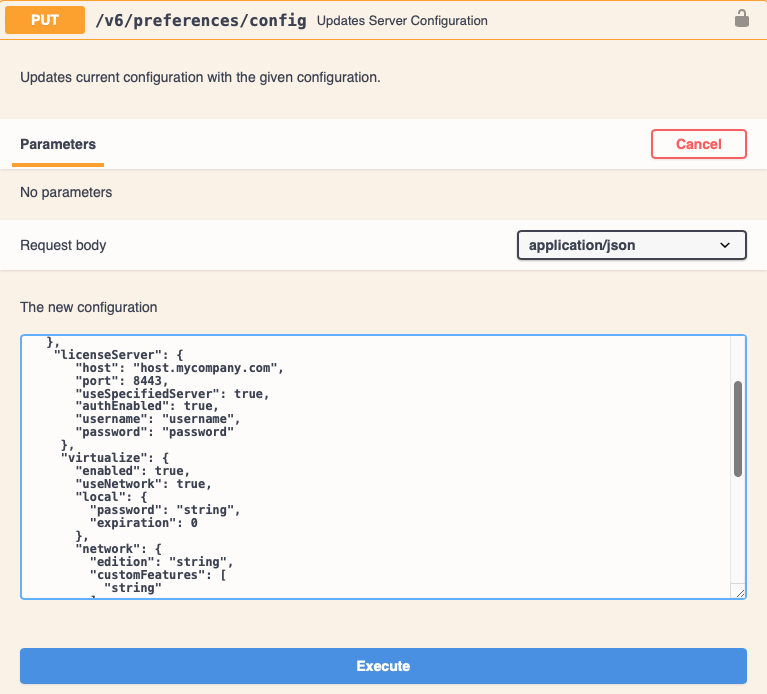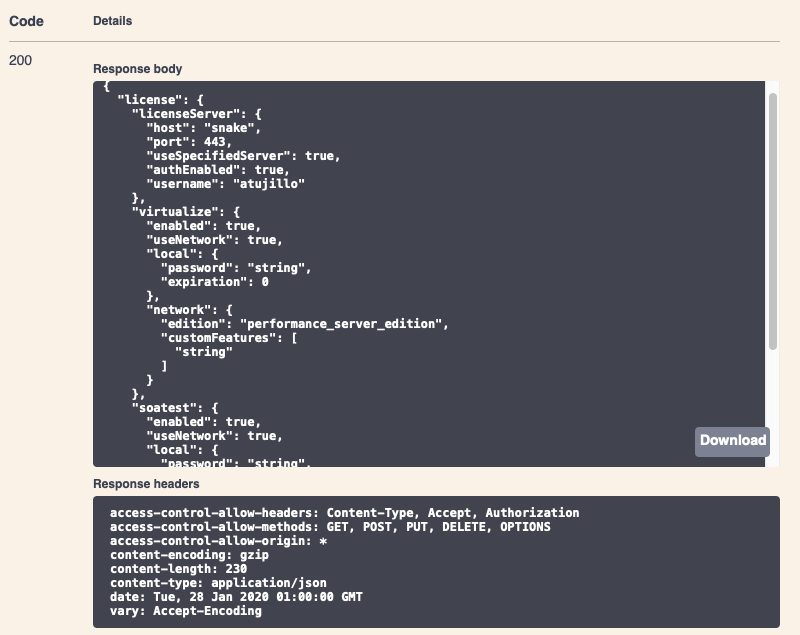A license is required to use Parasoft SOAtest and Virtualize Server. If you have access to the machine where the WAR is deployed, you can edit the config.properties file in the <SOAVIRT_HOME>/WEB-INF/ directory to configure your license settings before launching the server. If you do not have access to the file or are configuring the server as part of an automated process, you can use the REST API to set license settings. In this section:
Encoding Your Password
A username and password are required to request a license from License Server or DTP for SOAtest and Virtualize Server. We strongly recommend encoding your password to ensure successful authentication and a secure connection. After the WAR is deployed on to <SOAVIRT_HOME>, you can encode your password by running:
<SOAVIRT_HOME>/scripts/encodepass.sh <YOUR_PASSWORD>
or
<SOAVIRT_HOME>/scripts/encodepass.bat <YOUR_PASSWORD>
as appropriate for your OS.
You can also run a command line instance of SOAtest or Virtualize with the -encodepass flag. Examples:
soatestcli.exe -encodepass <YOUR_PASSWORD>
virtualizecli.exe -encodepass <YOUR_PASSWORD>
Either method will generate an encoded string that you can use in place of the password property in the SOAtest and Virtualize Server configuration file. See CLI Options for additional information about command line options.
Using a License Server License
Configure the following settings to use a license from License Server:
SOAtest and Virtualize
| Code Block |
|---|
| language | text |
|---|
| title | SOAtest and Virtualize Licenses |
|---|
|
license.network.use.specified.server=true
license.network.url=<URL for License Server in the form https://host[:port][/context-path]>
virtualize.license.use_network=true
virtualize.license.network.edition=performance_server_edition
virtualize.license.custom_edition_features=<comma-separated list of features>
virtualize.license.enabled=true
soatest.license.use_network=true
soatest.license.network.edition=server_edition
soatest.license.custom_edition_features=<comma-separated list of features>
soatest.license.enabled=true |
Contact your Parasoft representative to determine the type of license your organization has purchased (for example, server_edition). If you are using a custom edition, you need to at least specify the Service Enabled feature for Virtualize and/or the Server API Enabled feature for SOAtest. If your server uses the HTTPS protocol, prepend https:// to the hostname in license.network.url.
Virtualize Only
| Code Block |
|---|
| language | text |
|---|
| title | License for Virtualize Only |
|---|
|
license.network.use.specified.server=true
license.network.url=<URL for License Server in the form https://host[:port][/context-path]>
virtualize.license.use_network=true
virtualize.license.network.edition=performance_server_edition
virtualize.license.custom_edition_features=<comma-separated list of features>
virtualize.license.enabled=true
soatest.license.enabled=false |
If your server uses the HTTPS protocol, prepend https:// to the hostname in license.network.url.
SOAtest Only
| Code Block |
|---|
| language | text |
|---|
| title | License for SOAtest Only |
|---|
|
license.network.use.specified.server=true
license.network.url=<URL for License Server in the form https://host[:port][/context-path]>
virtualize.license.enabled=false
soatest.license.use_network=true
soatest.license.network.edition=server_edition
soatest.license.custom_edition_features=<comma-separated list of features>
soatest.license.enabled=true |
If your server uses the HTTPS protocol, prepend https:// to the hostname in license.network.url.
See Configuring Virtualize Server for additional information. For advanced configuration, see Advanced Server Configuration Options.
Using a DTP License
You can connect the SOAtest and Virtualize Server to Parasoft DTP to retrieve a license.
| Code Block |
|---|
|
license.network.use.specified.server=false
virtualize.license.use_network=true
soatest.license.use_network=true
dtp.url=<URL for DTP in the form https://host[:port][/context-path]>
dtp.user=<username for account on DTP>
dtp.password=<password for account on DTP> |
Using a Machine-locked License
Configure the following settings to use a local license:
| Code Block |
|---|
|
virtualize.license.use_network=false
virtualize.license.local.password=<password sent to you from Parasoft>
soatest.license.use_network=false
soatest.license.local.password=<password sent to you from Parasoft> |
See Configuring Virtualize Server for details on license settings. For advanced configuration, see Advanced Server Configuration Options.
End User License Agreement Acceptance
Set the following property to accept the Parasoft End User License Agreement (please read the EULA at https://www.parasoft.com/license):
| Code Block |
|---|
|
parasoft.eula.accepted=true |
Setting a License After Starting the Server
You can set the license for the server using the REST API. You can also use the API to configure the connection to CTP (see the env.manager.* settings in Configuring Virtualize Server).
Using the REST API page from a web browser
- Start the server and open the documentation for the
preferences endpoint:
http://<HOST>:<PORT>/soavirt/api/v6#!/preferences/preferencesPUT_config
- Click Try it out and enter your license settings as a JSON object into the New configuration input field. The documentation describes the structure of the valid objects. See the Example Requests for examples that you can copy and paste into the UI.
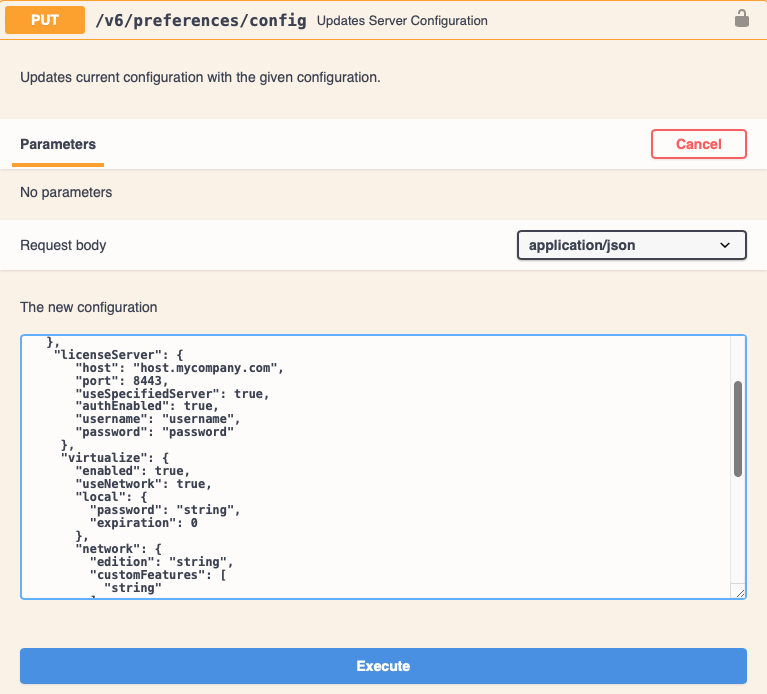
- Click Execute to send the request. The response body will include the configuration settings with passwords removed:
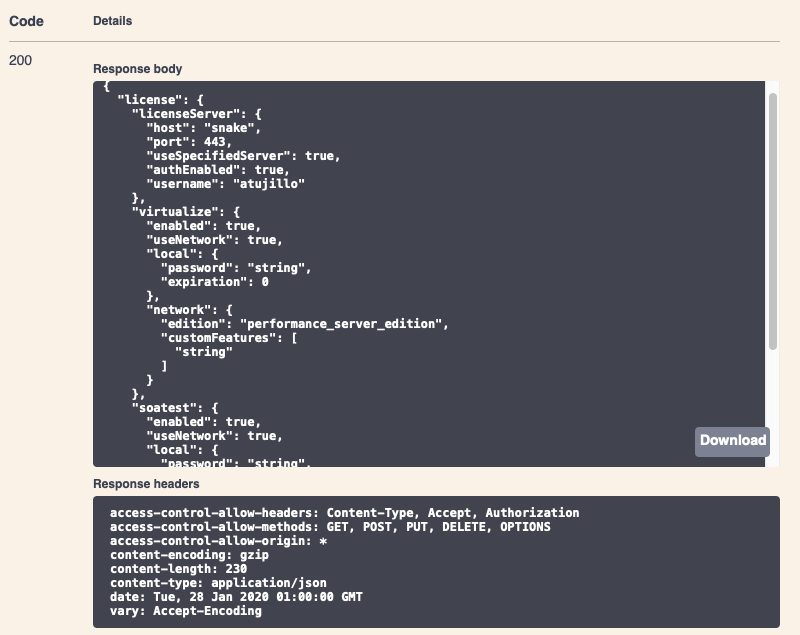
- Send a GET request to the
status endpoint to verify the license has been set successfully:
http://<HOST>:<PORT>/soavirt/api#!/status/statusGET
This will show information about the server host and the state of each license feature.
Example Requests
You can copy and paste the following JSON examples into your REST API endpoint to help you get started. Change the host, port, and any feature settings to match your license. To accept the EULA, update the "accepted" field to true. The EULA must be accepted to use the product. You can read the EULA at https://www.parasoft.com/license.
| Code Block |
|---|
| title | Network License Using License Server - Virtualize and SOAtest |
|---|
|
{
"eula" : {
"accepted" : false
},
"license" : {
"licenseServer": {
"host": "<your-LS-host>",
"port": <your-LS-port>
},
"virtualize": {
"enabled": true,
"useNetwork": true,
"network": {
"edition": "performance_server_edition"
}
},
"soatest": {
"enabled": true,
"useNetwork": true,
"network": {
"edition": "server_edition"
}
}
}
} |
| Code Block |
|---|
| title | Network License Using License Server - Virtualize and SOAtest - Custom Features |
|---|
|
{
"eula" : {
"accepted" : false
},
"license" : {
"licenseServer": {
"host": "<your-LS-host>",
"port": <your-LS-port>
},
"virtualize": {
"enabled": true,
"useNetwork": true,
"network": {
"edition": "custom_edition",
"customFeatures": [
"<comma-separated-list-of-features>"
]
}
},
"soatest": {
"enabled": true,
"useNetwork": true,
"network": {
"edition": "custom_edition",
"customFeatures": [
"<comma-separated-list-of-features>"
]
}
}
}
} |
| Code Block |
|---|
| title | Network License Using DTP - Virtualize Only |
|---|
|
{
"eula" : {
"accepted" : false
},
"license" : {
"dtp": {
"host": "<your-DTP-host>",
"port": <your-DTP-port>,
"username": "<your-DTP-username>",
"password": "<your-DTP-password>"
},
"virtualize": {
"enabled": true,
"useNetwork": true,
"network": {
"edition": "performance_server_edition"
}
}
}
} |
| Code Block |
|---|
| title | Network License Using DTP - Virtualize and SOAtest |
|---|
|
{
"eula" : {
"accepted" : false
},
"license" : {
"dtp": {
"host": "<your-DTP-host>",
"port": <your-DTP-port>,
"username": "<your-DTP-username>",
"password": "<your-DTP-password>"
},
"virtualize": {
"enabled": true,
"useNetwork": true,
"network": {
"edition": "performance_server_edition"
}
},
"soatest": {
"enabled": true,
"useNetwork": true,
"network": {
"edition": "server_edition"
}
}
}
} |
| Code Block |
|---|
| title | Node-locked License - Virtualize and SOAtest |
|---|
|
{
"eula" : {
"accepted" : false
},
"license" : {
"virtualize" : {
"enabled" : true,
"useNetwork" : false,
"local" : {
"password" : "<virtualize-password>"
}
},
"soatest" : {
"enabled" : true,
"useNetwork" : false,
"local" : {
"password" : "<soatest-password>"
}
}
}
} |
Using the REST API from the command line
You can also apply a license via the REST API using the command line. Below is an example of how to apply a node-locked license to Virtualize.
First, you will need to get the machine ID of the remote server in order to procure your license from Parasoft. To do so using the REST API, run this command:
| Code Block |
|---|
|
curl -X GET "http://server.example.com:9080/soavirt/api/v6/status?fields=machineId" -H "accept: application/json" |
The machine ID will be returned in the response. For example, on a Linux server the response would look like this:
| Code Block |
|---|
|
{"machineId":"LINUX2-xxxxxxx (Default)"} |
Once you've received your license password from your Parasoft representative, you can apply it. To apply a node-locked license using the REST API, run the following command. Be sure to replace PASSWORD_TEXT in the command below with your actual password.
| Code Block |
|---|
|
curl -X PUT "http://server.example.com:9080/soavirt/api/v6/preferences/config" -H "accept: application/json" -H "Content-Type: application/json" -d "{\"eula\":{\"accepted\":false},\"license\":{\"virtualize\":{\"enabled\":true,\"useNetwork\":false,\"local\":{\"password\":\"PASSWORD_TEXT\"}},\"soatest\":{\"enabled\":false,\"useNetwork\":false}}}" |
| Note |
|---|
In the example above, the EULA has not been accepted. You will need to manually change \"eula\":{\"accepted\":false} to \"eula\":{\"accepted\":true} to accept the EULA. You must accept the EULA to use the product. Please read the EULA at https://www.parasoft.com/license. |
To verify the product is licensed:
| Code Block |
|---|
|
curl -X GET "http://server.example.com:9080/soavirt/api/v6/status" -H "accept: application/json" |
In the output that is returned, look for "licensed": true under the "virtualize" field.