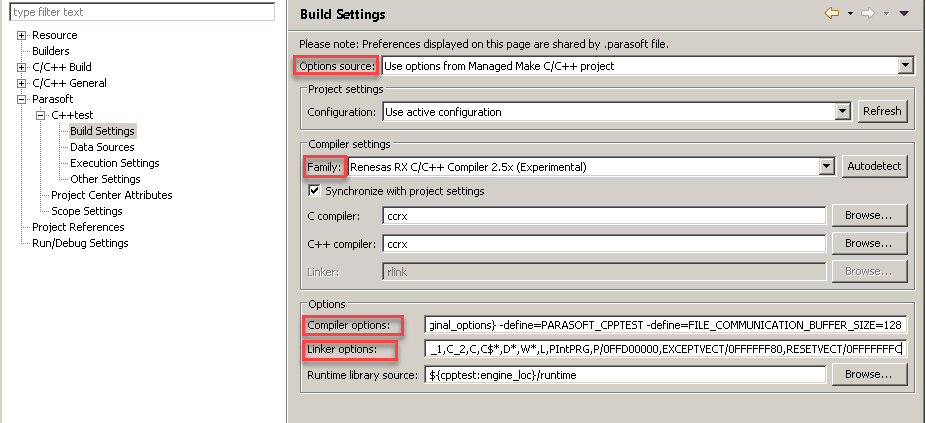In this section:
| Table of Contents | ||
|---|---|---|
|
Prerequisites
- Renesas RX 2.05
- The Parasoft C++test plugin for Eclipse
...
The C++test plugin is integrated with e2 studio Eclipse IDE by means of the Eclipse plugin mechanism. Follow the instructions in Windows Plugin. When prompted to select the target platform, select the Other radio button and provide the path to the Eclipse folder within the e2 studio installation directory. Then continue the installation as normal.
...
| Info |
|---|
Ensure that your project supports "Debug using Simulator". This can be verified by locating the "{project_name} Debug.launch" file at the top level of your project. |
Eclipse Workspace Update
Collecting coverage information for unit tests requires registering extra debugger actions.
...
- Open the project properties and go to C/C++Build> Settings.
- Expand the submenu of the C and C++ Compiler and click Optimize.
- Select 0 in the Optimize level field.
Open the project properties and go to Parasoft> C++test> Build Settings and configure the following options:
...
- Options source
Select Use Options from Managed Make C/C++ project from the drop down menu. - Compiler Settings
Select Renesas RX C/C++ Compiler 2.5x from the Family drop-down menu and click OK when prompted to confirm the changes. - Options
Set the Compiler options to${cpptest:original_options} -define=PARASOFT_CPPTEST -define=FILE_COMMUNICATION_BUFFER_SIZE=128.
Append Linker options with the start argument available in ${workspace_loc}\Debug\LinkerSubCommand.tmp. Your-startargument may resemble the following:-start=SU,SI,B_1,R_1,B_2,R_2,B,R/04,PResetPRG,C_1,C_2,C,C$*,D*,W*,L,PIntPRG,P/0FFD00000,EXCEPTVECT/0FFFFFF80,RESETVECT/0FFFFFFFC
| Anchor | ||||
|---|---|---|---|---|
|
- Duplicate the default debug launch configuration. The new configuration will be placed at the top level directory of a new project created with e2 studio.
- Ensure that the duplicated configuration produces a debug executable that can be run with the debugger supplied with e2 studio.
- Rename the new debug launch configuration to indicate it can be used for unit testing with C++test.
- Customize the configuration.
In the Startup tab:
- Disable the Halt checkbox.
- Disable the Set breakpoint at checkbox.
- Enable the Resume checkbox.
In the Debugger> Debug Tool Settings tab:
- In the Memory section, click the ellipsis button in the Memory Areas row.
- Add a new Emulation ROM address space to the map of at least 1MB.
- Modify the start argument to use the start address of this new memory space fo the Program area {P}.
...
-start=SU,SI,R_1,R_2,R/04,PResetPRG,C_1,C_2,C,C$*,D*,W*,L,PIntPRG,P/001000000,FIXEDVECT/0FFFFFF80,B_1,B_2,B/002000000
| Info |
|---|
It may also be necessary to update the values for stack and heap size. They are defined by |
Example Workflow for setting up Application Monitoring
...
- Choose Parasoft in the IDE menu bar.
- Go to Test Configurations...> Builtin> Embedded Sysems> Renesas Rx.
- Duplicate the Build and Run Renesas Rx Application Monitoring Executable in e2 Studio configuration. The duplicated configuration will be displayed in the User-defined category.
- Open the duplicated configuration and click the Execution> Runtime tab.
- Enable the Run tests in debugger(*) checkbox.
- Enable the Use Eclipse internal debugger with configuration: option and select the new debug launch configuration from the drop-down menu.
...