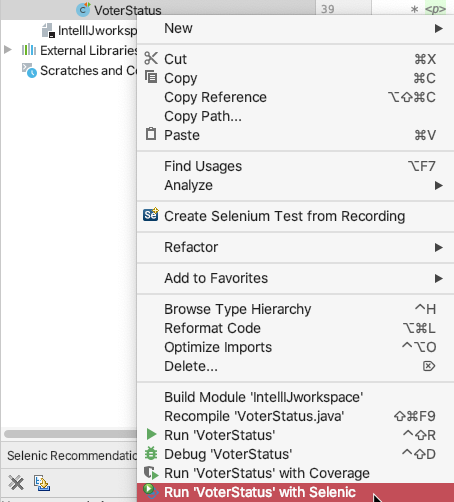...
| Table of Contents | ||
|---|---|---|
|
Eclipse
| Scroll Ignore | ||||||||||||||
|---|---|---|---|---|---|---|---|---|---|---|---|---|---|---|
| ||||||||||||||
|
Prerequisites
If you have not already done so, perform the following steps:
- Use Parasoft Recorder to capture and save UI actions to a file (see the Parasoft Recorder documentation for instructions).
- Open the Selenic perspective (see Working with the IDE Plug-in UI).
- Configure the test creation settings to match your project (see Configuring Test Creation Settings).
Instructions
- Open your existing Selenium project and choose the project source folder.
- Click the Create Selenium Test from Recording button icon.
- Browse to the UI actions file you downloaded and specify a package, class, and test name.
- Click Finish to import the actions and create the test.
- Select the test and click the Selenic run configuration launcher button to execute the test and generate a run configuration.
- The Selenic run configuration will contain default settings, but you can modify the configuration as necessary. See Selenic Run Configurations.
Selenic will monitor the test during subsequent executions and be able to provide recommendations if the test fails in future. See Viewing Results.
IntelliJ
Prerequisites
If you have not already done so, perform the following steps:
- Use Parasoft Recorder to capture and save UI actions to a file (see the Parasoft Recorder documentation for instructions).
- Configure the test creation settings to match your project (see Configuring Test Creation Settings).
Instructions
- Open your existing Selenium project and choose the test source folder in your project.
- Click the Create Selenium Test from Recording button icon.
- Browse to the UI actions file you downloaded and specify a package, class, and test name.
- Click Finish to import the actions and create the test.
- Right-click click the new test in the project explorer and choose Run <test> with Selenic. The test will execute and generate a run configuration.
- The Selenic run configuration will contain default settings, but you can modify the configuration as necessary. See Selenic Run Configurations.
...