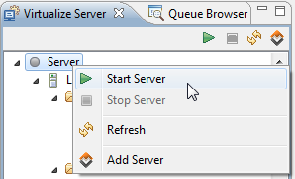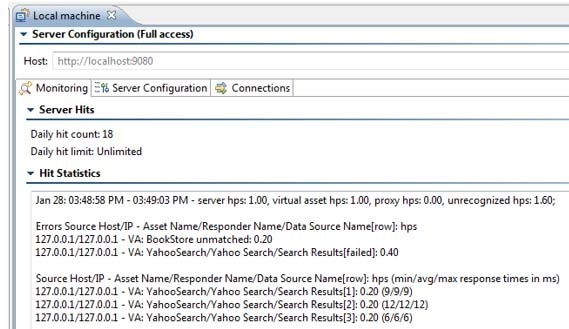...
- Open the Virtualize Server view (if it is not available, choose Window> Show View> go to Window > Show View > Virtualize Server).
- If the Server node does not have a green ball icon to the left of it, start the local Virtualize server in one of the following ways:
- Right-click the Server node and choose Start Server.
- Select the Server node , then and click Start Server in the Virtualize Server view’s toolbar.
- Right-click the Server node and choose Start Server.
...
The virtualizecli command line interface is located in the <INSTALL_-HOME> directory. Run the application with the available command line options to start the local Virtualize server, e.g.for example:
virtualizecli -startServer -data <workspace_dir> <WORKSPACE-DIR> -settings <settings_file> file .<SETTINGS-FILE> file
When starting Virtualize in this way, the Start deactivated, release automatically when idle option (in Parasoft> Preferences> Parasoft> Parasoft > Preferences > Parasoft > License) needs to be disabled. Otherwise, you won’t be able to add this server from another Virtualize installation’s UI.
...
- -StartServer: Starts the local Virtualize server from the command line.
- -data: Specifies the Eclipse workspace location. If the
-dataoption is not used, then the default workspace found under [Virtualize_workspace]<VIRTUALIZE-WORKSPACE>\parasoft\workspace(where "Virtualize_-workspace" could beC:\Users\yourname) will be used. - -settings: Controls various settings for CTP, licensing, and more. You can use the same options available across Parasoft Test products (e.g.for example, Parasoft SOAtest). You can also use options that are specific to Virtualize and CTP. See Settings for details.
- -prefs: Reads the %PREFS_URL% preference URL to import Eclipse workspace preferences. %PREFS_URL% is interpreted as a URL or the path to a local Eclipse workspace preferences file. For example:
-prefs "http://intranet.acme.com/Virtualize/workspace.properties"-prefs "workspace.properties"\ - -disableEventMonitoring: Disables all event monitoring for this server.
- -machineid: Prints the machine ID, which is used for licensing purposes.
- -Dparasoft.async.support.mode=<mode>: This This property sets the asynchronous processing mode. Asynchronous processing enables better concurrency when responders are configured with delays (e.g.for example, in performance profiles). JMSJMS, MQ and Http Listeners support asynchronous processing. You can specify the following modesfollowing modes:
ON- all requests are processed asynchronouslyDELAY- only response that have a delay are processed asynchronously, defaultOFF- no asynchronous processing
- -Dparasoft.async.support.workers: The number of worker threads for performing asynchronous processing. Default is
200.
...
To see a summary of server statistics in Virtualize, open the Virtualize server’s configuration panel, then review the statistics in the Monitoring tab.
"Unrecognized" refers to messages that were received by the Virtualize server , but did not match the listening paths on any virtual asset or HTTP proxy.
"Unmatched" refers to request messages that matched a virtual asset , but failed to match any responder correlations. The unmatched hits are grouped according to the request’s source IP/host and the first virtual asset that attempts to serve this request.
...