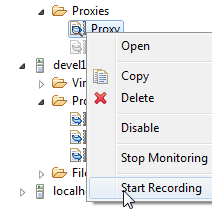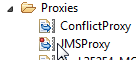...
Once you have set up a message proxy proxy you can simultaneously capture live traffic across the endpoint(s) as follows:
- Start the recording in one of the following ways:
- In the Virtualize Server tree, right-click the appropriate proxy , then and choose Start Recording.
- In the proxy’s configuration panel, click the Start Recording icon.
- In the Virtualize Server tree, right-click the appropriate proxy , then and choose Start Recording.
- From the application under test, generate the traffic that you want to record.
- Stop the recording in one of the following ways:
- In the Virtualize Server tree, right-click the appropriate proxy , then and choose Stop Recording.
- In the proxy’s configuration panel, click the Stop Recording icon.
| Note | ||
|---|---|---|
| ||
|
...
- Create Message Responders from the traffic files created—see Creating Message Responders from Traffic Files - Overview.
- Verifying that those Message Responders were automatically deployed as virtual assets—see Deploying Virtual Assets - Overview Virtualize